
Did you forget your XDEFI Wallet password? Or Wanted to change your current password?
If so, you are in the right place.
In this article, I have penned how I changed my XDEFI Wallet password in just 1 minute, with proper screenshots.
XDEFI Wallet password is used to protect the wallet account on the current device. And, it is always possible to change or reset XDEFI Wallet password with the secret phrase.
If you have lost your secret phrase, you have no way to change or reset the password.
When it comes to passwords, there are two scenarios:
- If you want to change your current password, you can do it from “Settings”.
- If you had forgotten your password, you would have gotten a “Can’t decrypt the wallet” and “Please input correct password” error while making an attempt to log in. In this case, you need to restore your wallet account with your secret phrase.
Steps to Change XDEFI Wallet Password
1. Go to “Settings”
Open the XDEFI Wallet extension and enter your current password to unlock it.
By default, you will land on the “Assets” page.
On that page, you can see “three parallel lines” in the top right corner. Click on it.
By doing so, you will be able to see “Settings”. Click on it.

2. Click “Change login password”
After clicking on “Settings”, you will land on the “XDEFI Settings” page.
There, you can find the “Change login password” option.
Apart from changing password, you can do chain management, dApps permission, token approval, currency settings, and enable autolock on the settings page.

3. Set a New Password
Now, you can change your XDEFI Wallet password.
To do so, you need to enter your current password.
Then, enter a new password and click “Confirm”.

Steps to Reset XDEFI Wallet Password
1. Click “Restore using recovery code”
Launch the XDEFI Wallet extension.
Just below the “Log in” button, you will be able to see the “Restore using recovery code”.

2. Enter your XDEFI Secret Phrase
You can only reset your wallet password if you enter your secret phrase.
If you have lost the recovery phrase, you cannot reset your wallet password. On top of that, you will lose all your assets.
After clicking on the “Restore using recovery code”, you will be asked to enter your XDEFI Wallet secret phrase.
Make sure that nobody is watching your screen while you are typing the secret phrase. If anyone has access to your XDEFI Wallet, they can change the password and transfer your funds to other wallets.
3. Set a New Password
After correctly entering your recovery phrase, you will be allowed to set a new password.
Set a new password with a minimum of 8 characters and a combination of alphanumerics.
Then, select the checkbox given after reading the terms of use.
Lastly, click “import”.
You have successfully reset your XDEFI Wallet password.
Conclusion
Changing the current password of XDEFI Wallet is easy and can be done by reaching the “Settings” option.
On the other hand, if you forget your password, you will need to enter your secret phrase to set a new password.
It is impossible to reset your password without the secret recovery phrase.
Ensure you have taken a backup of your secret phrase. If not, you can do so by going to “Accounts” and clicking the “three dots” and “View secret phrase”.
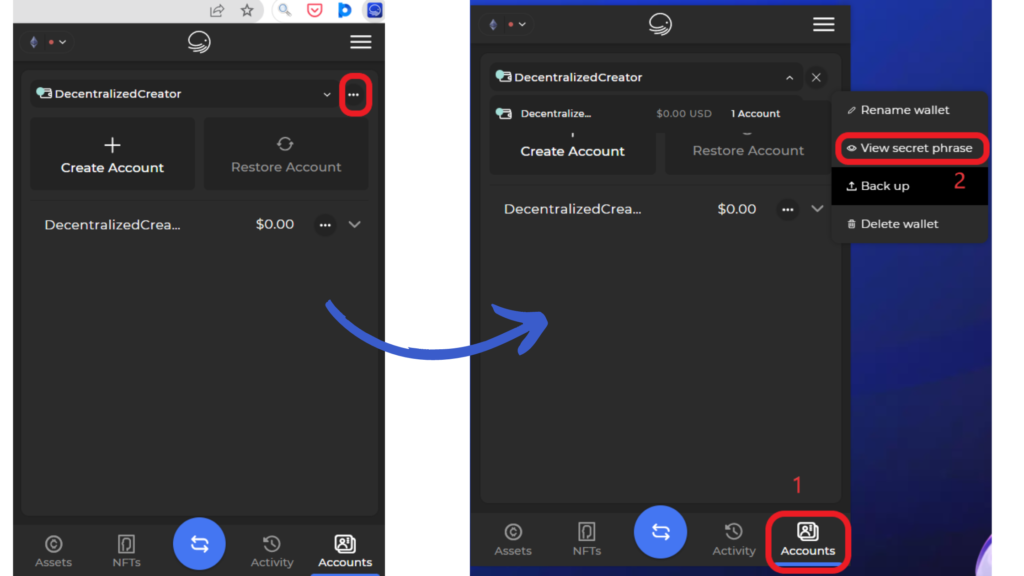
Always follow the best practices to store the XDEFI Wallet recovery phrase.
