PancakeSwap is a decentralized exchange (DEX) that is built on the Binance Smart Chain (BSC).
This is one of the famous DEXs that has the most users.
You can trade or stake cryptocurrencies on PancakeSwap.
There is no registration process involved but you need to connect a crypto wallet to access PancakeSwap.
PancakeSwap supported wallet includes:
- MetaMask
- Coinbase Wallet
- Binance Wallet
- Trust Wallet
- WalletConnect
- MathWallet
- TokenPocket
- SafePal
- Coin98
- Blocto
In this guide, we will see how to connect Coinbase Wallet to PancakeSwap.
How to Connect Coinbase Wallet to PancakeSwap
To connect Coinbase Wallet to PancakeSwap, first, you need to install the Coinbase Wallet.
Then, visit the PancakeSwap website and click Connect Wallet.
Select Coinbase Wallet and allow PancakeSwap to connect with it.
Lastly, switch to Binance Smart Chain (BSC) to get access to PancakeSwap.
- Steps to Connect Coinbase Wallet to PancakeSwap
- Steps to Connect Coinbase Wallet Mobile Application to PancakeSwap
Steps to Connect Coinbase Wallet to PancakeSwap
1. Install Coinbase Wallet
If you have already installed the Coinbase Wallet, you can skip this step.
To download the Coinbase Wallet extension, click here.
Once you have done with the download and installation process, you need to create an account.
You don’t need to have a Coinbase account to create a Coinbase Wallet account.
The Coinbase Wallet account creation process includes storing a 12-word seed/ recovery phrase and setting a new password.
After installing Coinbase Wallet and creating an account, you can move on to the next step.
2. Click Connect Wallet
Go to the PancakeSwap website.
On the homepage of PancakeSwap, you will be able to see Connect Wallet in the top right corner.
Click on it.
It will show you the multiple wallet options.
Click on Coinbase Wallet.

3. Allow to Connect
Once you have selected the Coinbase Wallet, a Coinbase Wallet pop-up will open up.
This is the permission request.
The permission allows PancakeSwap to see your wallet balance, activity, and send requests for transactions.
But PancakeSwap cannot move funds without your consent.
So, click on Connect.

4. Switch to BSC
After clicking Connect, PancakeSwap will send another request.
This request window will ask you need to switch over Binance Smart Chain (BSC).
This is because PancakeSwap was built and running on BSC.
Click Switch network.
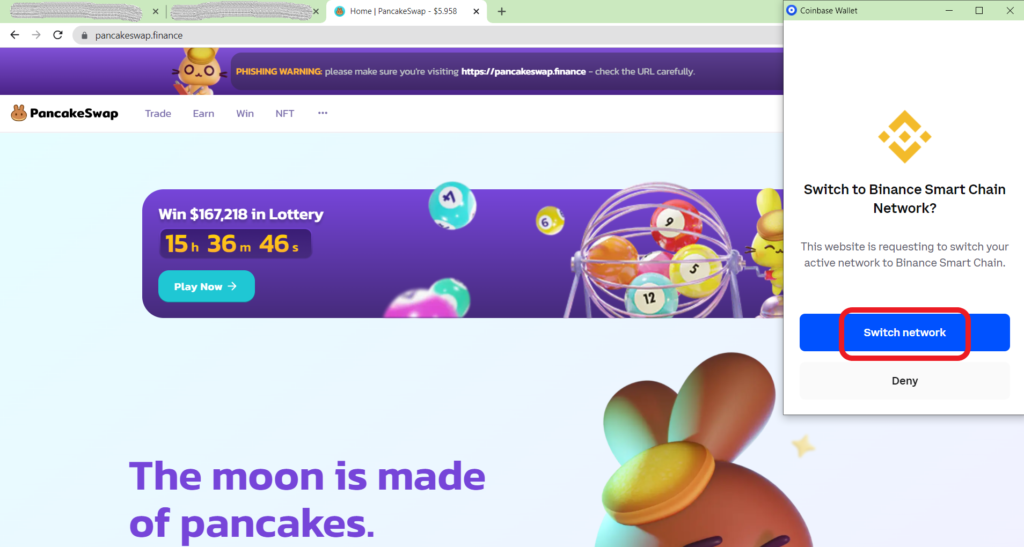
That’s it. Now, you can see your Coinbase Wallet profile created on the PancakeSwap website.
Steps to Connect Coinbase Wallet Mobile Application to PancakeSwap
1. Install Coinbase Wallet Mobile Application
In case you have already installed Coinbase Wallet mobile application, you can skip this step.
To download the Coinbase Wallet mobile application, click here: Android and iOS.
After the installation, you need to create an account.
The account creation process includes storing of 12-word seed/ recovery phrase and setting a new password.
If you already have a Coinbase Wallet account, you can restore it via seed/ recovery phrase by clicking I already have a wallet.

2. Type PancakeSwap
Once you have installed the Coinbase Wallet application on your mobile and created an account, you can see three icons down below on your screen.
These icons include a wallet, 4-square, and gear.
Tap on the 4-square icon.
Now, you will be inside the dApp browser of Coinbase Wallet.
Tap on the URL column and type in as PancakeSwap.
A Google SERP page will appear. There you can see the PancakeSwap website in the first result.
Tap on it to get in.
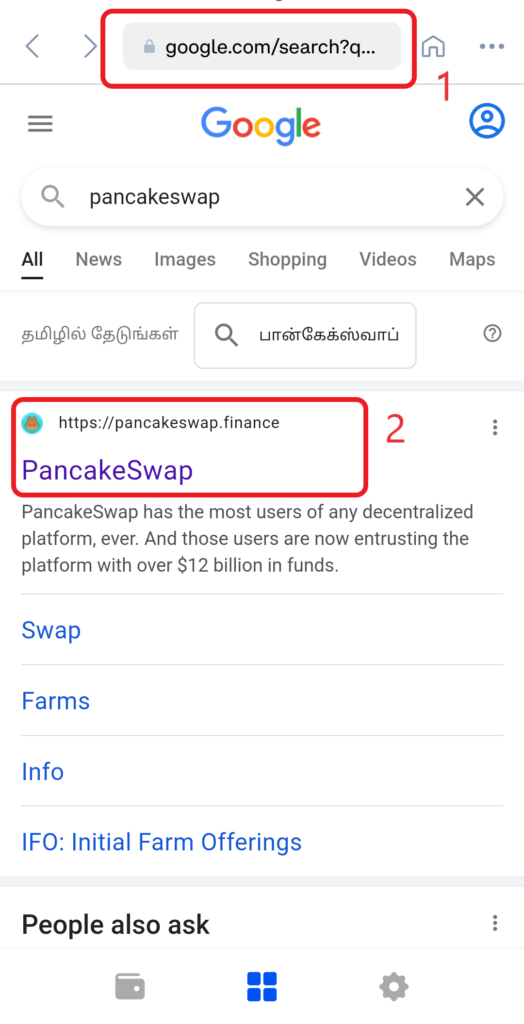
Note: Ensure that you will be on https://pancakeswap.finance/. There are phishing attacks happening around.
3. Tap Connect
Once you are on the PancakeSwap website, you can see Connect option on the top right corner of your screen.
Tap on it.
4. Switch to BSC
Upon tapping Connect, a pop-up of a network change request will appear.
You need to change the network to Binance Smart Chain (BSC) since PancakeSwap runs on BSC.
Tap on Approve.
That’s it. Now, you can see your Coinbase Wallet connected to the PancakeSwap website.

Conclusion
You can connect Coinbase Wallet to PancakeSwap, either from your Coinbase Wallet extension or from your Coinbase Wallet mobile application.
After establishing the connection, you can trade or stake your crypto tokens on PancakeSwap.
In case you want to transfer crypto to your Coinbase Wallet, you can refer to this article: Connect Coinbase to Coinbase Wallet and Transfer Crypto or Transfer Crypto from Coinbase to Coinbase Wallet.
You can disconnect your Coinbase Wallet from PancakeSwap at any time by clicking the wallet icon on the top right corner of the web page and clicking Disconnect.