KuCoin users can download their deposit, withdrawal, and trade history from KuCoin for tax reporting purposes.
They can easily export their deposit, withdrawal, and trade history as .csv file.
How to Download Deposit, Withdrawal, and Trade History in KuCoin?
To download the deposit and withdrawal history, you need to click the Wallet icon -> Overview -> History -> Deposit and Withdrawal history.
To download the trade history including Spot Trade, Margin Trade, and Futures Trade, click on Document/ Book icon -> Spot/ Margin/ Futures Trade History.
- Steps to Download Deposit and Withdrawal History in KuCoin
- Steps to Download Trade History in KuCoin
Steps to Download Deposit and Withdrawal History in KuCoin
1. Click on “Overview”
Log in to your KuCoin account.
Once you have logged in, you will be able to see multiple options in the upper right corner.
Hover over the “Wallet icon”.
Now, click on “Overview”.

2. Click on “History”
After clicking Overview, there will be options, such as Overview, Main, Trading, Futures, Margin, Finance, Deposit, Withdraw, History (Deposit & Withdrawal), and My Bonus.
Click on “History (Deposit & Withdrawal)”.

3. Download Deposit History
After clicking on History (Deposit & Withdrawal), you can see your Deposit History.
The Deposit History includes Coin, Start Time, Amount, Blockchain Record, Status, and Remarks.
You can filter the deposit transfer details by Time, Status, and Coins.
Click on “Export to CSV” button. A pop-up will appear, there you can apply the necessary filters and click “Confirm”.

The KuCoin will take a few seconds to minutes to generate and export your data.
Once it exported the data, you will get a notification.
Then, click on that notification to download the Depsoit History. Otherwise, you need to click the Profile icon and then, navigate to the Download CSV tab.
Lastly, click on the “cloud icon” to download the deposit history.

At this time of writing, you can export CSV data for up to 100 days.
4. Download Withdrawal History
After clicking on History (Deposit & Withdrawal), by default, you will be on the “Deposit History” tab—as mentioned in Step 2.
Now, you need to click on the “Withdrawal History” tab.
Same as Deposit History, the Withdrawal History contains information, such as Coin, Start Time, Amount, Blockchain Record, Status, and Remarks.
Click on “Export to CSV” button. A pop-up will appear, in which you can apply the necessary filters and click “Confirm”.

The KuCoin will take a few seconds to minutes to generate and export your data.
Once it exported the data, you will get a notification.
Then, click on that notification to download the Deposit History. Otherwise, click on the “notification icon”.
Then, click the account history generated notification.
Now, click on the “cloud icon” to download the deposit history.

Steps to Download Trade History in KuCoin
1. Hover on “Document Icon”
Log in to your KuCoin account by entering your credentials.
Now, you will be able to see several icons in the upper right corner.
Hover over the “Document/ Book icon”.
2. Download Spot Trade
Upon hovering over the Document/ Book icon, you will be able to see multiple options that include Spot Orders, Margin Orders, Futures Orders, Earn Orders, Buy Crypto Orders, Spot Trade History, Margin Trade History, and Futures Trade History.
To download your spot trade history, click on “Spot Trade History”.

You will land on the “Order History” tab after clicking the Spot Trade History.
Now, you need to navigate to the “Trade History” tab to download your Spot Trade history.
Trade History data includes information, such as Time Filled, Pair, Side, Type, Filled Price, Amount, Volume, and Fee.
Click on “Export to CSV”.
Now, you can filter the data by Time, Pair, Side, and Type. Then, click “Confirm”.
It takes a few seconds to minutes to export your data as CSV file depending upon the file size.

Once KuCoin exported the data, you will get a notification.
Click on the Notification icon and the particular notification to download the Spot Trade history.
3. Download Margin Trade
Upon hovering over the Document/ Book icon, you will be able to see multiple options.
To download your Margin Trade history, click on “Margin Trade History”.
You will land on the “Order History” tab after clicking the Margin Trade History.
Now, you need to navigate to the “Trade History” tab to download your Margin Trade history.
Click on “Export to CSV”.
Now, you can filter the data by Time, Pair, Side, and Type. Then, click “Confirm”.
It takes a few seconds to minutes to export your data as CSV file depending upon the file size.

Once KuCoin exported the data, you will get a notification.
Click on the Notification icon and the particular notification to download the Margin Trade history.
4. Download Futures Trade
Upon hovering over the Document/ Book icon, you will be able to see multiple options.
To download your Futures Trade history, click on “Futures Trade History”
You will land on the Trade History page now.
You can filter the Futures Trade History data by Contracts, Order Type, Side, and Time.
Simply click on “Save as CSV”.
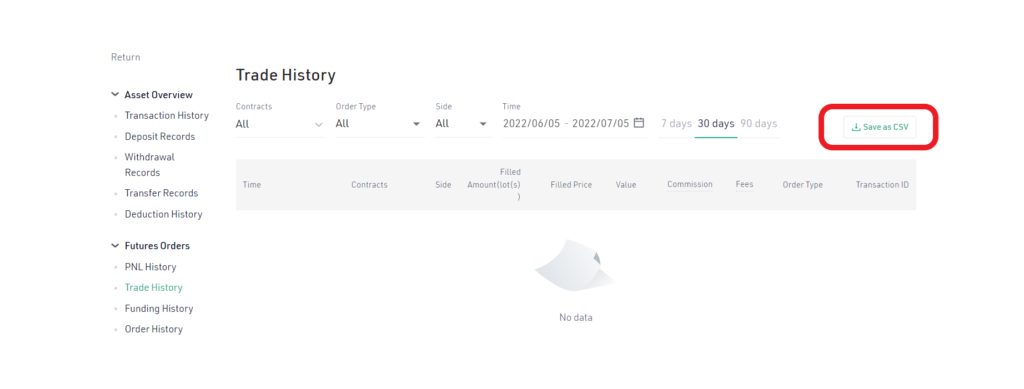
That’s it. You have downloaded the Futures Trade history.
Conclusion
Deposit, withdrawal, and trade history are essential to reporting cryptocurrency taxes.
KuCoin has all features to download this information with ease.
All users of KuCoin can download their deposit, withdrawal, and trade history simply by navigating to the History and Document/ Book icon.
Users can export CSV data 5 times each for all services (deposit, withdrawal, and trade history) within 24 hours.