A transaction ID, also known as a transaction hash, is a unique string of characters used as an identifier for each transaction on the blockchain.
With TxID, anyone can retrieve information about a particular transaction in the blockchain explorer. This information includes transaction status, block confirmation, timestamp, from and to address, the value of the asset, transaction fee, and gas/ network fee.
To see all this information, you need to click on “view transaction” in KuCoin.
To find TxID in KuCoin, you need to click on “view transaction” under the History tab. From there you can grab the transaction Id (TxID)/ transaction hash.
Apart from the History tab, when you make a withdrawal transaction in KuCoin, you will be able to see the “view transaction” option in the Recent Withdrawals section.
Likewise, when you deposit crypto to your KuCoin account, you will be able to see the “view transaction” option in the Recent Deposit section.
Steps to Find Transaction Id (TxID) in KuCoin
1. Log in to KuCoin
Visit the KuCoin website.
Enter the phone number or email address and the password to log in.
Otherwise, scan the QR code available on the log-in page from your KuCoin mobile application for instant log-in.
To scan the QR code from your KuCoin mobile application, tap on the “scan icon” in the upper right corner of your mobile screen.

2. Click “History”
After the successful login, you will be able to see options, such as Overview, Main, Trading, Futures, Margin, and Finance on the left side of the screen and Deposit, Withdraw, History (Deposit & Withdrawal), and My Bonus on the right side of the screen.
Click “History (Deposit & Withdrawal)”.
Upon clicking History, you will land on the Deposit History page.
There you can view all of your recent deposits. You can use the filter, such as Time, Asset, and Status.
Next to the Deposit History tab, you can see the Withdrawal History tab.
There you can view all of your recent withdrawals. You can filter the data based on Time, Asset, and Status.
In the both Deposit History and Withdrawal History tab, you can see the Blockchain Record column that contains the TxID.
Click “view transaction” under the Blockchain Record column to see details, such as transaction Id/ transaction hash, status, timestamp, block confirmations, from and to addresses, transaction fee, and gas fee.
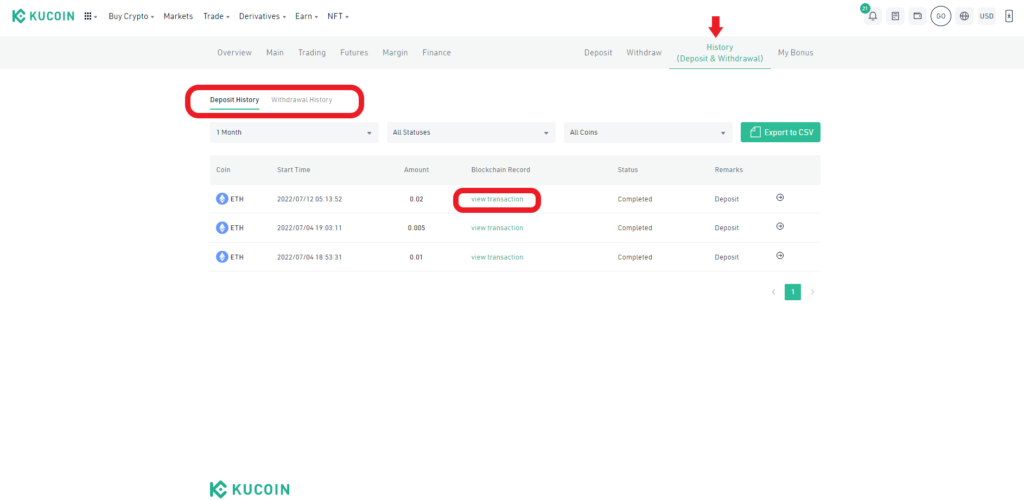
3. Check on Recent Withdrawals and Recent Deposits
Apart from the History tab, you can also find the TxID in the Recent Withdrawals and Recent Deposits section.
If you try to withdraw or deposit in KuCoin, you will be on the Withdraw Crypto window and Deposit Crypto window respectively.
After completing the withdrawals or deposits, just scroll a bit to reach the Recent Withdrawals and Recent Deposits.
Now, you can see the view transaction option there too.
Click on it to see the information, such as transaction Id (TxID)/ transaction hash, status, timestamp, block confirmations, from and to addresses, transaction fee, and gas fee.

4. Copy TxID
To copy the transaction Id (TxID) in KuCoin, you need to click on the “copy icon” next to the TxID.
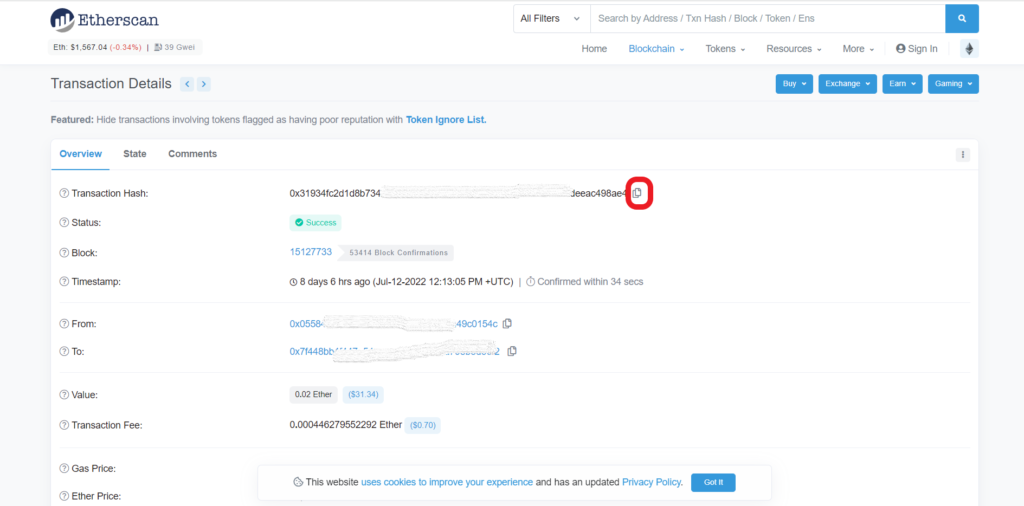
Conclusion
In KuCoin, you can find the transaction ID (TxID) under the History tab and Recent withdrawals/Recent deposits.
Once you have reached the History tab or Recent withdrawals/Recent deposits section, click on “view transaction” to see the transaction Id (TxID)/ transaction hash.