
Hi, Phantom wallet users, did you forget your password?
Don’t worry, resetting/ changing your Phantom wallet password is always possible unless and until you lost your Secret Recovery Phrase.
You can change your Phantom wallet password in two ways. The first way is by using Forgot Password option. The second way is resetting it from your Settings (if you have already logged in).
Reset Phantom wallet password by using Forgot Password option
If you’ve forgotten your Phantom wallet, you can use this method to reset it.
Step 2: Type Secret Recovery Phrase
Step 5: All done
1. Click Forgot Password
Open your Phantom wallet and try to enter your current password even if you have no clue about it.
I know, your guess will end up being wrong. That’s what we want.
The Forgot Password option will only appear if you enter the wrong password.
By default, this option will not appear.
Once you got the option, click on it.

2. Type Secret Recovery Phrase
When you click the Forgot Password option, a new browser window will open.
Type your 12 or 24-word secret recovery phrase in the given box.
Ensure to give a space for each word you type.
After typing your secret recovery phrase, click on Restore secret recovery phrase.
Remember, if you would’ve lost your secret recovery phrase, you can’t restore your Phantom wallet. Everything is lost.
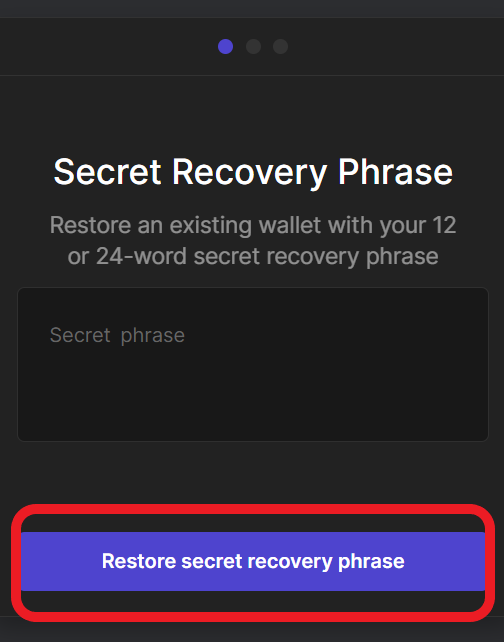
3. Import Accounts
After clicking Restore secret recovery phrase, Import Accounts will appear.
Choose whatever wallet accounts you want to import by selecting the small box before each wallet address.
Most people would love to keep separate wallet accounts for their crypto assets and NFT assets.
If you have created only one wallet account, just select it.
If you are done with selecting your wallet accounts, click Import Selected Accounts.
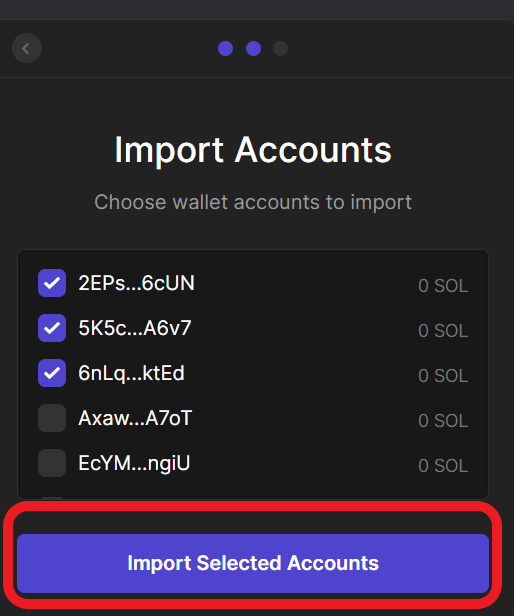
4. Create a Password
Now it’s time for creating your new password.
Type your new password in the first box. Always create a strong password with a combination of numbers, letters, and special characters.
Re-type your new password in the second box as well.
Click Save.

5. All done
You’ve successfully reset your password.
You will use this password to unlock your wallet.
Changing Phantom wallet password from Settings
If you still know your Phantom wallet password and wanted to change it, you can use this method to change it.
Users may wish to change their current password in order to make it stronger or easy to remember.
Step 1: Unlock your Phantom wallet
1. Unlock your Phantom wallet
Open your Phantom wallet extension.
Type your current password to unlock your Phantom wallet.

2. Go to Settings
Once you are inside your wallet, go to Settings.
You can click the Settings icon to reach there.

3. Change Password
In the Settings section, just scroll a bit.
There you can see the Change Password option.
Click on it.
You can see 3 fields.
Type your current password in the first box.
Type your new password in the second box. Always create a strong password with a combination of numbers, letters, and special characters.
Re-type your new password in the third box as well.
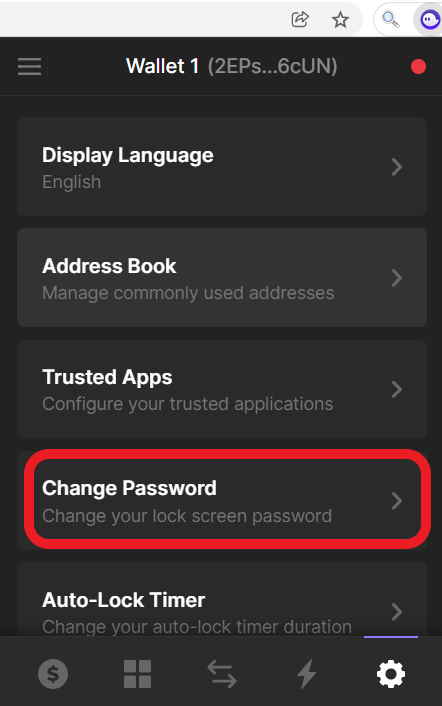
4. Click Save
Once you are done typing passwords, you can click Save.
That’s it. You’ve successfully reset your password.
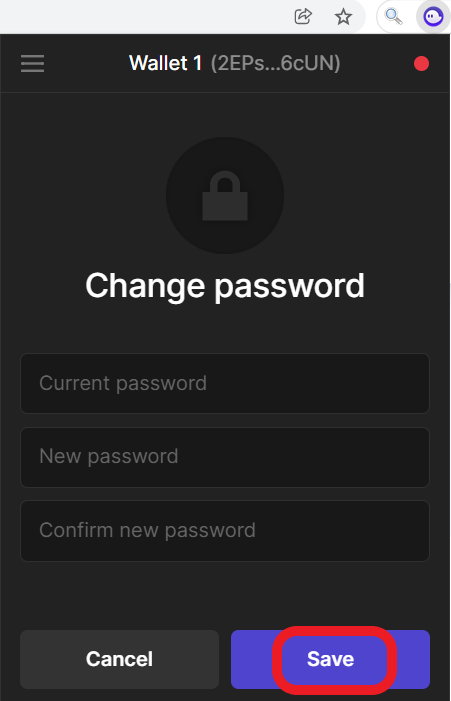
Hereafter, you must use your new password to unlock your wallet.
Whenever you change your Phantom wallet password, ensure to note down your new password somewhere safe.
By doing this, you can avoid the need of recovering your Phantom wallet account.
Unfortunately, if you forgot your 12 or 24-word Secret Recovery Phrase, you won’t be able to reset/ change your Phantom wallet password.