Binance had rolled out a gradual P2P wallet migration from August 19, 2021, to provide a better user experience. As of December 2021, the total migration process had come to an end.
As a result, there will be no P2P wallet anymore. All the transactions from P2P trading will reflect in the Funding Wallet.
For example, if you have bought ADA via P2P, that will be in your Funding Wallet. You can again sell this via P2P without making any wallet transfer.
But, if you have assets in the Spot wallet, you need to transfer that asset to the Funding wallet in order to make P2P trade.
The Funding Wallet in Binance is the wallet that holds all the assets traded via P2P. It reflects the total balance of all P2P trades, Binance Pay, and Binance Card.
Funding Wallet = Balance of (P2P buy/sell orders + Binance Pay + Binance Card)
-
Steps to Transfer Assets from Spot Wallet to Funding Wallet
-
Steps to Transfer Assets from Spot Wallet to Funding Wallet in Binance Mobile Application
Steps to Transfer Assets from Spot Wallet to Funding Wallet
- Hover to Wallet
- Click Overview
- Click Transfer
- Select the Coin and Enter the amount
- Check the Transfer history
1. Hover to Wallet
After logging in to the Binance website, look at the top right corner of your browser window.
There you can see the Wallet option.
Hover to it.
2. Click Overview
Once you hover to it, you can see many options in the drop-down.
Click on Overview.
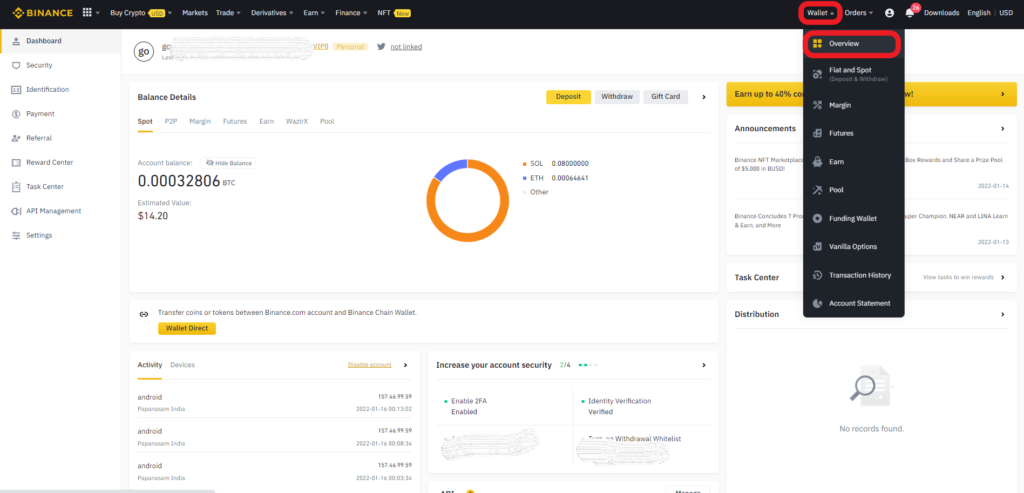
3. Click Transfer
After clicking Overview, you can see the Wallet Overview section.
There you can see Deposit, Withdraw, and Transfer.
Click on Transfer.
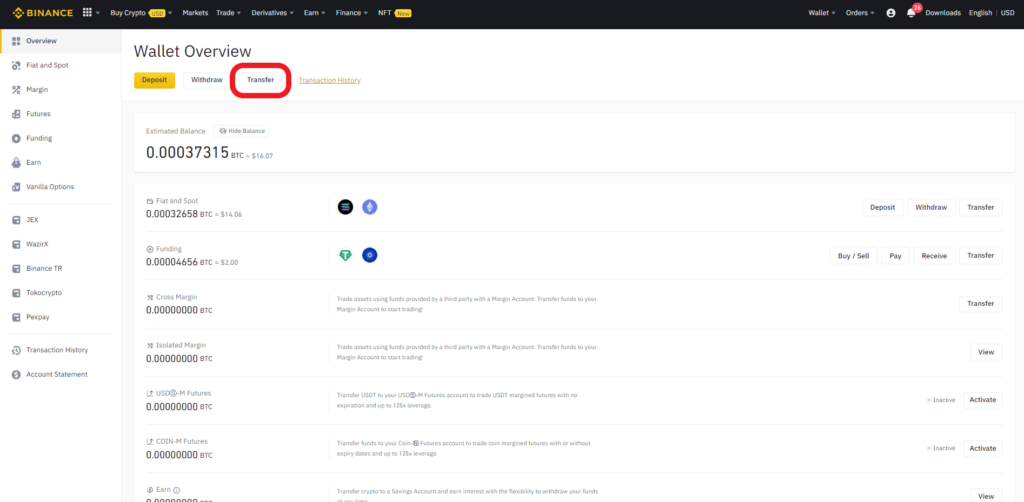
Upon clicking Transfer, you can see a pop-up window name Transfer.
There you can four fields; however, in this step, we will be focusing on the first two fields.
In the From field, Fiat and Spot will be shown automatically. That’s fine. Leave it as such.
In the To field, Cross Margin will be shown automatically. This is where you need to modify.
Click on the Cross Margin, you can see Funding. Click on it.

4. Select the Coin and Enter the amount
Now, Let’s move on to the third and fourth fields.
The third field is Coin, here you need to select the coin which you want to transfer.
Click on the drop-down menu and select.
Once you have selected the coin, you need to move on to the next field Amount.
Enter the amount of the asset that you want to transfer. If you want to transfer the whole amount of the asset you have chosen, click on Max.
Lastly, click on Confirm.

Note: Internal transfers are always free on Binance.
That’s all. You have transferred your asset from Spot Wallet to Funding Wallet.
5. Check the Transfer history
To check your transfer history, you need to click on Transaction History, which is located near the Transfer.

Then, click on Transfer.
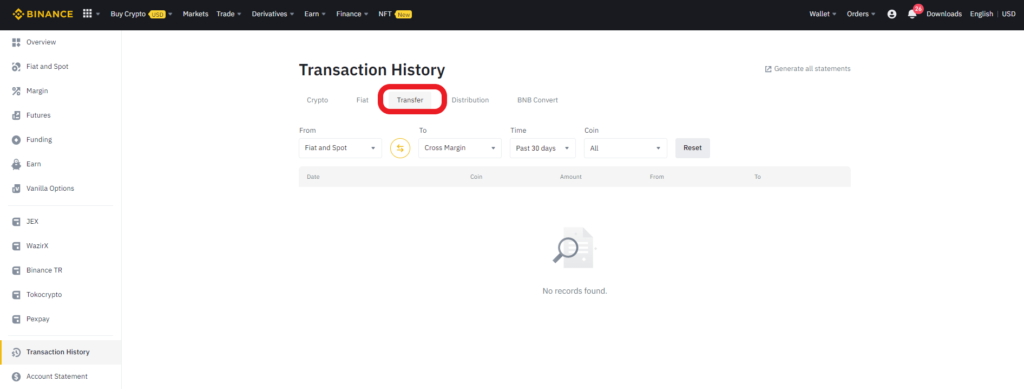
Here, you can see your transaction history.
Steps to Transfer Assets from Spot Wallet to Funding Wallet in Binance Mobile Application
- Switch to Binance Pro Mode
- Tap Wallets
- Tap Transfer
- Select the Coin and Enter the amount
- Check the Transfer history
1. Switch to Binance Pro Mode
Get inside your Binance mobile application.
By default, you will be in Binance Lite Mode.
To transfer your asset from Spot Wallet to Funding Wallet, you need to switch to Binance Pro Mode.
To switch into Binance Pro Mode,
- Tap on your profile icon
- Tap the toggle icon
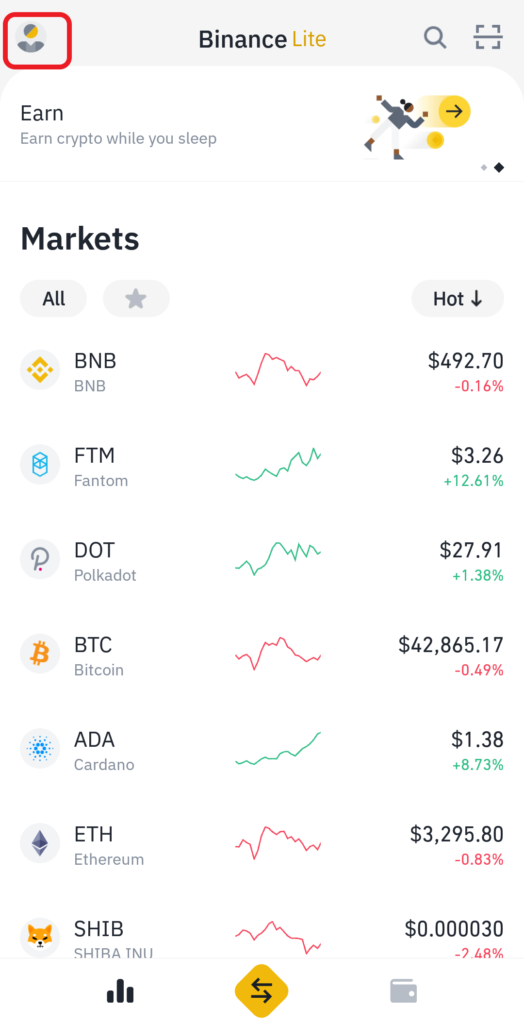

That’s it. You are in Pro Mode.
2. Tap Wallets
Once you are in the Pro Mode, tap on the Wallets option located at the bottom of your mobile window.

3. Tap on Transfer
After tapping the Wallets, you will be in the Overview section.
There you can see three options: Deposit, Withdraw, and Transfer.
Tap on Transfer.

Now, you can see four fields: From, To, Coin, and Amount.
In this step, we will be focusing on the first two fields.
Spot Wallet will automatically appear in the From field. This is fine. Leave it as such.
Funding will automatically appear in the To field. This is fine. Leave it as such.
In case you have anything apart from Spot Wallet and Funding in From and To fields, you need to change it.
4. Select the Coin and Enter the amount
Now, you need to move on to the third and fourth fields.
In the third field, choose the coin/ asset which you want to transfer.
In the fourth field, enter the amount of asset that you want to transfer. Click on Max if you want to transfer the entire amount of the asset.
Lastly, click on Confirm Transfer.
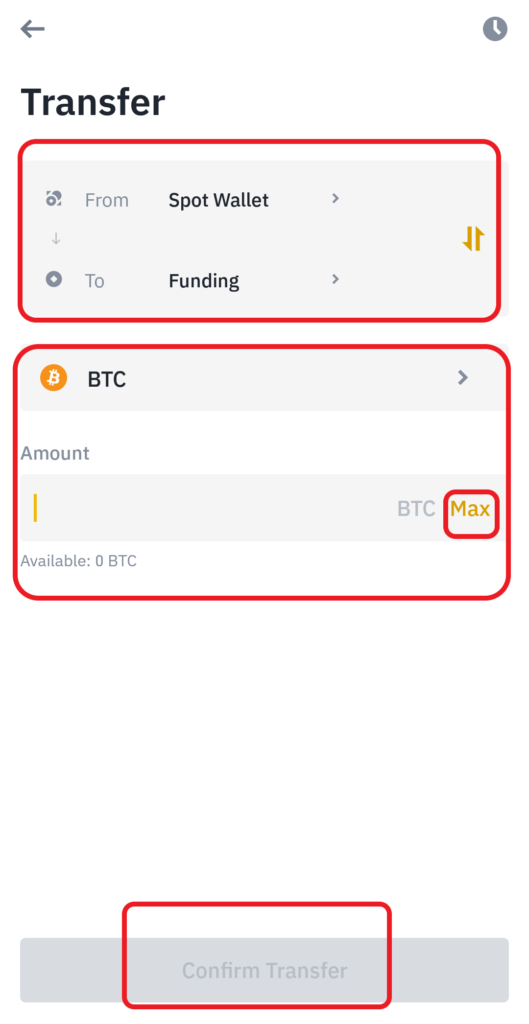
Note: Binance will charge you nothing for the internal transfers.
That’s it. You have successfully transferred your asset from Spot wallet to Funding Wallet.
5. Check the Transfer history
If you want to check your transfer history, it is possible and easy.
Just click on the clock icon in the Transfer window.

FAQs
1. Which Wallet should I use for P2P trading?
Since Binance migrated the P2P wallet to the Funding Wallet, you need to use the Funding Wallet for P2P trades. In case the asset that you want to trade via P2P is located in the Spot wallet, you need to transfer it manually to the Funding Wallet and then initiate your P2P trade.
2. Is Binance’s P2P wallet disabled? Or Why is the P2P wallet not showing? Or Why is Binance P2P wallet inactive?
Binance migrated the P2P wallet to the Funding Wallet. During this process, the funds in the P2P wallet are automatically transferred to the Funding Wallet.
Hence, yes, Binance disabled the P2P wallet for a better user experience. That is why the P2P wallet is not showing/ inactive.
