Cryptocurrencies bought through the peer-to-peer (P2P) trades will reflect on the Funding Wallet.
Binance P2P is a peer-to-peer marketplace that allows trading cryptocurrencies with other Binance users. It is an instant way of buying cryptocurrencies.
Spot Wallet vs Funding Wallet in Binance
Fiat and Spot in Binance is the place where users can deposit fiat currencies such as GBP, EUR, USD, etc., and cryptocurrencies from any external wallets.
The Funding wallet in Binance holds the assets that users trade via the P2P feature. Apart from the balance of P2P trades, it shows the total balance of Binance Pay and Binance Card.
I.e. Funding Wallet = Balance (P2P buy/sell orders + Binance Pay + Binance Card)
When Do You Need to Transfer Assets from the Funding Wallet to Fiat & Spot Wallet?
If you want to buy NFTs on the Binance NFT marketplace, the cryptocurrencies must be in the Fiat and Spot wallet. In case you have bought ant ETH, BNB, or BUSD via P2P trades, you need to move it to the Fiat and Spot wallet before purchasing NFTs on Binance.
Also, if you want to transfer cryptocurrencies that are bought via P2P to your external crypto wallets such as MetaMask, Trust Wallet, etc, first you need to transfer those cryptos to Fiat & Spot wallet. Then only you will be able to transfer them to your external wallets.
- Steps to Transfer Assets from Binance’s Funding Wallet to Fiat & Spot Wallet
- Steps to Transfer Assets from Binance’s Funding Wallet to Fiat & Spot Wallet in Binance Mobile Application
Steps to Transfer Assets from Binance’s Funding Wallet to Fiat & Spot Wallet
To transfer assets from Funding wallet to Fiat and Spot wallet, go to the Overview and click Transfer. Then, fill in the wallet details, coin, and amount. Click Confirm.
- Hover on Wallet
- Click Overview
- Click Transfer
- Select the Coin and Fill in the amount
- Check the Transfer history
1. Hover on the Wallet
Log in to your Binance account.
On the dashboard, you can see Wallet in the top right corner.
Hover on to it.
2. Click Overview
Upon hovering, you can see multiple options as a dropdown.
Click Overview.
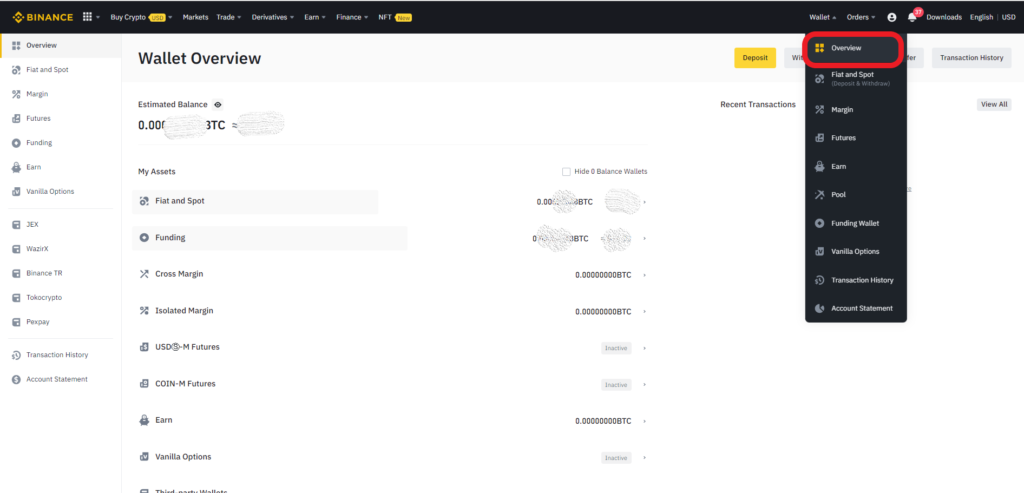
3. Click Transfer
Once you have clicked the Overview, it will show you the overall currency balance and asset balance.
In this Wallet Overview window, you can see the Transfer option on the top right corner.
Click on it.
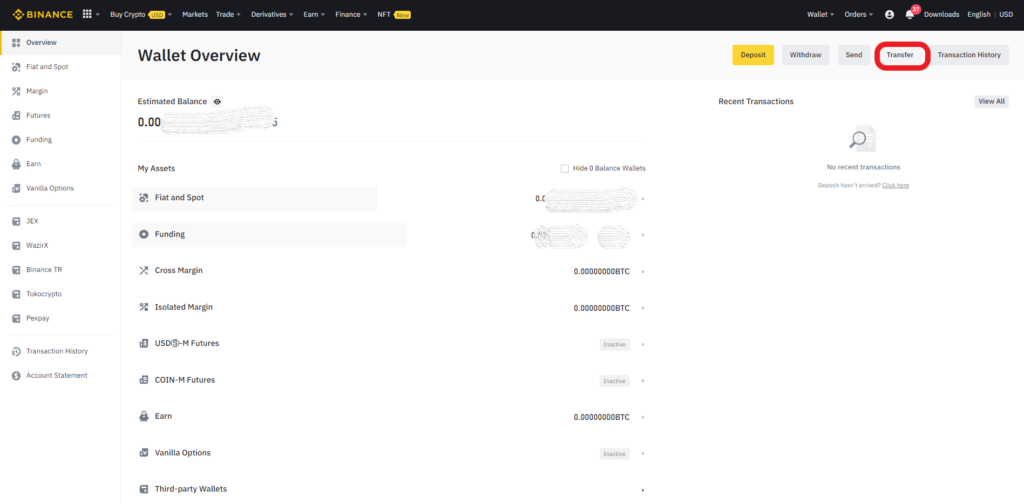
Now, you can see a Transfer window.
Select Fiat and Spot in the From field.
Select Funding in the To field.
Then, click on the interchange symbol.
Since we can’t select Funding in From field, we need to select like above-mentioned and click on the interchange symbol.
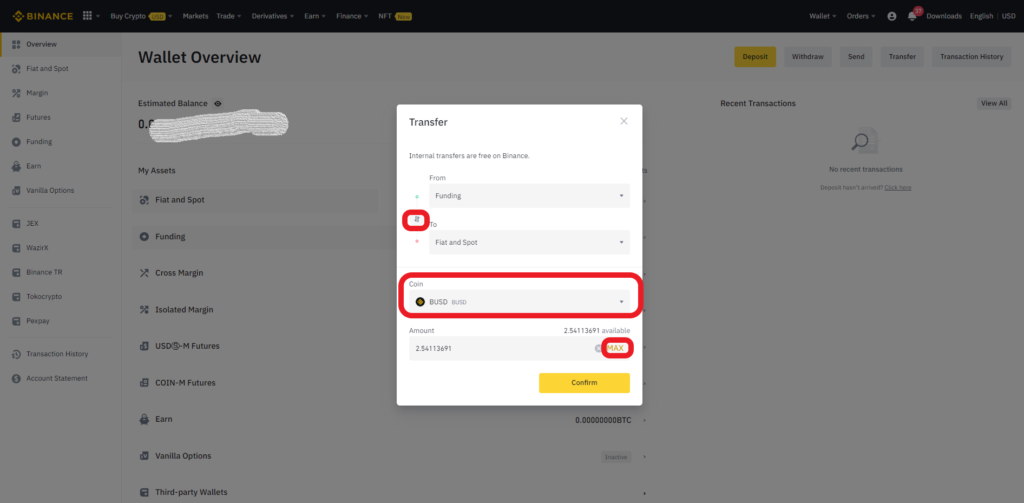
4. Select the Coin and Fill in the amount
Now, move on to the Coin field and select which crypto asset you want to transfer from the Funding wallet to Fiat and Spot wallet.
Next, enter the amount. If you want to transfer the whole amount of a particular crypto asset, you can click MAX.
Click Confirm.
5. Check the Transfer history
After clicking the Confirm, the asset that you have chosen will get transferred instantly.
You can check the transfer by navigating to the Fiat and Spot Wallet or to Transaction History which is located on the top right corner of the Wallet Overview page.
Click Transaction History -> Click Transfer -> Fill in the From and To field.

That’s it. You have successfully transferred your asset from the Funding wallet to Fiat and Spot wallet.
Steps to Transfer Assets from Binance’s Funding Wallet to Fiat & Spot Wallet in Binance Mobile Application
- Switchover to Binance Pro Mode
- Tap Wallets
- Tap Transfer
- Select the crypto asset and Fill in the amount
- Check the Transfer History
1. Switchover to Binance Pro Mode
In case you haven’t installed the Binance Mobile Application, you can download it here: Android and iOS.
Navigate to the Binance Mobile Application and open.
By default, you will be in Binance Lite Mode.
To transfer assets from the Funding wallet to Fiat and Spot wallet, you need to switch over to Binance Pro Mode.
To switch over to Binance Pro Mode,
- Tap on the profile icon
- Tap the toggle icon

Now, you are in Pro Mode.
2. Tap Wallets
After switching over to Pro Mode, you can see the Wallets option on your mobile screen.
Tap on it.

3. Tap Transfer
Once you tap Wallets, you will be taken to the Overview section.
There you can see three options: Deposit, Withdraw, and Transfer.
Tap on Transfer.
Now you will be on the Transfer window.
Select Fiat and Spot in the From field.
Select Funding in the To field.
Then, click on the interchange symbol.
Since we can’t select Funding in From field, we need to use the interchange symbol.

4. Select the crypto asset and Fill in the amount
Now, move on to the next fields.
Select the asset that you wish to transfer in the Coin field.
Next, enter the amount, If you want to transfer the whole amount of the asset that you have selected, tap on MAX.
Finally, tap Confirm Transfer.
5. Check the Transfer History
After tapping the Confirm Transfer, the asset that you have chosen will get transferred instantly.
You can check the transfer by navigating to the Fiat and Spot Wallet or to Transaction History which is located on the top right corner of the Transfer page.
Click the clock icon.
There you can see the recent transactions.

That’s it. You have successfully transferred your asset from the Funding wallet to Fiat and Spot wallet.
Conclusion
This is how you can transfer the assets across the Funding and Fiat and Spot wallet.
These transfers will happen instantly and Binance does not charge for the internal transfer. So it is completely free.