To transfer Avalanche (AVAX) from Coinbase Wallet to MetaMask, first, you need to copy the MetaMask address and paste it into Coinbase Wallet.
Then, enter the amount and confirm the transfer.
Usually, it takes 2-3 minutes to send/ transfer Avalanche (AVAX) from Coinbase Wallet to MetaMask.
To transfer Avalanche (AVAX) from Coinbase Wallet to the MetaMask wallet, a network fee of ~0.005 to 1.5 AVAX is applicable.
However, this network fee varies depending upon the congestion on the blockchain.
You can also send AVAX from Coinbase Wallet to MetaMask in two ways:
- Step to Transfer Avalanche (AVAX) from Coinbase Wallet to MetaMask
- Step to Transfer Avalanche (AVAX) from Coinbase Wallet Mobile to MetaMask Mobile Application.
Steps to Transfer Avalanche (AVAX) from Coinbase Wallet to MetaMask
- Copy the MetaMask Address
- Click “Send”
- Enter the Amount and Address
- Confirm Send
- Check your Coinbase Wallet and Recepient’s MetaMask Wallet
1. Copy the MetaMask Address
Open the MetaMask wallet extension.
Type in the password to unlock it.
Make sure to be in the Avalanche Network. You need to switch network if you are in the other networks. First, you have to add Avalanche Network if it is not present in MetaMask.
Click on the “copy icon” just above the AVAX balance.

2. Click “Send”
Launch the Coinbase Wallet extension.
Now, you will be on your dashboard where you can see your wallet balance, crypto, and NFT assets.
Also, you will be able to see four buttons, namely Buy, Swap, Send, and Receive.
Since you need to send Avalanche (AVAX) from Coinbase Wallet to MetaMask, click “Send”.
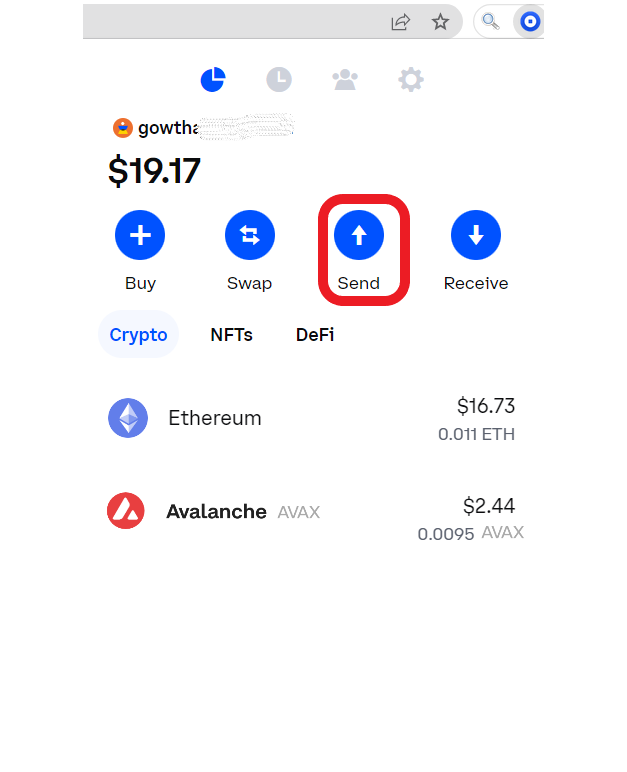
3. Enter the Amount and Address
After clicking Send, you will be asked to enter the amount of cryptocurrency that you wish to transfer to MetaMask.
Before that, you need to select the crypto asset from the dropdown box given. Select Avalanche (AVAX).
Now, enter the amount. If you want to send all the AVAX that you have in the Coinbase Wallet, click the Max button.
Also, you can use the “conversion icon” to type the amount in AVAX or fiat currency.
Lastly, click “Next”.
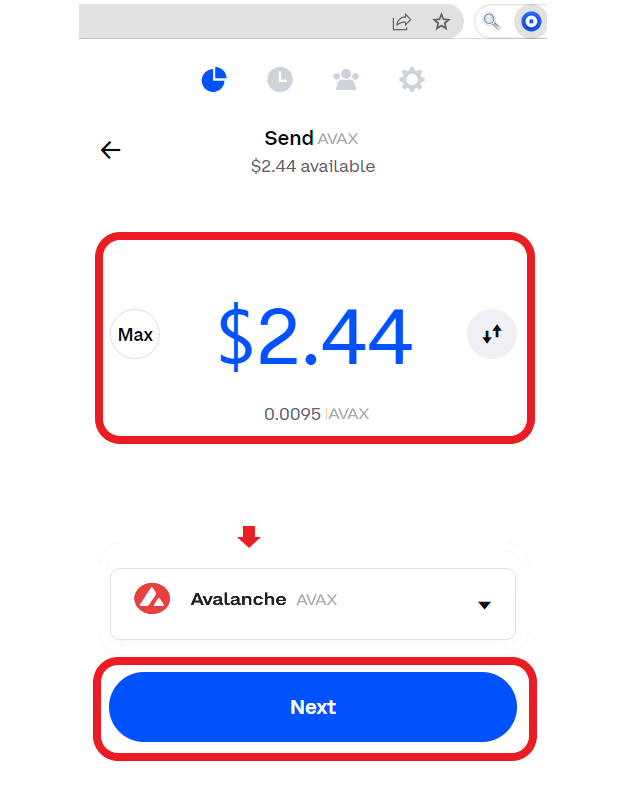
Now, you need to paste the recipient MetaMask address that you have copied in Step 1.
Then, click “Next”.

4. Confirm Send
Upon clicking on Next, you will land on the Confirm send page.
This page contains the from and to address, the network used, and the network fee.
After reviewing the details, click “Send”.

This is how you can transfer Avalanche (AVAX) from Coinbase Wallet to MetaMask Wallet.
5. Check your Coinbase Wallet and Recepient’s MetaMask Wallet
After the transfer, you can click on the “Transaction icon” to view the recent transfers.

You can also view the recent transfers in MetaMask Wallet under the Activity tab.
Steps to Transfer Avalanche (AVAX) from Coinbase Wallet Mobile Application to MetaMask Mobile Application
- Copy MetaMask Address
- Install Coinbase Wallet Mobile Application
- Tap on “Send”
- Enter the Amount and Address
- Confirm Send
- Check your Coinbase Wallet and Recepient’s MetaMask Wallet
1. Copy MetaMask Address
Open the mobile application.
Switch to the Avalanche Network in case you are in the other network.
To withdraw Avalanche (AVAX) from Coinbase Wallet, first, you need to tap on the address to copy it.

If you want to scan the QR code instead of copying the address, you need to open the MetaMask wallet extension.
Then, click on “three dots”. Then, click on “Account Details”.

2. Install Coinbase Wallet Mobile Application
If you have already installed the Coinbase Wallet mobile application, you can skip this step.
To install the Coinbase Wallet for Android devices, you need to go to Google Play Store.
To install the Coinbase Wallet for iOS devices, you need to go to App Store.
After the installation, use the “I already have the wallet” option and import your wallet account using the 12-word seed phrase.
3. Tap on “Send”
Open the Coinbase Wallet mobile application.
Now, you will be able to see three options in the dashboard namely, Send, Receive, and Trade.
Since you are going to transfer Avalanche (AVAX) from Coinbase Wallet to MetaMask, tap on “Send”.

4. Enter the Amount and Address
After tapping on Send, you need to enter the amount of crypto that you want to transfer to MetaMask.
Choose the crypto asset from the dropdown box given before entering the amount.
Now, enter the amount. You can use the “conversion icon” to enter the amount in AVAX or fiat currency.
Tap on the MAX button if you want to transfer all of the AVAX in the Coinbase Wallet account.
Then, tap on “Next”.
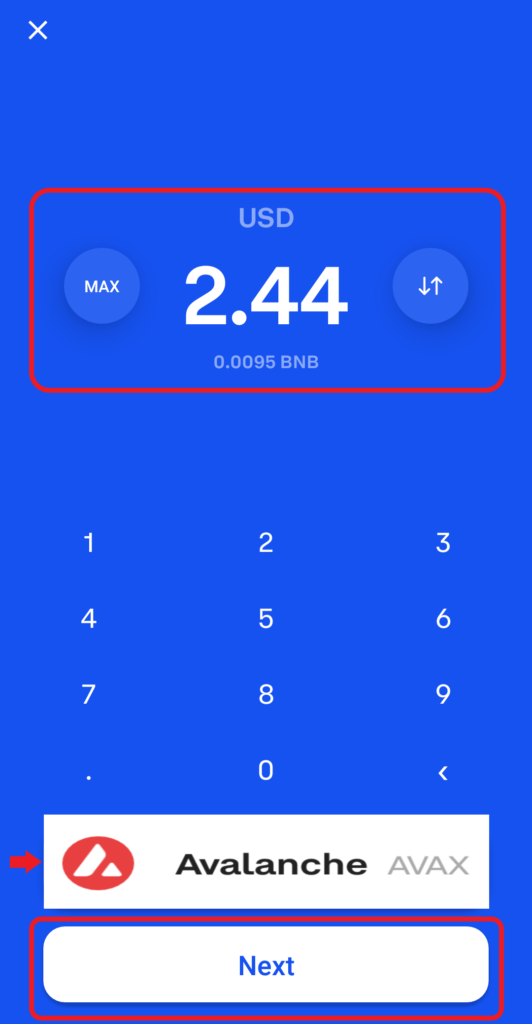
Now, you need to paste the MetaMask address that you have copied in Step 1.
5. Confirm Send
Upon tapping on Next, you will get to see the transaction details, such as the amount, To address, and network fee.
After reviewing the details, tap on “Send”.

You have successfully transferred Avalanche (AVAX) from Coinbase Wallet mobile application to MetaMask mobile application.
6. Check your Coinbase Wallet and Recepient’s MetaMask Wallet
After the transfer, you need to tap on Avalanche (AVAX) under Coins to view the recent transfers.
You can also view the recent transfer in the recipient’s MetaMask Wallet. To do so, you need to tap on Avalanche (AVAX) under Tokens.
Conclusion
To send Avalanche (AVAX) from Coinbase Wallet to MetaMask Wallet, all you need is the MetaMask Wallet address.
Always be careful while copy pasting the address. In the case of an incorrect address, you will lose your cryptocurrency.
Instead of transferring crypto from Coinbase Wallet to MetaMask wallet, you can import your Coinbase Wallet account to your MetaMask wallet.