To transfer Polygon (MATIC) from Coinbase to Binance, first, you need to copy the MATIC deposit address in Binance.
Then, navigate to the Send tab on Coinbase and paste the address.
Complete the verification process and confirm the transaction.
To transfer Polygon (MATIC) from Coinbase to Binance, there will be a ~0.1 to 10 MATIC withdrawal fee applicable. The fee can vary depending upon the network congestion and/ or the type of Network you choose.
- Steps to Transfer Polygon (MATIC) from Coinbase to Binance
- Steps to Transfer Polygon (MATIC) from Coinbase Mobile Application to Binance Mobile Application
Steps to Transfer Polygon (MATIC) from Coinbase to Binance
- Go to Fiat and Spot in Binance
- Copy the MATIC Deposit Address
- Click “Send” on Coinbase
- Enter the Amount and Paste the MATIC Address
- Check your Binance Account
1. Go to Fiat and Spot in Binance
Log in to your Binance account.
You will now be able to see multiple options, such as Buy Crypto, Markets, Trade, Derivatives, etc.
Click Wallet which is located in the upper right corner of the webpage.
Then, click “Fiat and Spot”.

2. Copy the MATIC Deposit Address
After clicking Fiat and Spot, you will be able to see the assets list.
Find MATIC by using the search box given.
Once you have found MATIC, click “Deposit”.

After clicking Deposit, a Deposit Crypto window will appear.
In that Deposit Crypto window, you need to select the Network in order to view the MATIC deposit address.
Ensure to select the network that is supported by both Coinbase and Binance. Otherwise, you will lose your crypto asset.
We are selecting the “Polygon MATIC Network”.
Then, click on “Copy icon“.

Note: Minimum deposit must be 0.00000001 MATIC
3. Click “Send” on Coinbase
Sign in to your Coinbase account.
Now, you will be able to see the “Send/ Receive” button in the upper right corner of the web page.
Click on it.
By default, you will be on the Send tab.

4. Enter the Amount and Paste the MATIC Address
Now, you need to enter the amount of MATIC that you wish to send.
Select Polygon (MATIC) in the Pay with the field.
Paste the MATIC deposit address that you have copied from Binance (Step 2) in the To field.
Leave the Note field empty or you can write a note regarding the transaction.
Lastly, click “Continue”.

Upon clicking Continue, you will see a confirmation pop-up, which contains the transaction details along with the Coinbase and network fee.
Go through the details once and click “Send Now”.
After clicking on Send Now, you’ll be prompted to type the verification code; type it.
Then, click “Confirm”.
You have successfully transferred Polygon (MATIC) from Coinbase to Binance.
5. Check your Binance Account
If you are on the Deposit Crypto window in your Binance account, scroll a bit and reload the page to see the recent deposits.
Otherwise, tap on “Polygon (MATIC)” under Fiat and Spot.
Then, tap on “Deposit” to see the recent deposits.
Steps to Transfer Polygon (MATIC) from Coinbase Mobile Application to Binance Mobile Application
- Tap on “Deposit” in the Binance Application
- Copy the MATIC Deposit Address
- Tap on “Send” in Coinbase Application
- Enter the Amount and Paste the MATIC Address
- Check the Binance Application
1. Tap on “Deposit” in the Binance Application
Launch the Binance mobile application.
Tap on the “Wallet icon” at the bottom of the mobile screen.
Then, tap on “Deposit”.

2. Copy the MATIC Deposit Address
Now, navigate to the “Crypto” tab.
Make use of the search box to find the MATIC.
Once you have found MATIC, tap on it.

After tapping on MATIC, you need to select the Network. We have selected Polygon MATIC Network.
Now, you can see the MATIC deposit address.
Tap on the “copy icon”.
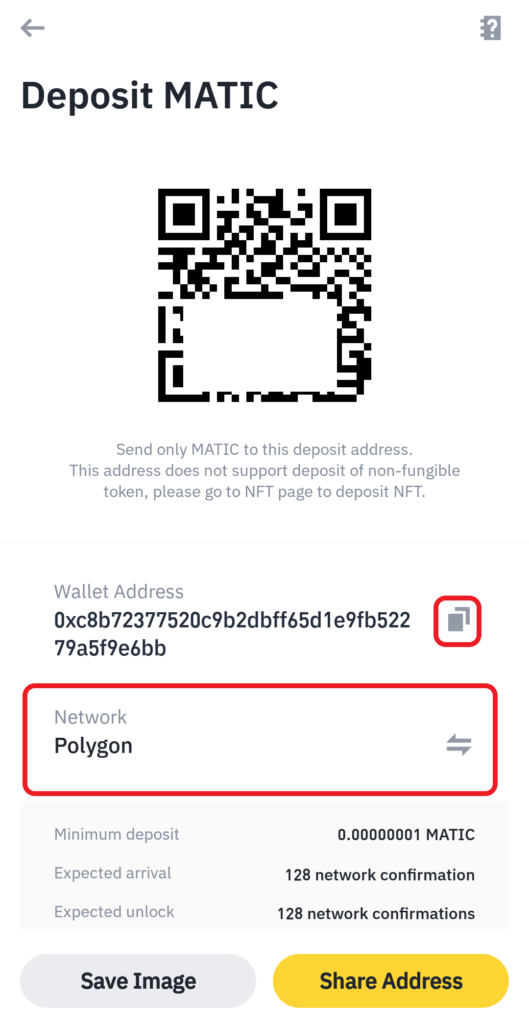
Note: Minimum deposit must be 0.00000001 MATIC
3. Tap on “Send” in Coinbase Application
Open the Coinbase mobile application.
Now, you will see multiple options, such as Buy, Sell, Send, Convert, and Receive.
Tap on “Send”.

4. Enter the Amount and Paste the MATIC Address
After tapping on Send, you need to select the crypto asset.
By default, there will be Ethereum (ETH) or one of the other assets that you own in the given box. If it is other than MATIC token, tap on it to change the asset to Polygon (MATIC).
Then, type in the amount of MATIC that you want to send to Binance.
You can tap MAX if you want to send all of your Polygon.
After entering the amount, tap on “Continue”.
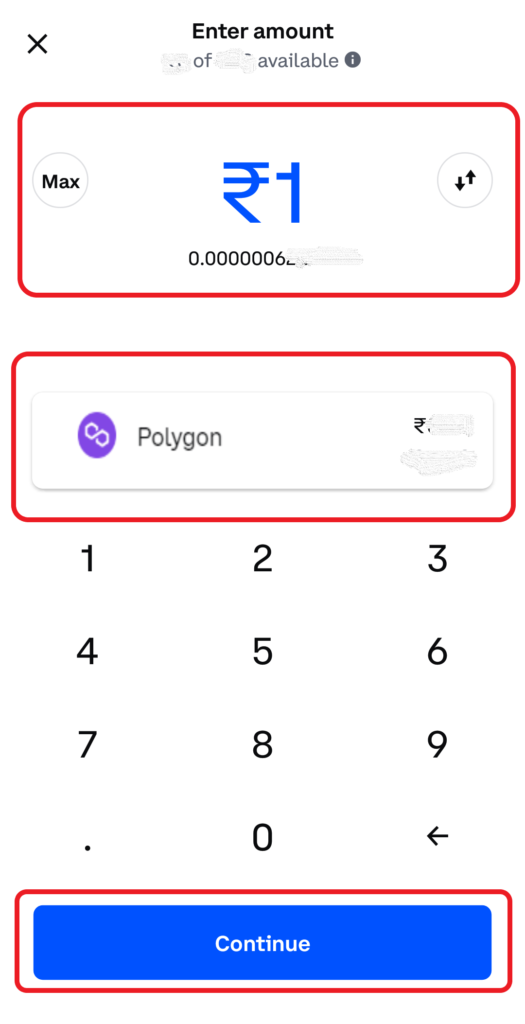
Next, paste the MATIC deposit address that you have copied in Step 2.
After pasting the MATIC deposit address, tap on “Preview send”.
Now, you will be prompted with a preview of the transaction details along with the network fee. Tap on “Send now“.
At this point, Coinbase will send you a verification code. You need to type that code to proceed further.
You have successfully transferred Polygon (MATIC) from Coinbase mobile application to Binance mobile application.
5. Check the Binance Application
Head back to the Binance mobile application.
Tap on the “Wallet icon”.
Tap on “MATIC” under “Assets” to see the recent transfers.
Conclusion
To send Polygon (MATIC) from Coinbase to Binance, you need to copy the MATIC deposit address from Binance and select the right network.
It is important to choose the Network carefully when transferring between two exchanges. Make sure both exchanges support the selected Network.
You will lose your crypto assets permanently if you use an incorrect address or choose the wrong network.
