To transfer Solana (SOL) from Bybit to Phantom Wallet, first, you need to copy the Phantom Wallet address.
Then, log in to your Bybit account and go to the “Spot” section.
Find SOL, paste the address copied, and enter the amount.
Lastly, complete the verification process.
It takes less than 3 minutes of transfer time for SOL transactions from Bybit to Phantom Wallet.
Bybit to Phantom Wallet transfer fee for SOL transaction is 0.01 SOL. However, this fee varies depending on the congestion of the blockchain.
- Steps to Transfer Solana (SOL) from Bybit to Phantom Wallet
- Steps to Transfer Solana (SOL) from Bybit Mobile Application to Phantom Wallet Mobile Application
Steps to Transfer Solana (SOL) from Bybit to Phantom Wallet
- Copy Phantom Wallet Address
- Head to “Spot” in Bybit
- Find SOL
- Paste the Address and Enter the Amount
- Complete the Security Verification
- Check Recent Transfers
1. Copy Phantom Wallet Address
Open the Phantom Wallet extension and enter the password to unlock the wallet.
Tap on Solana (SOL) on the dashboard.

You now have two options to choose: Deposit and Send.
Since you are depositing Solana (SOL) to Phantom Wallet, you need to click “Deposit”.
By clicking Deposit, the wallet displays the SOL deposit address.
Click “Copy” or you can scan the QR code.

2. Head to “Spot” in Bybit
Log in to your Bybit account by entering the credentials or scanning the QR code from the Bybit application.
Then, hover over the “Assets” to click “Spot”.

3. Find SOL
In the “Spot” wallet section, you will be able to see all cryptocurrency coins.
Use the search box given to find Solana (SOL).
Once you have found the asset, you need to click “Withdraw”.
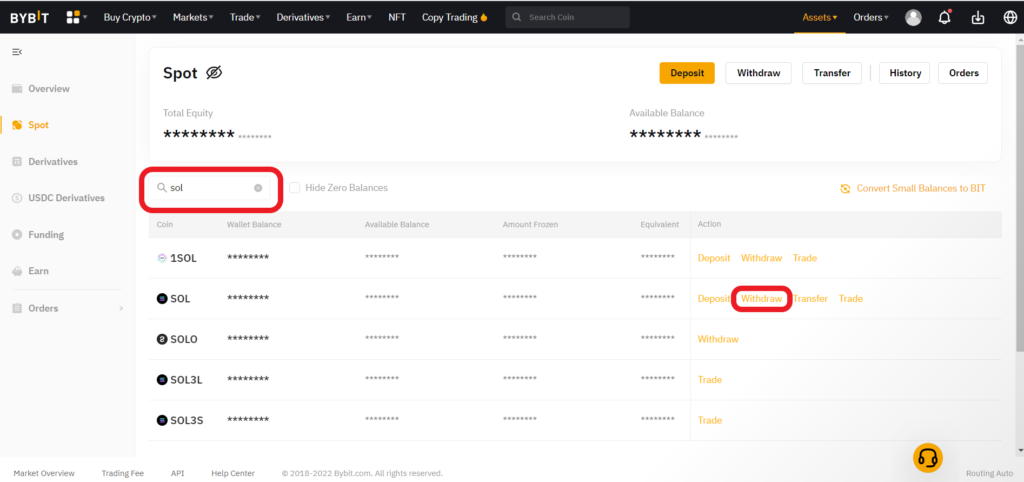
4. Paste the Address and Enter the Amount
After clicking Withdraw, paste the SOL deposit address you copied in Step 1. Click “Add” if you want to save this address for future use.
Next, select the “Chain Type” as “SOL”.
Next, enter the amount of SOL to be transferred. Make use of “All” if you want to send all of the SOL that you have in your Bybit account.
Lastly, click “Submit”.
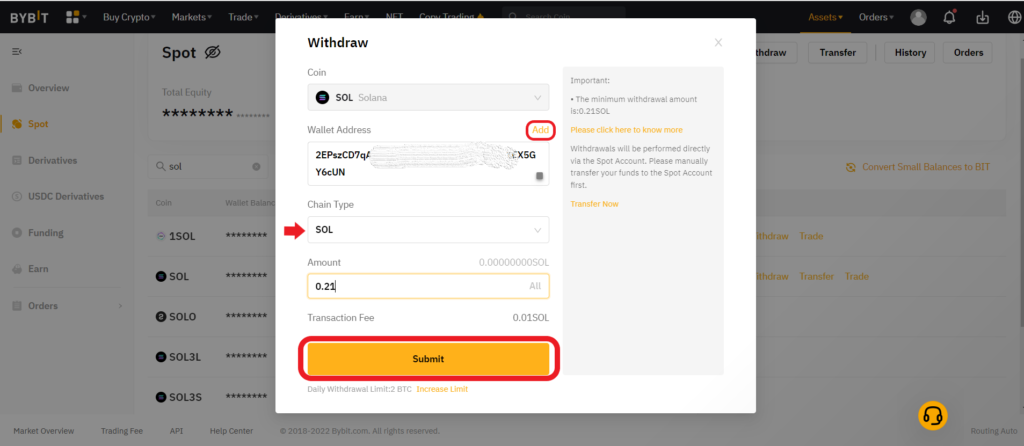
Note: The minimum SOL withdrawal limit in Bybit is 0.21 SOL.
5. Complete the Security Verification
Now, a “Confirm to Withdraw” pop-up will appear.
In this pop-up, you can review all withdrawal details, including the network fee.
After the review, you need to enter the email verification code received and Google Authentication code.
Lastly, click “Submit”.

To skip the verification process next time for this Phantom withdrawal address, select the check box given just above the “Submit” button.
6. Check Recent Transfers
To check recent transfers in Bybit, head to “Spot account” by hovering over “Assets”.
Then, click “History”.

To check recent transfers in Phantom Wallet, click the “thunder icon”.
Steps to Transfer Solana (SOL) from Bybit Mobile Application to Phantom Wallet Mobile Application
- Copy Phantom Wallet Address
- Tap on “Withdraw” in Bybit App
- Paste the Address and Enter the Amount
- Complete Security Verification
- Check Recent Transfers
1. Copy Phantom Wallet Address
Open the Phantom Wallet mobile application.
You will now be able to see your wallet balance, address, and SPL tokens on the dashboard.
Tap on Solana (SOL).
Then, tap on “Deposit”.

By doing so, you will be able to see the SOL deposit address.
Tap on “Copy” or scan the QR code.
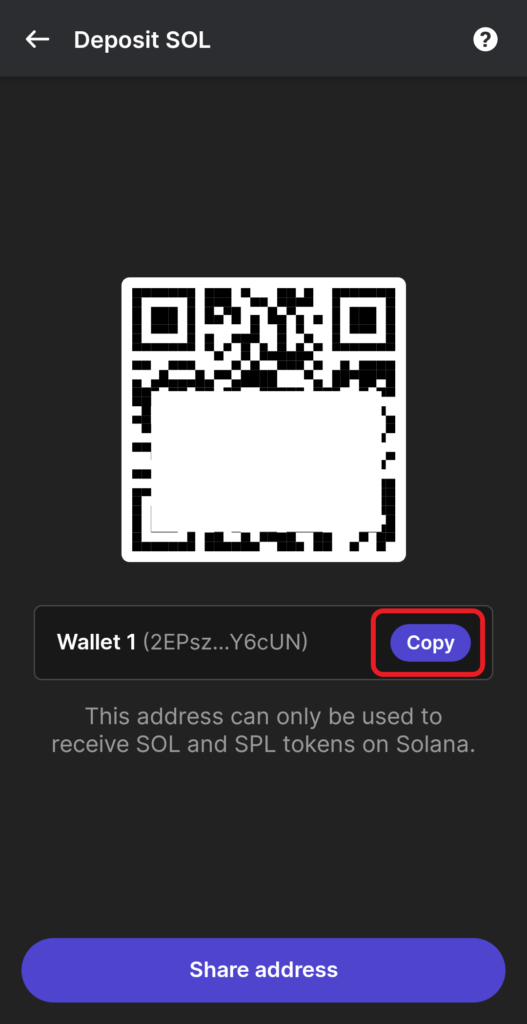
2. Tap on “Withdraw” in Bybit App
Open the Bybit mobile application.
Tap on the “Assets” located at the bottom right corner of the device.
Then, tap on “Withdraw”.
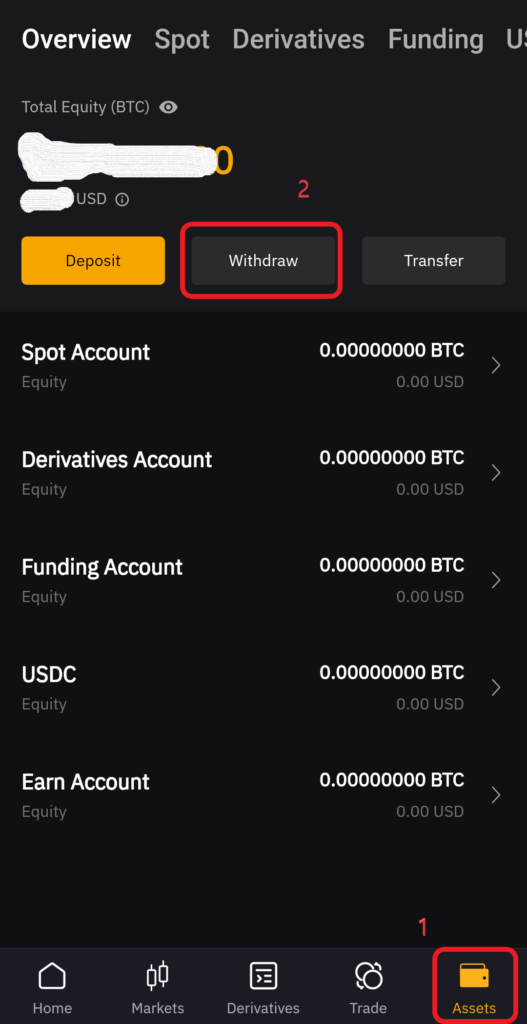
The next step is to select the cryptocurrency you wish to send.
Find Solana (SOL) using the search box.
Tap on it once you find it.

3. Paste the Address and Enter the Amount
Now, you need to paste the SOL deposit address that you copied in Step 1.
Next, select the Network as “SOL”.
After selecting the Network, you need to enter the amount of SOL to be sent. The “All” button allows you to send all the SOL that you have in your Bybit account.
Lastly, tap on “Withdraw”.

Note: The minimum SOL withdrawal limit in Bybit is 0.21 SOL.
4. Complete Security Verification
Tapping “Withdraw” will take you to the “Security Verification” page.
Being on this page, you can recheck the withdrawal details including the withdrawal fees.
After rechecking the details, enter the email verification code you received and Google Authenticator.
Then, tap on “Ok”.

Select the checkbox just above the “OK” button if you want to skip verification next time.
5. Check Recent Transfers
To check recent transfers in Bybit mobile application, tap on “Assets”.
Then, tap on “Spot” at the top of the screen, followed by tap on the “Transaction history icon”.

To check recent transfers in the Phantom Wallet mobile application, tap on the “thunder icon”.
Conclusion
To send Solana (SOL) from Bybit to Phantom Wallet, all you need is the Phantom Wallet deposit address and enough SOL in your Bybit account.
Always ensure to select the same network at both sender and receiver end. You will lose your asset if there is a mismatch in Networks.
You can also check the status of this transfer on Solscan blockchain explorer.
To do so, you need to copy-paste the Phantom Wallet address or the TxID of this transaction.
You can find the TxID in Bybit or Phantom Wallet.