To transfer Solana (SOL) from Gate.io to Phantom Wallet, first, copy the SOL deposit address in Phantom Wallet.
Then, head to the Gate.io account and click “Withdraw”.
Next, paste the SOL deposit address and enter the amount of SOL to be sent.
Lastly, complete the verification and confirm the transfer.
Usually, it takes 2-5 minutes to send/ transfer Solana (SOL) from Gate.io to Phantom Wallet.
To transfer/ send Solana (SOL) from Gate.io to Phantom Wallet, a withdrawal fee of ~0.12 SOL is applicable. However, it varies hourly based on the blockchain network congestion.
- Steps to Transfer Solana (SOL) from Gate.io to Phantom Wallet
- Steps to Transfer Solana (SOL) from Gate.io Mobile Application to Phantom Wallet Mobile Application
Steps to Transfer Solana (SOL) from Gate.io to Phantom Wallet
- Copy SOL Deposit Address in Phantom
- Click “Withdraw” in Gate.io
- Paste the SOL Deposit Address and Enter the Amount
- Complete the Verification
- Confirm the Transfer
- Check Recent Transfers
1. Copy SOL Deposit Address in Phantom
Open the Phantom Wallet extension and enter the password to unlock the wallet.
Tap on Solana (SOL).

Now, you could see two options: Deposit and Send.
Since you are depositing Solana (SOL) to Phantom Wallet, you need to click “Deposit”.
By clicking Deposit, the wallet displays the SOL deposit address.
Click “Copy” or you can scan the QR code.

2. Click “Withdraw” in Gate.io
Log in to the Gate.io account and hover over the “Wallet” and click “Funds Overview”.
Now, you will be able to see a few options that include Deposit, Withdraw, Transfer, and Push Transfer.
Since you are sending Solana (SOL) to Phantom Wallet, you need to click “Withdraw”.

3. Paste the SOL Deposit Address and Enter the Amount
By clicking Withdraw, you will land on the “Withdraw” window.
There, first, you need to select the cryptocurrency.
Click the “Coin Code” dropdown and use the search box to find Solana (SOL).
Once you have found Solana (SOL), you need to tap on it.
Next, select the chain as “Solana”.
Now, paste the SOL deposit address you copied in Step 1. Give the name for the address in the “Address Description” field.
After that, fill in the amount to be transferred in SOL.
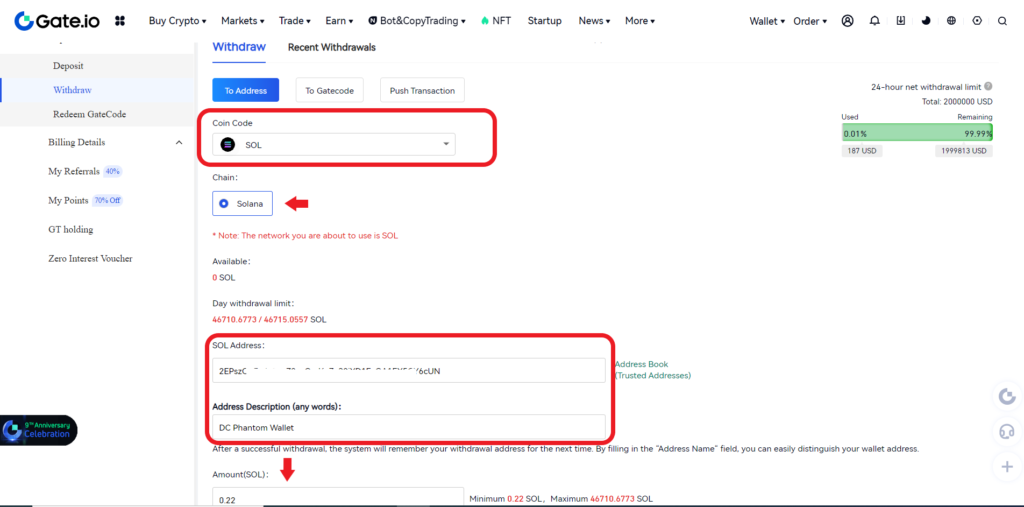
Note: The minimum withdrawal limit for Solana (SOL) in Gate.io is 0.22 SOL.
4. Complete the Verification
The verification process consists of entering the Fund password, Email code, and Google Authenticator code (if enabled).
Once you have entered these details, click “Submit request”.
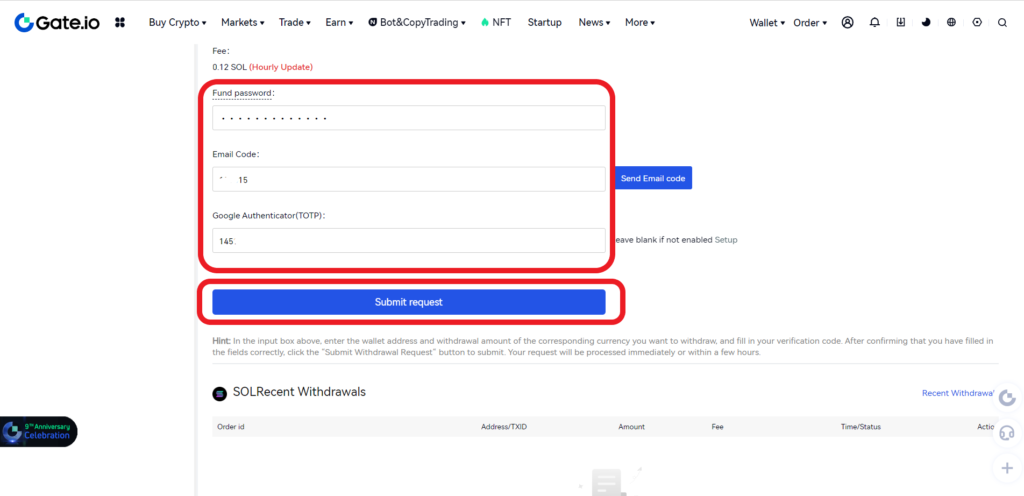
5. Confirm the Transfer
A Confirm Withdrawal window will appear upon tapping Submit request.
This page contains the fee, recipient address, and the amount to transfer out. It also contains the anti-phishing code to prevent you from phishing attacks.
The anti-phishing code can be set here if it has not been set.
Once you have reviewed the fee, address, and code, you need to click “Confirm”.
This is how you can transfer Solana (SOL) from Gate.io to Phantom Wallet.
6. Check Recent Transfers
To check the recent withdrawals in Gate.io, just scroll a bit down in the “Withdraw” window.
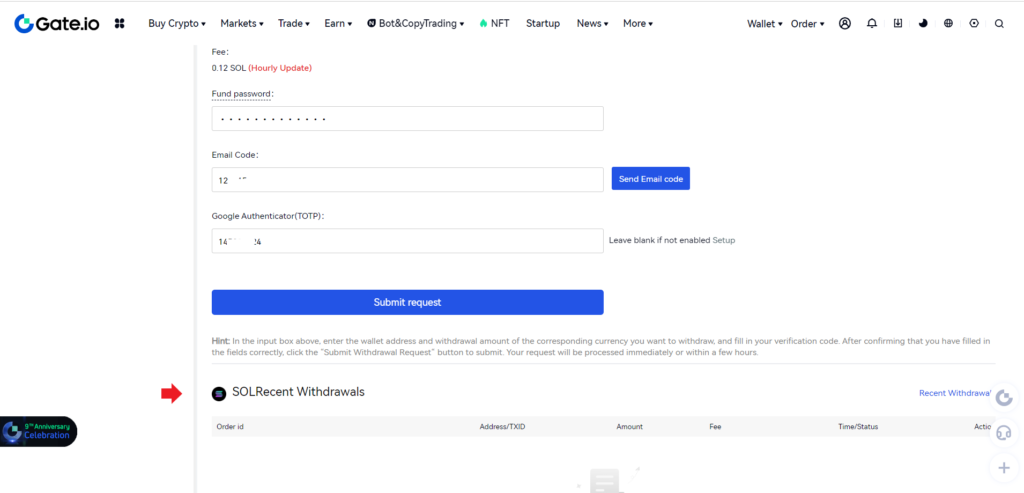
To check the recent deposits in Phantom Wallet, click Solana (SOL) on the front page of the wallet.
Steps to Transfer Solana (SOL) from Gate.io Mobile Application to Phantom Wallet Mobile Application
- Copy the Phantom Wallet Address
- Tap on “Withdraw” in Gate.io Application
- Paste the SOL Address and Enter the Amount
- Tap on “Confirm To Withdraw”
- Check Recent Transfers
1. Copy the Phantom Wallet Address
Launch the Phantom Wallet mobile application.
Type in the wallet password to unlock it.
Now, you will land on the dashboard, where you can see your wallet balance, address, and SPL tokens.
To copy the Phantom Wallet address, you need to tap on the address just above the wallet balance.
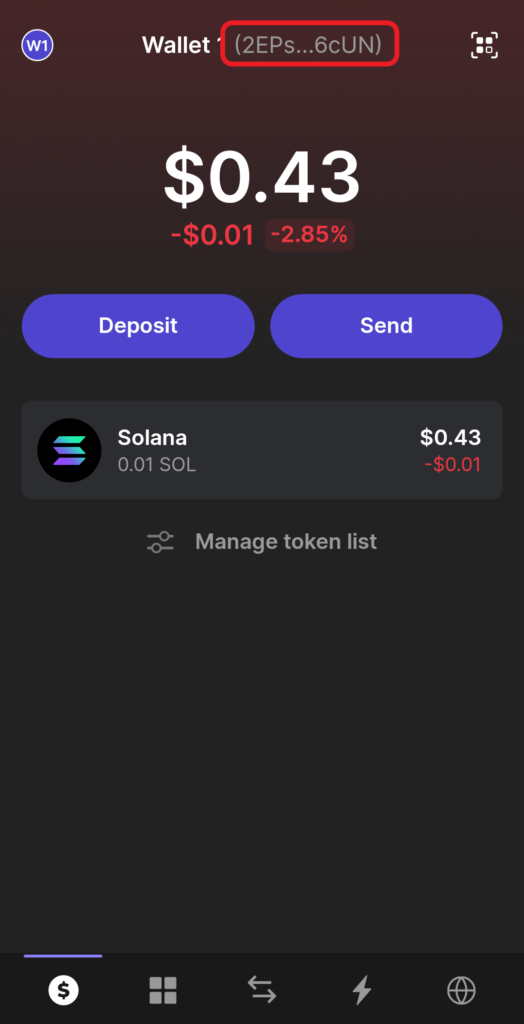
2. Tap on “Withdraw” in Gate.io Application
Open the Gate.io mobile application.
Tap on “Wallets” at the bottom of the device screen.
Now, there will be four options: Deposit, Withdraw, Transfer, and Push.
You need to tap on “Withdraw”.

3. Paste the SOL Address and Enter the Amount
After tapping on “Withdraw”, you need to find the cryptocurrency.
Find Solana (SOL) using the search box given and tap on it.

By doing so, you will land on the “Withdraw To Address” page.
On this page, you need to select the chain/ network as Solana.
Next, you need to paste the SOL deposit address that you copied in Step 1.
Give the address a proper name in the “Address Name” field.
Lastly, fill in the amount to be sent. You can use the “All” button if you want to transfer all of the SOL that you have in Gate.io account.
Then, click “Withdraw To address”.

Note: The minimum withdrawal limit for Solana (SOL) in Gate.io is 0.22 SOL.
4. Tap on “Confirm To Withdraw”
You will be asked to enter the Fund password, the Email verification code sent, and a Google verification code during the verification process.
Lastly, tap on “Confirm To Withdraw”.
Once you have tapped on Confirm To Withdraw, you will be able to see the “Record Details” page.
This page contains From and To address, chain name, time stamp, and fee details.
5. Check Recent Transfers
To check the recent transfers in the Gate.io app, tap on the “recent withdrawal icon” located at the top of the Withdrawal page.

To check the recent transfers in the Phantom Wallet mobile application, tap on the “Solana (SOL)” on the front page of the wallet.
Conclusion
To send Solana (SOL) from Gate.io to the Phantom Wallet, all you need is the Phantom Wallet deposit address and enough SOL in your Gate.io account.
Copying and pasting addresses and selecting networks should always be done with caution. Choosing the wrong network at both ends or entering an incorrect address will result in the loss of your cryptocurrency.
Therefore, choose the same network on both sides.
The Fund password is essential to withdraw any cryptocurrency in Gate.io.