To transfer Solana (SOL) from Solflare Wallet to Kraken, first, you need to copy the SOL deposit address in Kraken.
After copying the SOL deposit address, launch Solflare Wallet and click “Send”.
Paste the SOL address that you have copied from the Kraken exchange.
Enter the amount and click “Confirm”.
Lastly, click “Send”.
The SOL withdrawal processing typically takes 1 to 5 minutes to complete. However, it can take longer if the network is congested.
To transfer SOL from Solflare Wallet to Kraken, a network fee of ~ 0.0002 SOL. The network fees always vary according to the congestion of the blockchain.
- Steps to Transfer Solana (SOL) from Solflare Wallet to Kraken
- Steps to Transfer Solana (SOL) from Solflare Wallet Mobile Application to Kraken Mobile Application
Steps to Transfer Solana (SOL) from Solflare Wallet to Kraken
- Find SOL in Kraken
- Copy the SOL Deposit Address
- Click “Send” in Solflare Wallet
- Paste Amount and the SOL Deposit Address
- Confirm Send
- Check the Recent Transfers
1. Find SOL in Kraken
Sign in to your Kraken account.
After that, click the “Funding” option at the top of the webpage.
Now, you can see two options: Deposit and Withdraw at the top right of the webpage.
Since you are depositing Solana (SOL) from Solflare Wallet to Kraken, click on “Deposit”.
Clicking on Deposit will take you to the Deposit window. Here you can find SOL using the search box given.
Once you have found SOL, tap on it.

2. Copy the SOL Deposit Address
You will land on the “Deposits and withdrawals” page once you tap on SOL.
Now, you will be able to see the SOL deposit address along with a QR code.
Click the “copy icon”.
Note: Kraken supports only the Solana network.
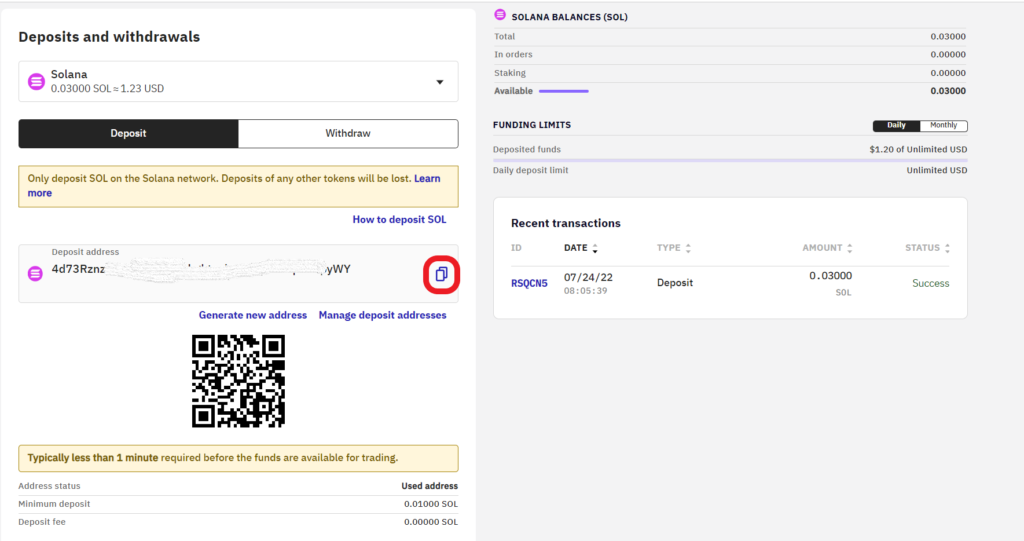
In case you cannot see the SOL deposit address, there must be a “Generate a deposit address” button. Click on it.
Note: The minimum deposit limit of SOL in Kraken is 0.01000 SOL.
3. Click “Send” in Solflare Wallet
Open the Solflare Wallet extension.
Now, you will be able to see three options: Buy, Receive, and Send.
Since you are transferring SOL from Solflare Wallet to Kraken, you need to click “Send”.
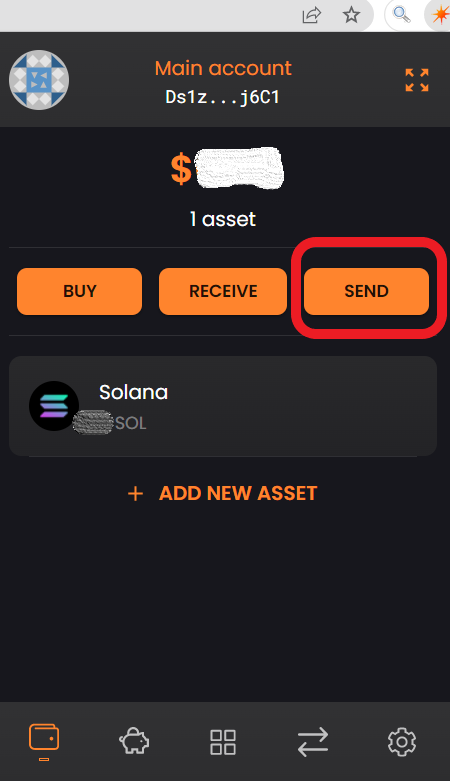
4. Paste the Amount and the SOL Deposit Address
After clicking on SOL, you will land on the “Send SOL” window.
Now, you need to enter the amount to be sent in the ‘Amount’ field.
Then, paste the SOL deposit address you copied in Step 2.
Lastly, click on “Send”.

5. Confirm Send
After clicking on Send, you can see the network fee details.
Review it and click “Confirm”.
That’s all. You have successfully transferred SOL from the Solflare wallet to Kraken.
6. Check the Recent Transfers
After the transfer, wait for a few seconds to a few minutes.
To see the recent transfers in the Solflare Wallet, you need to go to the front page and tap on Solana (SOL).
To see the recent transactions in Kraken, you need to take a look at the right side of the “Deposits and Withdrawals” window.
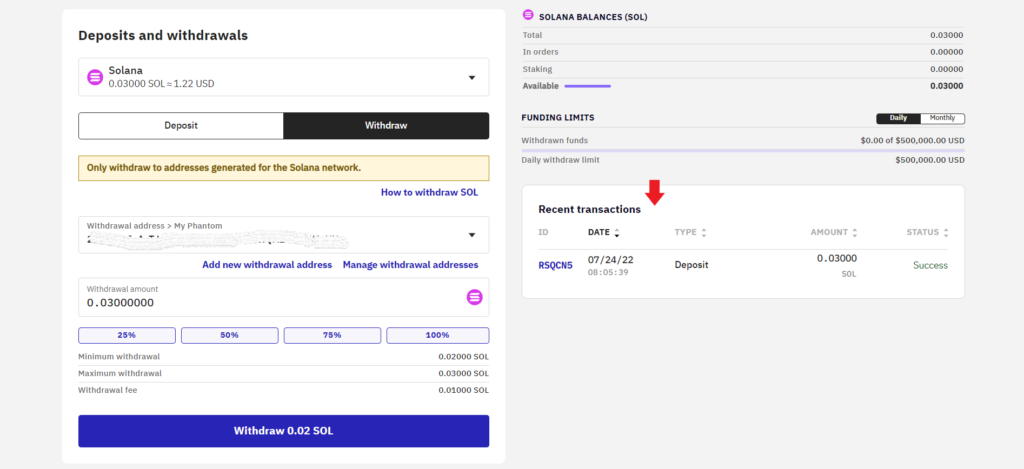
Steps to Transfer Solana (SOL) from Solflare Wallet Mobile Application to Kraken Mobile Application
- Find SOL in Kraken
- Copy the SOL Deposit Address
- Tap on “Send” in Solflare Wallet Application
- Paste the Solflare Wallet Address and Enter the Amount
- Check the Recent Transfers
1. Find SOL in Kraken
Launch the Kraken mobile application.
Then, tap on the Deposit/ Withdraw icon at the bottom of your device screen.

Now, Kraken shows you multiple options that include Buy, Sell, Convert, Deposit, and Withdraw.
Since you are transferring Solana (SOL) from Solflare Wallet to Kraken, you need to tap on “Deposit”.
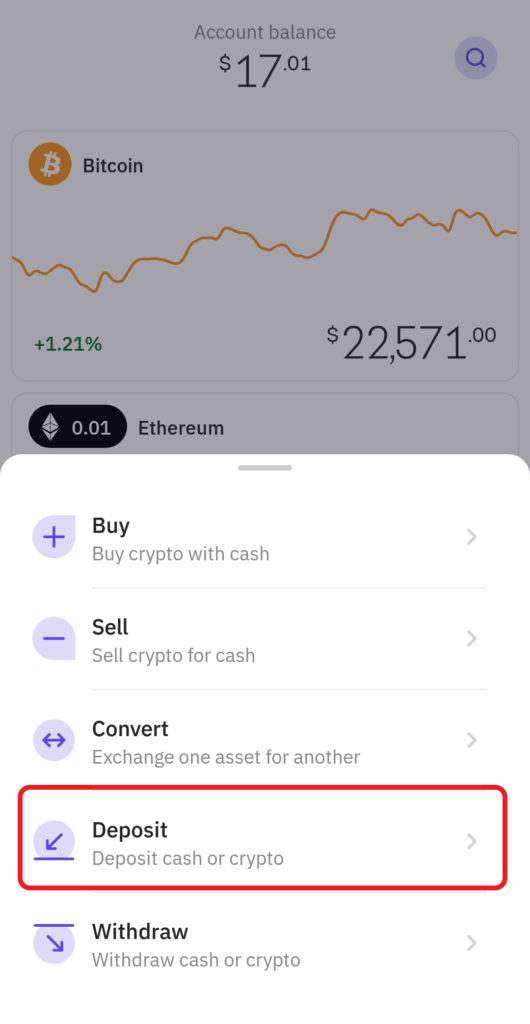
Upon tapping Deposit, a Deposit page will appear.
Here, you need to find the crypto asset Solana (SOL). Use the search box to find it.

2. Copy the SOL Deposit Address
Once you have found Solana (SOL), you need to tap on it.
Now, you will be able to see the SOL deposit address.
You can scan the QR code or simply tap on the “copy icon”.
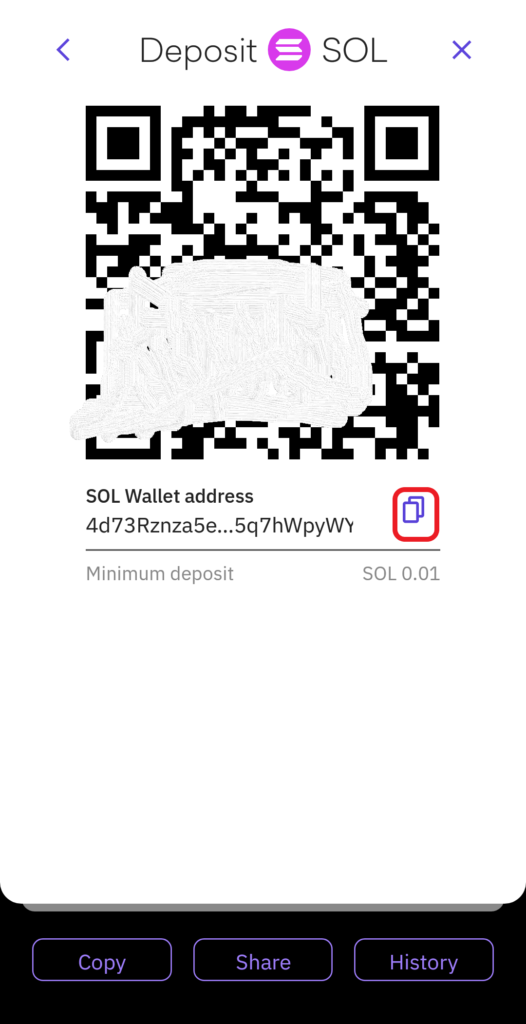
3. Tap on “Send” in Solflare Wallet Application
Open the Solflare Wallet mobile application.
Now, you can see three options: Buy, Receive, and Send.
Since you are sending SOL from Solflare Wallet to Kraken, you need to tap on “Send”.
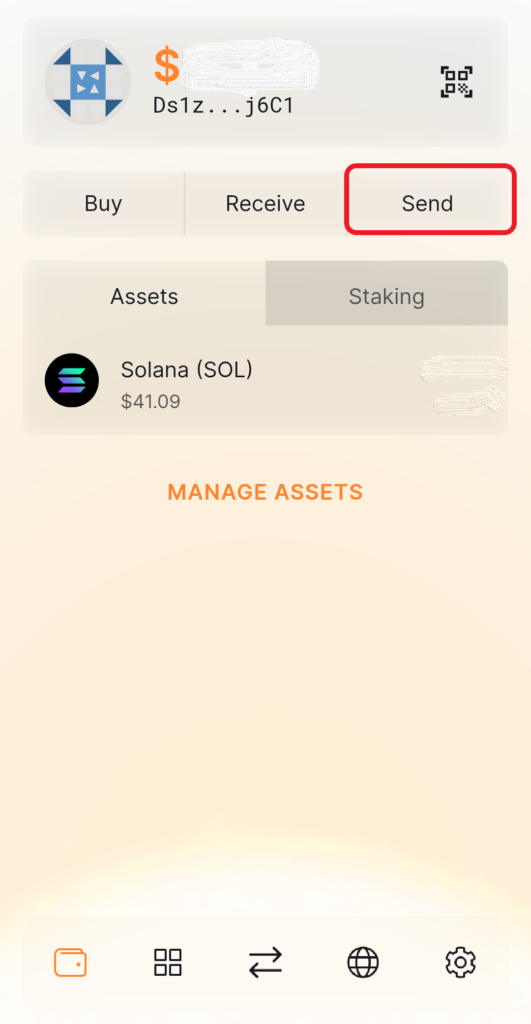
4. Paste the Solflare Wallet Address and Enter the Amount
Tapping on Send, you will land on the “Send Solana (SOL)” page.
Now, you need to enter the amount to be sent and paste the SOL deposit address you copied in Step 2.
Then, tap on “Confirm”.

Lastly, tap on “Send”.
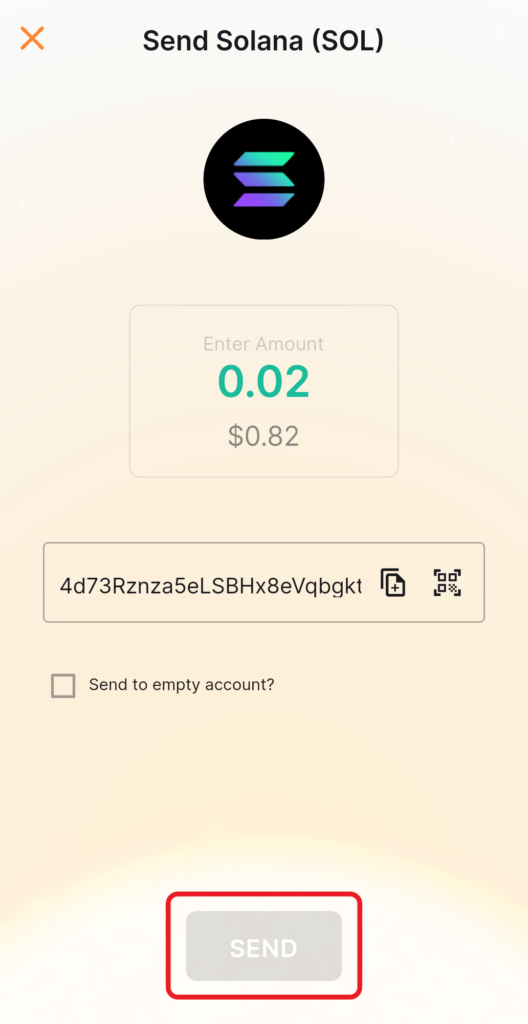
After clicking on Send, you can see the network fee details.
Review it and tap on “Send”.
That’s all. You have successfully transferred SOL from Solflare wallet mobile application to Kraken mobile application.
5. Check the Recent Transfers
To check the recent transfers by tapping on the SOL on the front page of your Solflare wallet application.
Then, tap on the “Activity” tab.

To see the recent transfers in the Kraken mobile application, you need to tap on the “Pie icon” at the bottom of the screen.
Then, tap on “Transaction history”.

Conclusion
To send Solana (SOL) from Solflare Wallet to Kraken, all you need is the Kraken SOL deposit address and enough SOL in Solflare Wallet.
Always be careful while copy pasting the address. If you enter an incorrect address, you will lose your cryptocurrency.