To add SLP token to MetaMask, you need to copy its contract address and paste it into MetaMask under Import Tokens.
Once you have pasted the contract address of SLP on MetaMask, it will automatically detect the symbol and decimal.
Alternatively, you can add SLP token to MetaMask by visiting the SLP token page on CoinMarketCap.
Once you are there, click the MetaMask icon under the Contract.
Upon clicking the MetaMask icon, you will receive a notification on your MetaMask wallet.
Click on Add Token.
Recently, MetaMask also optimized its token detection.
Hence, you can also add SLP by searching for it on the search tab under Import Tokens.
To do so, Open MetaMask wallet -> Import Tokens -> Search for SLP-> Next-> Import Tokens.
Steps to Add SLP to MetaMask
- Copy SLP Contract Address
- Launch your MetaMask
- Click on Import Tokens
- Paste the SLP’s Contract Address
- Send, Receive, or Store SLP
1. Copy SLP Contract Address
To copy the SLP contract address, you need to go to the Etherscan or CoinMarketCap website.
Type SLP in the search box.
On either website, you can find the contract address under Contracts.
Click the copy icon to copy it.
Since the SLP token is rebranded and migrated to a new address, you need to ensure you are copying the new contract address.
If you are in the Ethereum network, the SLP contract address is 0xCC8Fa225D80b9c7D42F96e9570156c65D6cAAa25.

If you are in the BSC network, the SLP contract address is 0x070a08beef8d36734dd67a491202ff35a6a16d97.
2. Launch your MetaMask
After copying the contract address of SLP, you need to open your MetaMask wallet.
Launch MetaMask and enter your password to Unlock it.
If you have not installed the MetaMask wallet yet, you can refer to this guide: How to Create a MetaMask Wallet: A Step by Step Guide.
During the account creation process, you will need to store your secret 12-word phrase and set a password.
3. Click on Import Tokens
Before importing the token, choose the network as Ethereum Mainnet or Binance Smart Chain Mainnet accordingly.
You can change the network by clicking the network dropdown box.

Now, click on Import Tokens.
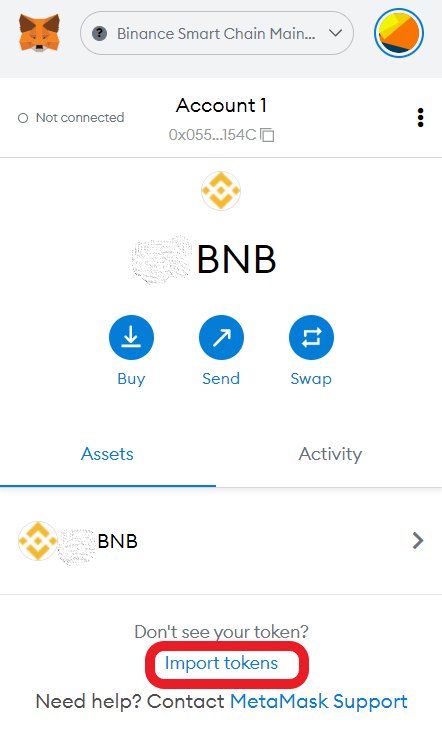
Then, navigate to the Custom Token tab. If you are already on the Custom Token tab, stay there.
4. Paste the SLP’s Contract Address
Now, you need to paste the contract address of SLP that you copied a while ago.
Paste it into the Token Contract Address field.
Upon pasting the address, token symbol and decimal will get populated automatically.
Now, click Add Custom Token.
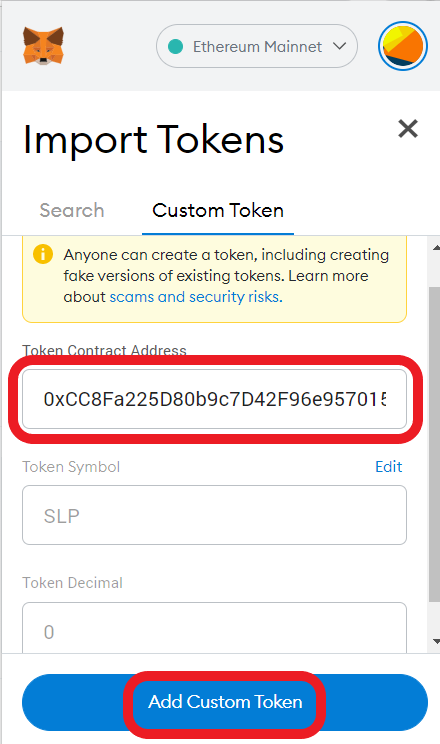
Then, click Import Tokens.
That’s it. You have successfully added the SLP token to MetaMask.
5. Send, Receive, or Store SLP
On the successful completion of adding SLP token, you can find SLP under the Assets tab on your MetaMask wallet.

From now on, you will be able to send, receive, and store SLP on MetaMask.
To send SLP, click on “SLP” under the Assets tab.
Next, click on Send and paste the receiver’s address.
To receive SLP, you need to copy your MetaMask wallet address by clicking the copy icon under your wallet’s name.
Conclusion
You need to add SLP to MetaMask manually.
MetaMask will not detect SLP tokens automatically.
Adding SLP on MetaMask mobile application is pretty much the same process.
Smooth Love Potion (SLP) is the token that is earned by playing the play-to-earn game Axie Infinity.
SLP, an ERC-20 token, can be used to breed pets known as Axies.
FAQ
1. How to fix “SLP not showing up in MetaMask”?
MetaMask by default will not automatically detect SLP or some other tokens. You need to add SLP token manually to view your SLP asset.
SLP token can be added to MetaMask by copy-pasting its contract address. Alternatively, you can add SLP to MetaMask by searching as SLP in the search tab under Import Tokens.