Using the Midjourney itself is a joyful experience. What if you elevate your experience by using the right commands!!
In this article, I have listed all of the Midjourney commands with a simple explanation. Moreover, I have included screenshots for each of these commands, so you can understand them better.
For those who don’t know what is command and why it is needed:
Unlike other generative AI models, Midjourney is hosted in Discord, the new-generation chatting application.
Since the Mdjourney AI is hosted on Discord, the communication medium is in the form of commands instead of an interactive ecosystem.
Hence, you need to use proper commands to interact with Midjourney AI.
Table of Contents
List of All Midjourney Commands
General Commands:
/imagine: /imagine is the primary command that is essential to type in your Midjourney prompts. Type “/imagine” followed by click the “Tab” or “Space” in your keyword. Then, start typing your prompts. Lastly, give “Enter” and wait for the AI artwork.

/subscribe: /subscribe is the command you need once you run out of your free trials. This command lets you subscribe to any one of Midjourney’s plans. Just type “/subscribe” and hit enter. Now, you will be able to navigate to the Midjourney subscription page.
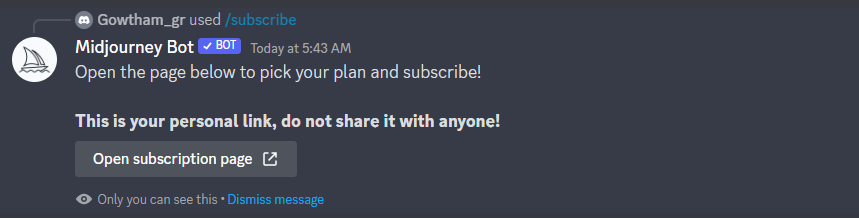
/info: /info command displays the details of your profile. I.e., subscription details, such as plan, job mode, visibility, fast and relax timing usage, and job details, such as queued jobs and running jobs.

/fast: /fast command allows you to enter Fast mode in which you can generate images faster even during peak hours. The Fast mode gives you a GPU instantly to process your prompt. By default, image generations are done in Fast mode. Each Midjourney plan has certain hours of Fast generations, which can be purchased separately if you want more.

/relax: Since the Fast mode is the default mode for image generation in Midjourney, you can switch back to normal mode using “/relax” command If you don’t want to use your Fast generations hours during less peak hours. Standard and Pro subscribers can create an unlimited number of images each month in Relax mode. Generally, Relax wait times range between 0 and 10 minutes.
/ask: /ask command is a real-time saver when you want to know certain details about Midjourney. You don’t have to go through #faq room of the MIidjourney Discord server. Instead, you can use “/ask” command, followed by type-in your question.

/help: /help command is a bit the same as “/ask”. “/help” is used when you want overall help to navigate the Midjourney infrastructure, whereas “/ask” is useful when you want to know something specific.

/show: /show command helps you to load your pre-existing generation inside the official Midjourney Discord or any private Discord server where Midjourney is deployed. Once you have reloaded your Midjourney generation, you can upscale it, make variations, or use new parameters and features. The “/show” command only works to load your own job.

/settings: The “/settings” command is used to view and adjust your personal settings. By using this command, you can change Midjourney versions of 1 to 4, quality, style, upscale, and multiple mode settings in one go. The “/settings” command gives an eagle-eye view of your overall settings.

Image as Prompt Command:
/blend: /blend is one of the powerful commands that blends your multiple images by looking at the concept and aesthetics of images. It allows you to upload up to 5 images and it doesn’t work with text prompts. If you want to add text prompts while blending images, use the “/imagine” prompt.
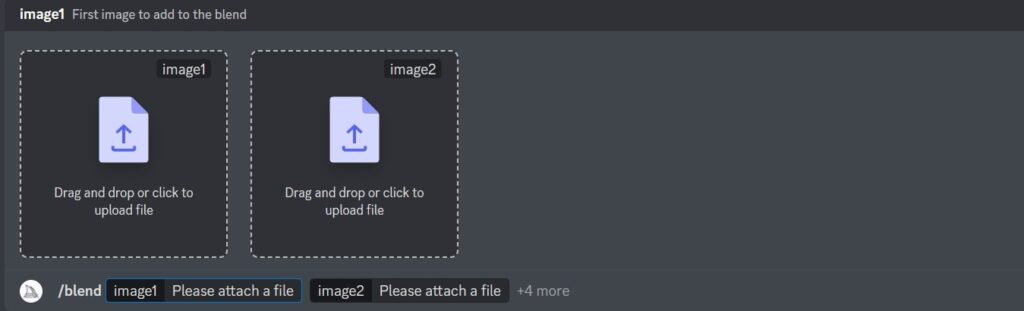
Privacy Commands:
Since Midjourney is an open-by-default community, all image generation happening in private channels, DMs, and Midjourney’s public servers are visible at midjourney.com.
Users who want to hide their Midjourney artwork from public can use the commands below:
/stealth: /stealth command is for Midjourney Pro plan members and is used to hide all your Midjourney generations. By using this command, users can go private mode to keep their Midjourney generations private. You need to use this command in your “Direct Messages” or on a “private Discord server”. Using the “/stealth” command in public channels, your generation will always be visible to all.
/public: /public command is interconnected to “/stealth” command. You can use “/public” command to come out of the “/stealth” mode.

/private: /private is one of the deprecated commands, which was replaced by “/stealth” command.
Custom Preferences Commands:
/prefer option set: It is one of the powerful Midjourney commands that allows you to set a customizable option. Once you create an option, you can call it whenever you want to. To set an option, enter the “/prefer option set” command, followed by set a name and value. To delete the option that you have created, just leave the value field empty.
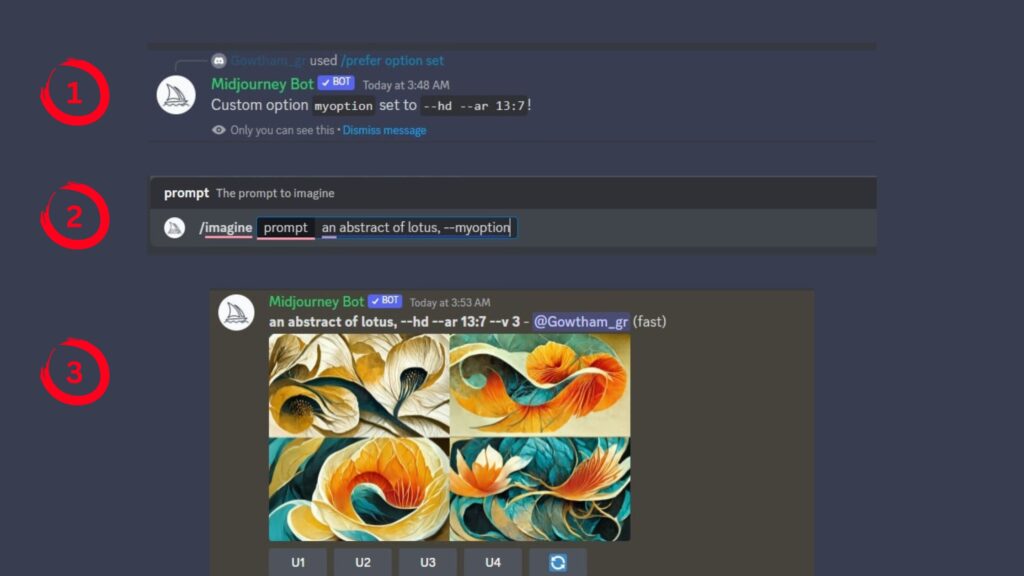
/prefer option list: The “/prefer option list” command helps to list all your own options set.

/prefer auto_dm: It is one of the cool Midjourney commands. You don’t have to wait until your job is done. Instead, leverage the “/prefer auto_dm” to direct message your image generation once it is completed. To disable the auto DM feature, just execute this same command again.

/prefer suffix: It is another cool feature on the Midjourney command list. You can use this command to specify a suffix that reflects in all of your future prompts. Let’s consider you want to create a series of pixel art for your project. Now, use this “/prefer suffix” command to specify the keyword “pixel art” so that you don’t want to type it every time.

/prefer remix: By using the “/prefer remix” command, you can customize the “variations”. I.e., when you click any of the variation buttons, you will have a chance to edit your prompts. You can turn off this remix feature by executing the same prompt again.

The results of almost all Midjourney commands are only visible to you, even if you are on the Basic or Standard plans; the “/imagine” command is one of the exceptions.
Conclusion
Mastering the Midjourney commands can greatly enhance your overall experience. With the right commands at your fingertips, you can unlock its full potential.
Embrace the power of the Midjourney with this article and let it take you on a journey of bliss.
Apart from these commands, Discord itself has its own built-in commands, such as /giphy, /tenor, /shrug, /tableflip, /unflip, /me, /spoiler, /nick, /thread, and /msg; remember that these commands are not associated with Midjourney and are to ease the access of Discord.
FAQs
1. Is there any command to insert image URLs in Midjourney?
Yes, you can use the “/blend” command if you want to insert and blend up to five image URLs. Since the “/blend” command doesn’t support text descriptions, you can use the “/imagine” command to insert multiple image URLs along with text descriptions.
2. What is the difference between the “/private” and “/stealth” commands in Midjourney?
There is no difference between the “/private” and “/stealth” commands. Both commands will keep your Midjourney image generations private. The thing is, Midjourney Lab deprecated the “/private” command and replaced it with the “/stealth” command.
3. How to generate Midourney images in direct messages?
To generate Mdjourney images in your direct message, click the “DM icon” located at the top right corner of your Discord server web page. Then, find and click “Midjourney”.
Now, start typing your prompt using the “/imagine” command as usual.
4. Which Midjourney command should I use for multiple image URLs: “/blend” or “/imagine”?
In Midjourney, the “/blend” and “/imagine” commands both blend multiple images and give a new image. However, they have a few different limitations.
The limitation of the “/blend” command is that it can only process up to 5 image URLs. And it doesn’t work with text prompts.
The limitation of the “/imagine” command: It is not easy to use this command when you want to blend multiple image URLs on your mobile device.
Hence, you can use any of these commands according to your requirements.

2 thoughts on “All Midjourney Commands Explained: I Tried All of Them”