Coinbase NFT is one of the most awaited NFT platforms in the NFT world.
Though initially, the platform was accessible only to those who are on the waiting list, it is now open to everyone.
To access Coinbase NFT, you need a crypto wallet.
Coinbase NFT platform supports multiple wallets, such as MetaMask, Coinbase Wallet, and WalletConnect.
In this article, you will learn to connect MetaMask to Coinbase NFT platform.
To connect MetaMask to Coinbase NFT marketplace, you need to first install the MetaMask wallet.
Then, head to Coinbase NFT marketplace and click on sign in.
Choose MetaMask. Your MetaMask wallet extension will open up.
Select your MetaMask account.
Allow access and complete the signature request.
Lastly, complete your Coinbase NFT account setup process.
Steps to Connect MetaMask to Coinbase NFT Marketplace
1. Install MetaMask
If you have already installed MetaMask wallet, you can skip this step.
First, you need to download the MetaMask wallet extension.
MetaMask is available as an extension for Chrome, Firefox, Brave, and Edge.
After downloading the MetaMask wallet, you need to create and set up an account.
To create a MetaMask account, just follow the on-screen instructions.
The account creation process includes storing a 12-word secret recovery phrase and creating a new password.
If you want, you can refer to this step-by-step guide: How to Create a MetaMask Wallet.
2. Click on Sign In
Once you are done with the installation and account creation, you need to go to the Coinbase NFT Marketplace website.
After visiting Coinbase NFT Marketplace, you will be able to see multiple options, such as Discover, Shop, and Insights.
At the top right corner of the web page, there will be a Sign in button.
Click on it.
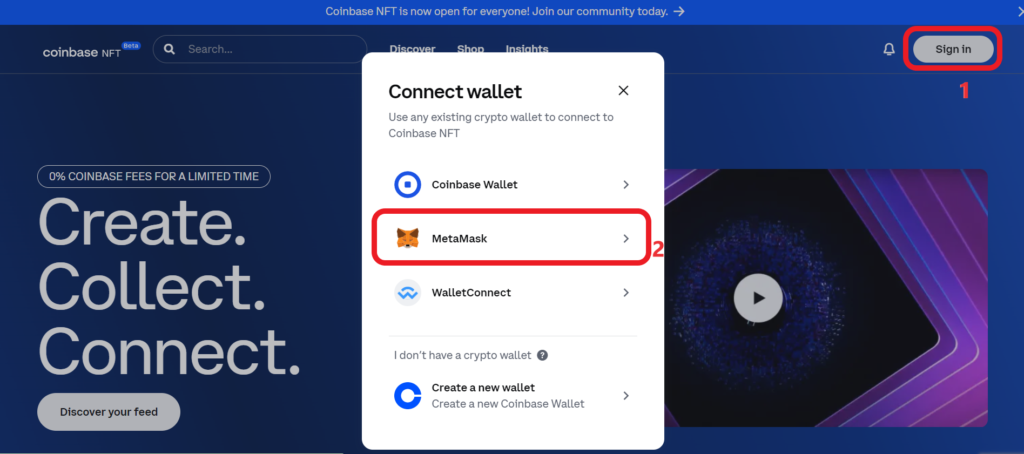
3. Connect MetaMask
Upon clicking on Sign in, a Connect wallet pop-up appear.
There, you need to select MetaMask.
Then, you have to select your MetaMask account. Because some users would have multiple accounts.
Click Next.
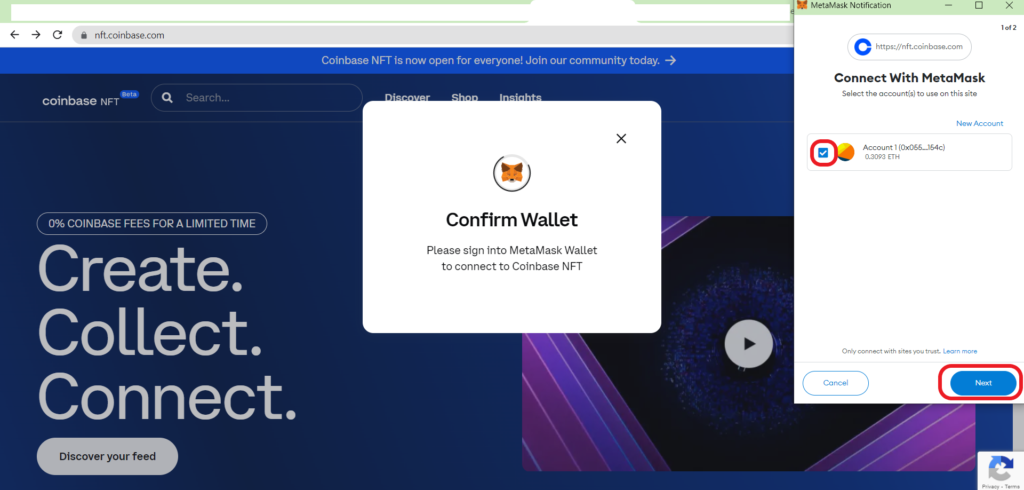
Now, the Coinbase NFT Marketplace will request access to see your wallet address, account balance, activity, and send transaction requests.
However, Coinbase NFT Marketplace cannot move funds without your permission.
So, click on Connect.
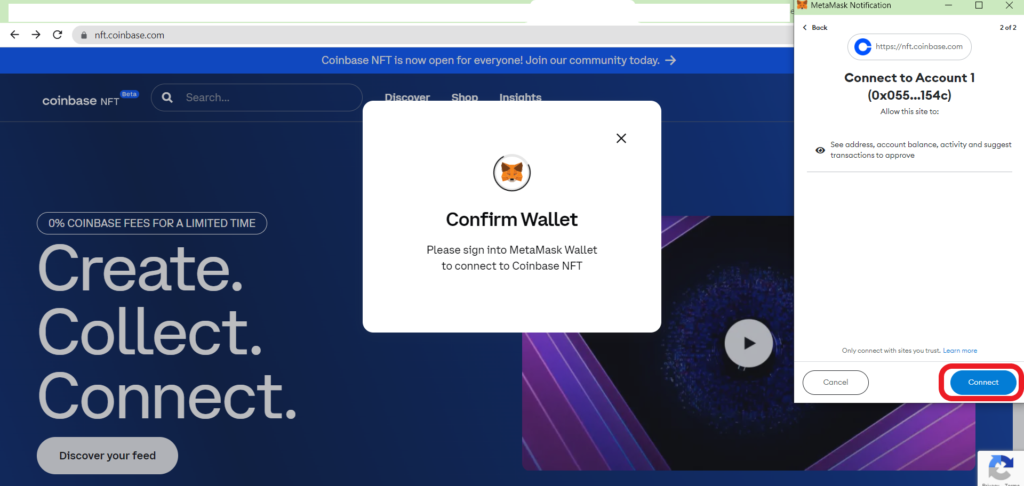
4. Complete Signature Request
Next, the platform will ask you to complete the signature request.
This is to check if you have access to your MetaMask wallet account. This process will not cost you any ETH.
Just, click Sign.
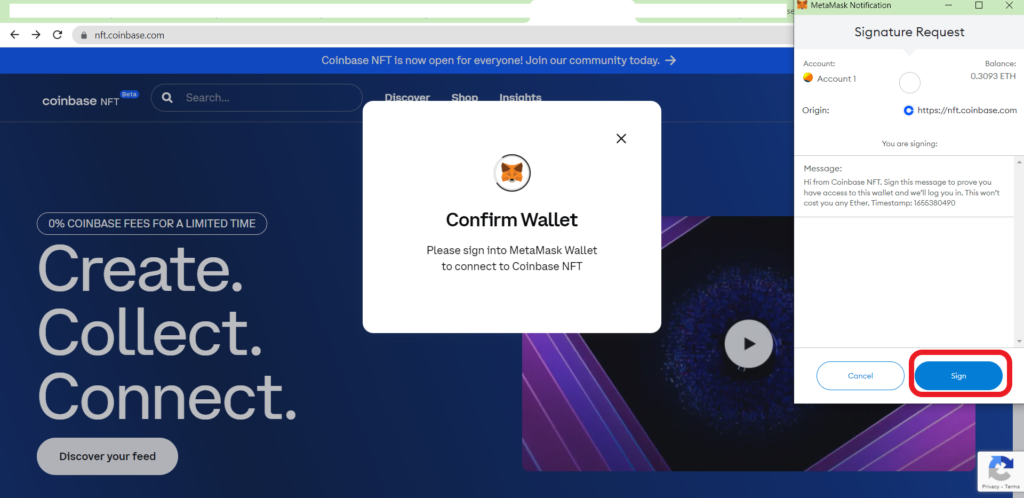
5. Account Set-Up
If you already have a Coinbase NFT Marketplace account, you will not face this step as you are ready to explore the platform.
If you are new to Coinbase NFT Marketplace, you need to create a Coinbase NFT account.
So, after completing the signature request, you need to set up your account.
First, you need to set a username without spacing.
Then, enter your email address and select the checkbox after reading the Terms of Service and Privacy Policy.
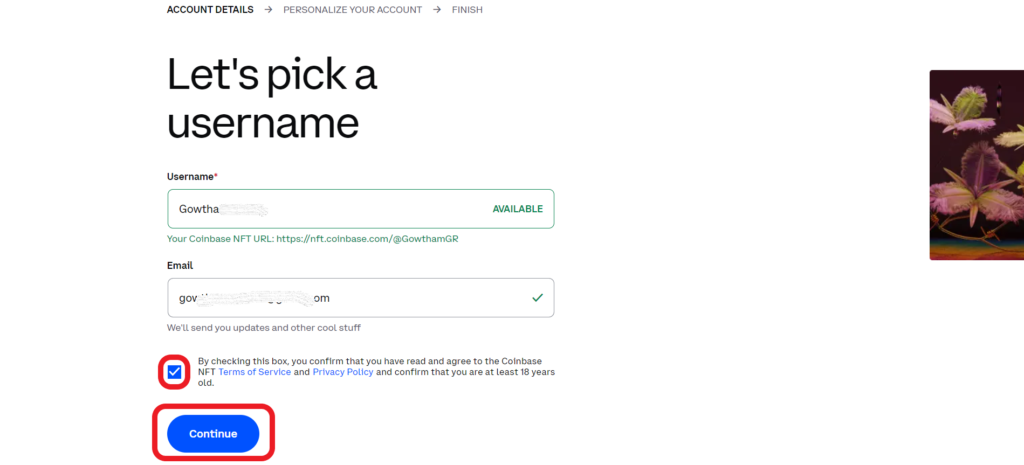
Next, you need to set your account name and bio. You can even skip this process for now.
Click Continue or Skip.
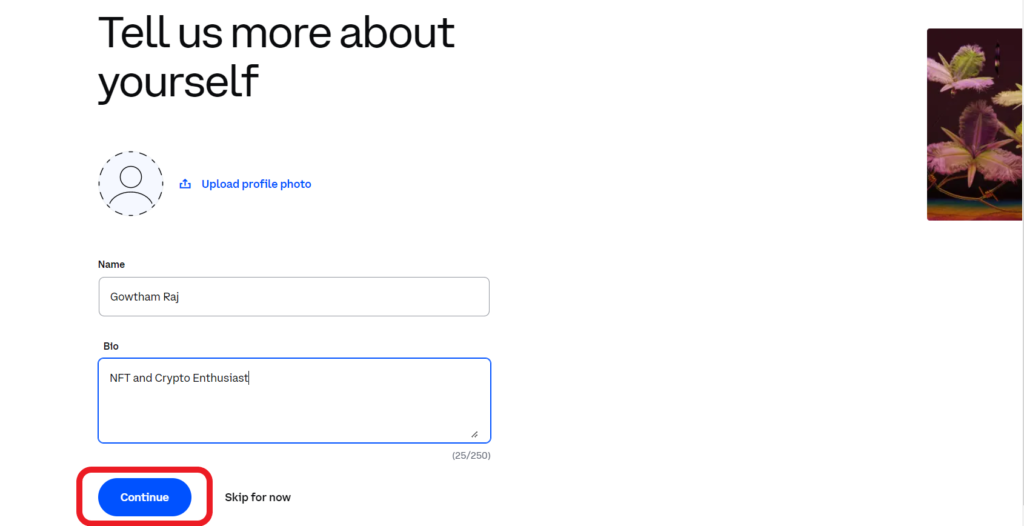
Now, you will receive an email to your email address and you need to verify it.
You are all set to use the platform.
Conclusion
Though connecting MetaMask to Coinbase NFT Marketplace is not a straightforward task like connecting MetaMask to OpenSea, this article will guide you in establishing the connection.
To sum it up, select MetaMask on the Coinbase NFT website, allow access, complete the signature request and create the Coinbase NFT marketplace account.
Then, you will be ready to explore and buy NFTs. Remember to keep enough ETH in your wallet to make purchases.
At this time of writing Coinbase NFT Marketplace supports only Ethereum NFTs and there is no platform fee.
Always ensure to disconnect the MetaMask wallet from Coinbase NFT Marketplace.
To disconnect the MetaMask from Coinbase NFT Marketplace, you need to click on the Profile icon on the top right corner of the web page.
Then, click Sign Out.