As a Midjourney enthusiast, you likely spend a significant amount of time fine-tuning prompts to get the best possible output from the platform. This can be a time-consuming process, particularly if you are experimenting with multiple subjects, locations, camera angles, and other variables.
Fortunately, Midjourney recently added a new feature that can help you save time and streamline your workflow: batch running prompts.
Batch running allows you to run multiple prompts simultaneously, significantly reducing the amount of time it takes to test different inputs and find the best output.
With the new permutations feature, you can create a single template and insert all your alternative choices of lenses, camera angles, film types, brands, models, locations, and anything else you want to try.
This feature lets you input all your requirements at once, eliminating the need to manually enter each variable for every prompt.
Timesaver, isn’t it?
In this article, you will learn how to batch run up to 40 Midjourney prompts in one go.
Table of Contents
How to Batch Run Midjourney Prompts?
Midjourney now supports batch prompt runs with the recent update. Using, the new permutations feature, you can create a single temple in which you can insert multiple subjects, locations, camera angles, film types, and more.
This new feature lets you insert all your requirement at one time and execute it in a single run. But, as of now, this feature is only for Pro plan Midjourney users.
Steps to Batch Run Midjourney Prompts
- Use “/imagine” Command
- Creating a Template Using Permutations Feature
- Edit Template
- Collect the Artwork
1. Use “/imagine” Command
To use the permutations feature of Midjourney, first, you need to execute the “/imagine” as usual.
Enter the prompt using the “/imagine” command.
2. Creating a Template Using the Permutations Feature
After you have entered your prompt, you need to introduce curly brackets {}, where you want to test all your requirements.
For example, if you want to experiment with multiple subjects, you can group all of your subject requirements into the curly brackets.
See the below picture to understand how I have used the permutations feature in my prompt.
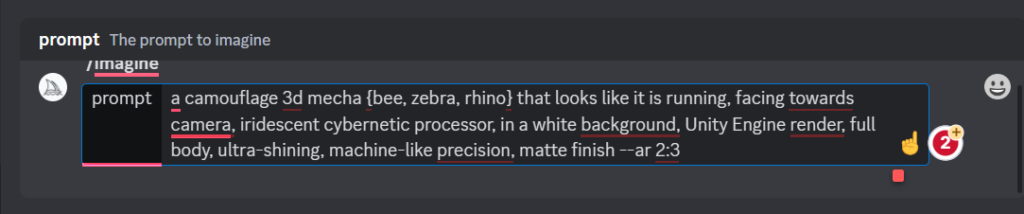
3. Edit Template
Once you have entered your prompt in the permutations style, hit enter.
Now, Midjourney will display the number of permutations based on the alternative choices in your input prompts.
Also, you will be able to see four options: Yes, No, Show Prompts, and Edit Template.
If you are okay with the number of permutations, you need to click “Yes”. If you feel like the number is too large and you don’t want to go through a large number of outputs, click “No”.
If you want to edit the prompt template or alternative values that you have added inside the curly brackets, you need to click “Edit Template”.
<image of highlighting all components>
4. Collect the Artwork
After choosing the options that align with your requirement, click enter to batch run the prompts.
<batch running screenshot>
By doing so, prompts started to get executed concurrently.
This is how you can save hours of time to find out the best outcome.
Note: When I say simultaneously or concurrently, what I mean is that Midjourney puts all your jobs in cue. You don’t need to edit the prompt every single time.
A Bonus Parameter to Increase Your Midjourney Productivity
Midjourney also released a new parameter called “–repeat” that lets you batch-run the same single prompt multiple times.
With the “–repeat” parameter, you don’t need to reroll sequentially when you are not satisfied with the outcome. Just include the “–repeat <value>” parameter with a value to create as many concurrent results as you want.
For example, “an illustration of cat in the style Pixar –repeat 10” will create ten 2×2 grids of illustrations of cat.
Note: Both the permutations and “–repeat” features won’t work if you don’t have fast hours.
Conclusion
Overall, the permutations feature and “–repeat” parameter can be a valuable addition for Midjourney enthusiasts looking to optimize their workflow and get the best possible results from the platform.
With these features in hand, you can experiment with multiple subjects, locations, camera angles, film types, brands, models, and anything else you want to try in a fraction of the time it would take to do so manually.
Whether you are a professional content creator or a hobbyist looking to level up your creative output, Midjourney’s new features are worth exploring.
FAQ
1. What is the difference between the “permutations” feature and “–repeat” parameter?
The “permutations” feature and the “–repeat” parameter are both features in Midjourney that allow users to generate multiple outputs for a single prompt, but they differ in their functionality.
The “permutations” feature is used to test different alternatives for specific components of a prompt, while the “–repeat” parameter is used to generate multiple outputs of the same prompt with the same alternatives.
Both features are useful for increasing productivity and generating multiple outputs with minimal effort.
