
Every Web3 wallet has its own 12, 18, or 24-word secret recovery phrase/ seed phrase and private keys.
A secret recovery phrase is a unique series of words that is allocated at the time of wallet creation. The secret recovery phrase/ seed phrase acts as the “master key” for all the accounts in the wallet.
Even if you delete your wallet or lose your device, you can access all of your cryptocurrencies and NFTs associated with that wallet with the secret recovery phrase.
The private key, on the other hand, is associated with the blockchain address and is used to prove ownership of the blockchain address during the blockchain transactions by digital signature.
Private keys change according to the blockchain networks in the wallet and the secret recovery phrase does not.
You should not share both the private key and the recovery phrase with others.
Both the recovery phrase and the private keys can be used to import the wallet account to another wallet.
How to Find Secret Recovery Phrase and Private Key in TokenPocket Wallet?
To find secret recovery phrase and private key in TokenPocket Wallet, you need to go to the account details page.
Then, enter the password to view/ copy them.
Remember, if you forgot your wallet password, you won’t be able to view the TokenPocket secret recovery phrase.
If you have forgotten both the secret recovery phrase and the password, that is the end of the story as there is no way to recover your funds.
- Steps to Find Secret Recovery Phrase and Private Key in TokenPocket Wallet
- Steps to Find Secret Recovery Phrase and Private Key in TokenPocket Wallet Mobile Application
Steps to Find Secret Recovery Phrase and Private Key in TokenPocket Wallet
1. Click “Account Options” Arrow
Open the TokenPocket Wallet extension and enter the password to unlock it.
Now, you will land on the dashboard. There, you will be able to see your wallet address just above the wallet balance.
To the right of the wallet address, you can see the “Account Options” arrow. Click on it.

2. Click “Export Recovery Phrase”
The account details will be displayed after clicking the “Account Options” arrow.
The details include the recovery phrase, private key, connected sites, and Etherscan.
If you are looking for the recovery phrase, click “Export Recovery Phrase”.

Now, you will be asked to enter the wallet password. (You can reset the password if you want.)
Enter the password and click “Confirm”.
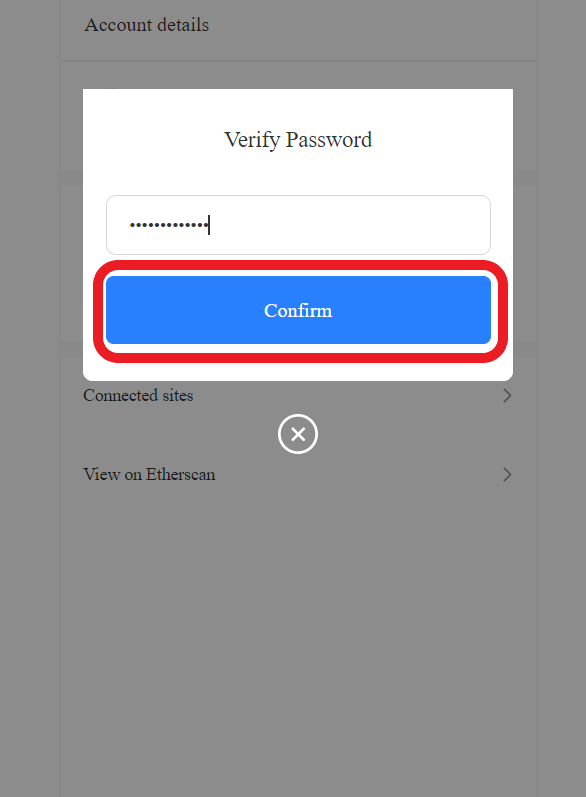
A set of instructions will be displayed about the handling of the recovery phrase. Select all the checkboxes and click “Understood”.

By doing so, you can copy the secret recovery phrase.

3. Click “Export Private Key”
To find the private key, you need to click “Export Private Key” on the account details page.
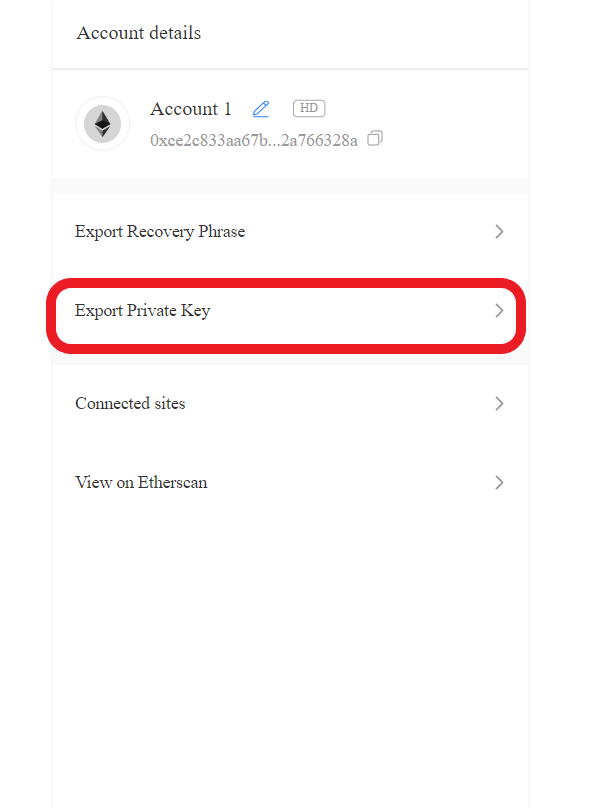
After clicking “Export Private Key”, you need to enter the wallet password. Then, click “Confirm”.

A set of instructions will be displayed about the handling of the private keys. Select all the checkboxes and click “Understood”.
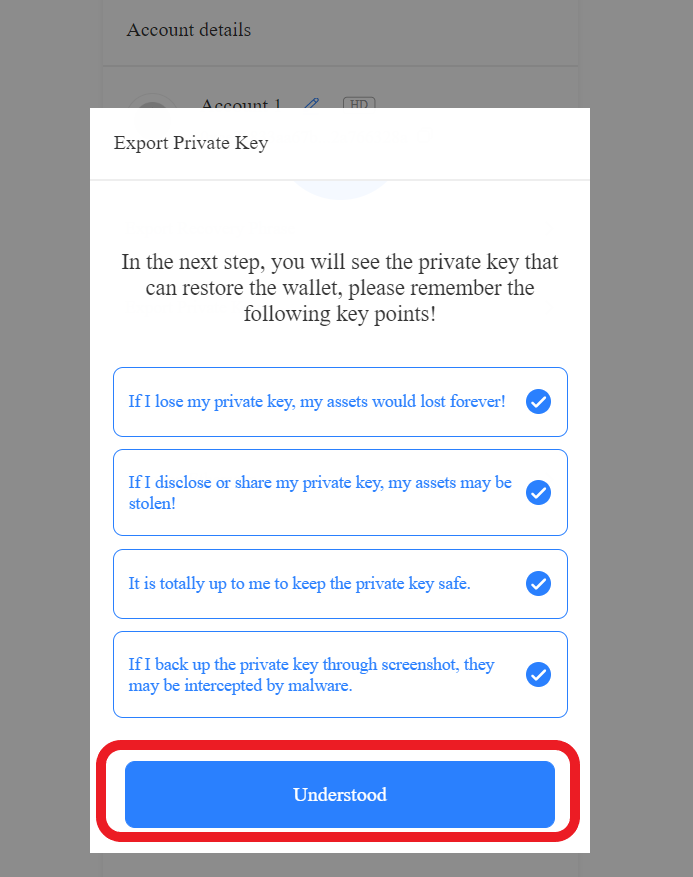
By doing so, you can copy the private key.
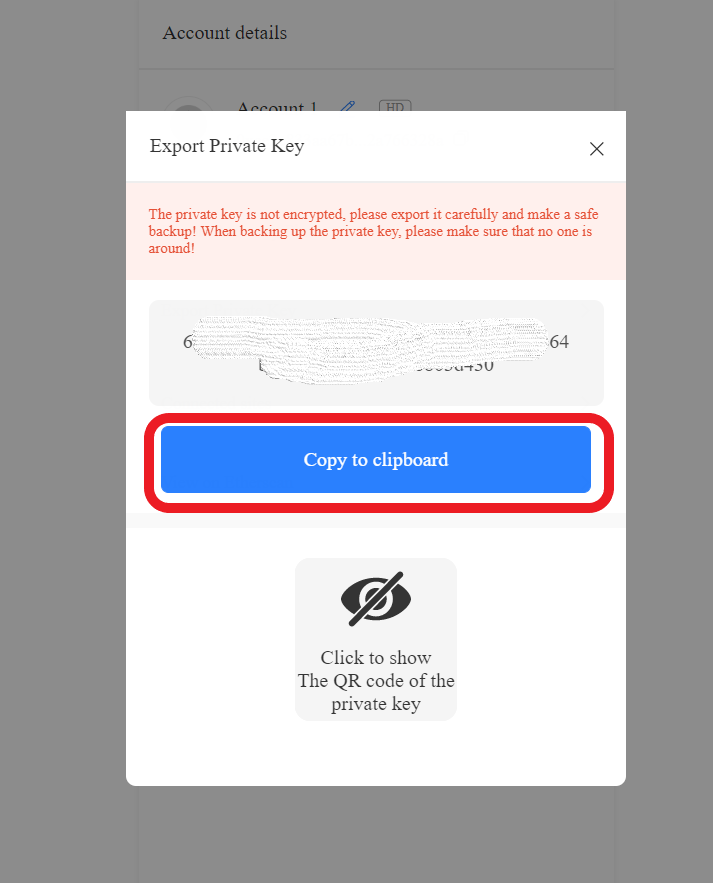
Steps to Find Secret Recovery Phrase and Private Key in TokenPocket Wallet Mobile Application
1. Tap on “Details”
Open the TokenPocket Wallet mobile application.
Now, you will land on the “Assets” tab by default. There, you can see your assets (if any) and your wallet balance.
On the right side of the wallet balance, you will locate the “Details” option. Tap on it.

2. Tap on “Export Private Key”
If you are looking for the secret recovery phrase, you can skip this step.
After tapping on Details, the application displays the “Wallet Details”. The details include the “Export Private Key” option. Tap on it.

You need to enter the wallet password to access the private key. Enter the password in the given box and tap on “Confirm”.
A few instructions will be displayed about the handling of the private keys. After reading it, tap on “Next Step”.
Now, you can copy your TokenPocket Wallet private key.
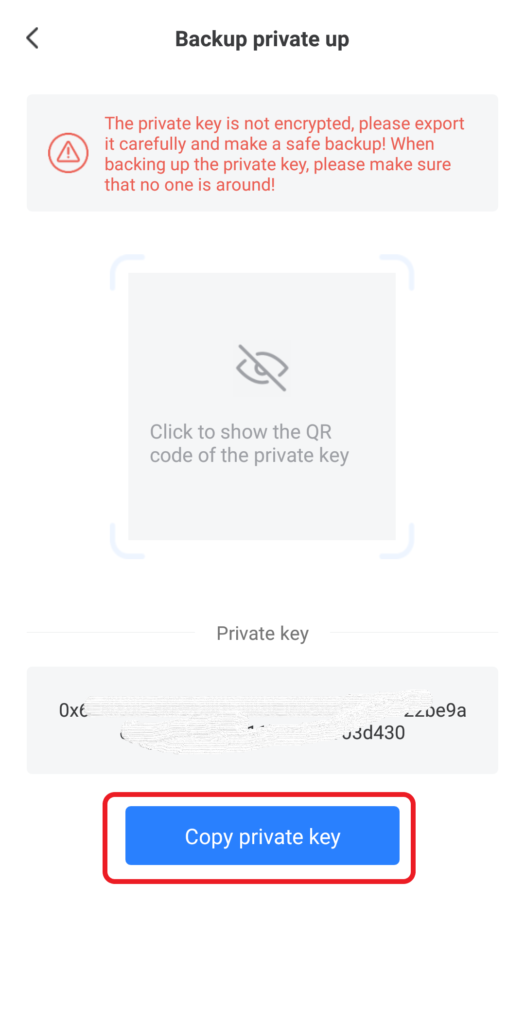
3. Tap on “Export Secret Recovery Phrase”
After tapping on Details mentioned in Step 1, the application displays the “Wallet Details”.
There you can see your wallet address. Right next to the wallet address, there will be a “flower-like” icon on which you need to tap.

By doing so, you can see the “Export Secret Recovery Phrase”. Tap on it.

Enter the password and tap on “Confirm”.
A few instructions on the handling of the secret recovery phrase will be displayed now. After reading it, tap on “Next Step”.
Finally, you can view and copy your TokenPocket Wallet secret recovery phrase.

Conclusion
This is how you can find your TokenPocket Wallet secret recovery phrase and private key.
Ensure that nobody is looking at your screen while you view the recovery phrase or private key.
Once you have found your secret phrase or private key, store it somewhere safe.
It is always better to store your recovery phrases in a physical format than in a digital format.
The TokenPocket Wallet admin or any other member associated with the TokenPocket Wallet organization will not ask for the recovery phrase and the private key. If you encounter someone asking for the recovery phrase or private key, it is most likely a scam.