Martian Aptos Wallet is the most popular crypto wallet for the Aptos blockchain.
You can send and receive Aptos tokens. Also, you can see the minted NFTs in the wallet, which is something new.
The Martian Wallet allows you to access/ interact with dApps with proper security.
At the time of writing, Martian Aptos Wallet is available as an extension for Chrome, and according to the team, we can expect the iOS application soon. Also, the wallet supports both Devnet and Mainnet.
You can use the keyboard shortcut Alt/ Option + Shift + X to quickly launch the Martian Aptos Wallet extension.
The Martian Wallet is backed by Toy Ventures, Aptos Labs, and Mo Shaikh.
How to Create and Set Up Martian Aptos Wallet?
To use Martian Aptos Wallet, first, you need to download the extension.
Then, you need to create your Martian Wallet account.
The account creation process includes setting a new password and backing up the recovery phrase.
Steps to Create and Set Up Martian Aptos Wallet
- Install Martian Aptos Wallet
- Click “Create a New Wallet”
- Set a Password
- Backup the Recovery Phrase
- Use Martian Aptos Wallet
1. Install Martian Aptos Wallet
If you have already installed the Martian Aptos Wallet extension, you can skip this step.
First, you need to add the extension to Chrome.
To do so, visit the Martian Wallet website and click “Add to Browser”.
Now, the installation should have started.

2. Click “Create a New Wallet”
After the installation, a new window will open up. If not, you can use the shortcut Alt/ Option + Shift + X to open the wallet extension.
Now, you need to select “Create a New Wallet” since you are new to the Martian Aptos Wallet.
After that, click “Continue”.
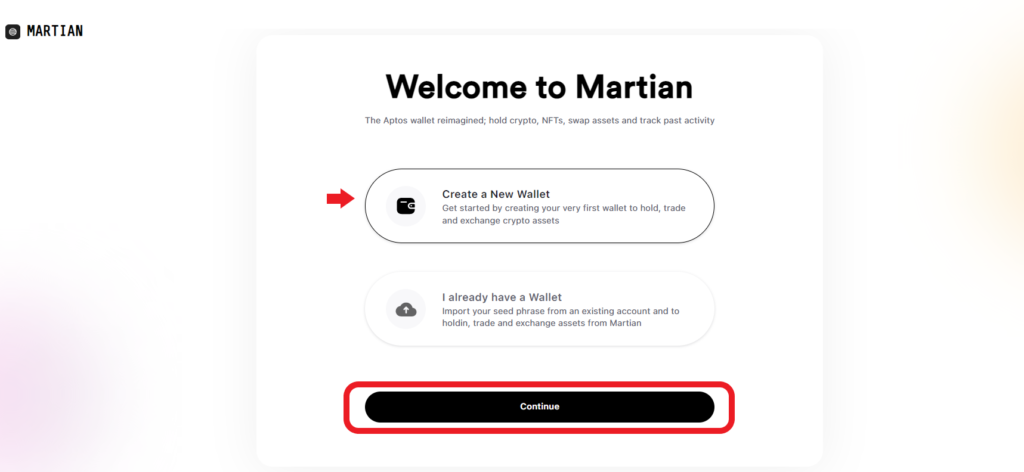
3. Set a Password
As a part of wallet account creation, you need to set a strong password to access the Martian Wallet on your current device.
Remember, the password gets stored on your device, not on the server of Martian Aptos Wallet. Hence, the wallet team cannot recover your password if it is lost.
However, you can reset the password by yourself with the recovery phrase, which we will talk about in the next step.
Now, enter the password with a minimum of 8 characters, including a special character and a number.
Click “Continue”.

4. Backup the Recovery Phrase
Since Martian Aptos Wallet is a decentralized wallet, the recovery phrase alone will give you full access to your wallet and funds.
Hence, store the recovery phrase with best practices. Always, store it in a physical format rather than a digital one.
After setting the password, the wallet displays your recovery phrase.
Write it down on a piece of paper and save it securely. Since the recovery phrase is unique to each wallet account holder and gives full access to your account, you must not share it with anyone.
Once you have taken a backup, click “Continue”.

Now, you are all set to use the Martian Aptos Wallet.
5. Use Martian Aptos Wallet
Now, you can send and receive all Aptos tokens and NFTs.
On the dashboard, you can see your tokens and the account balance.
To view your NFTs minted, you need to tap on the “foursquare” icon.
To see the recent transactions, tap on the “recent transfer history” icon.
To lock your Martian Aptos Wallet, tap on the “Aptos icon” in the left corner of the wallet.
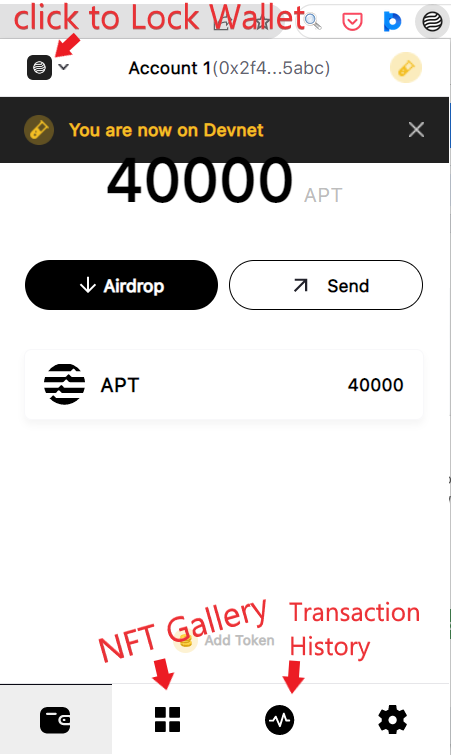
Conclusion
Installing and creating a Martian Aptos Wallet account is a simple task.
Setting up the password and backing up the recovery phrase are the two essential steps involved in creating the Martian Aptos Wallet account.
Anyone with your seed phrase can access all your assets.
Hence, always remember to store your seed phrase in multiple places to prevent it from being lost. If you lose them, nobody can access your account—even Martian Wallet developers.
Whenever you want, you can view your secret recovery phrase or private key by navigating to “Settings“.
Beware of the scams floating around. At any point in time, nobody from the Martian Wallet team will ask for your recovery phrase.
