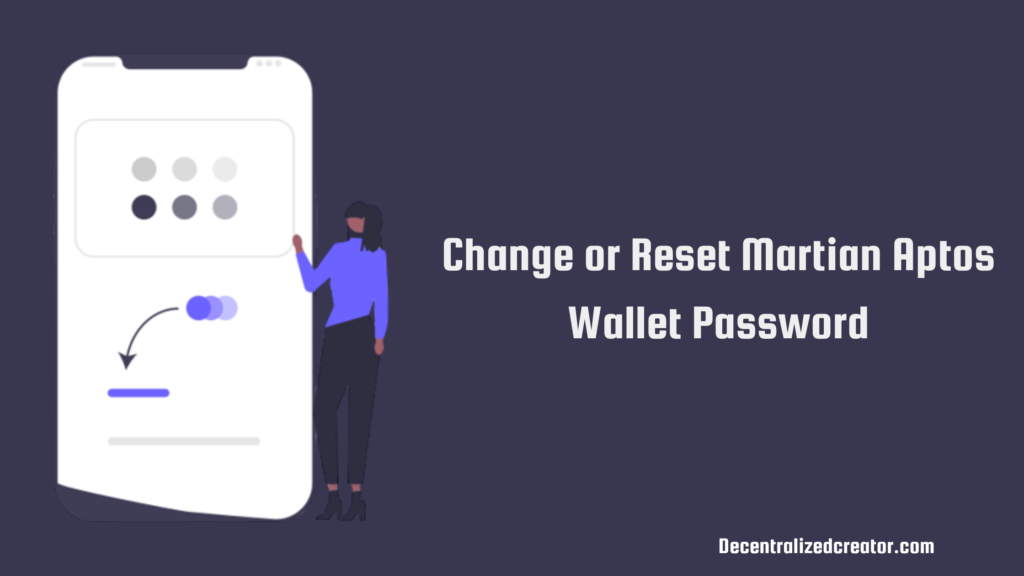
Did you forget your Martian Aptos Wallet password? Or Wanted to change your current password?
If so, you are in the right place.
In this article, I have penned how I changed my Martian Aptos Wallet password in just 1 minute, with proper screenshots.
There are two scenarios:
If you want to change your password, you can do so from “Settings”.
If you have forgotten your password, you need to reset the password by using the “Forgot Password” option.
Steps to Change Martian Aptos Wallet Password
1. Go to “Settings”
Open the Martian Aptos Wallet extension and enter your current password to unlock it.
By default, you will land on the dashboard.
But, you need to click on the “Settings” icon at the bottom right corner of the webpage.
2. Click “Change Password”
On the Settings page, you will be able to see multiple options.
Navigate to “Change Password” option and click on it.
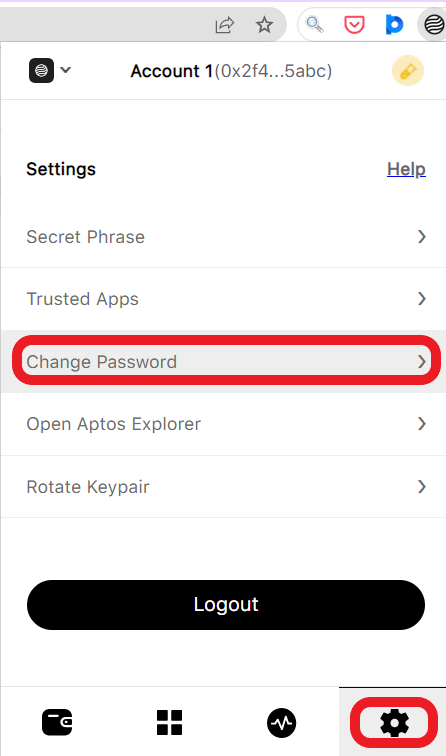
3. Set a New Password
Now, you can change your Martain Aptos Wallet password.
To do so, you need to enter your current password.
Then, enter a new password and click “Change Password”.

That’s it. This is how you can change the Martian Aptos Wallet password quickly.
Steps to Reset Martian Aptos Wallet Password
1. Click “Forgot Password”
Launch the Martian Aptos Wallet extension.
Just below the “Unlock” button, you will be able to see the “Forgot Password”. Click on it.

2. Enter the Recovery Phrase
You can only reset your wallet password if you enter your recovery phrase.
If you have lost the recovery phrase, you cannot reset your wallet password. On top of it, you will lose your assets.
Now, enter your recovery phrase. Separate each word with a space.
Make sure that nobody is looking at your screen while typing the recovery phrase.
Lastly, click “Continue”.
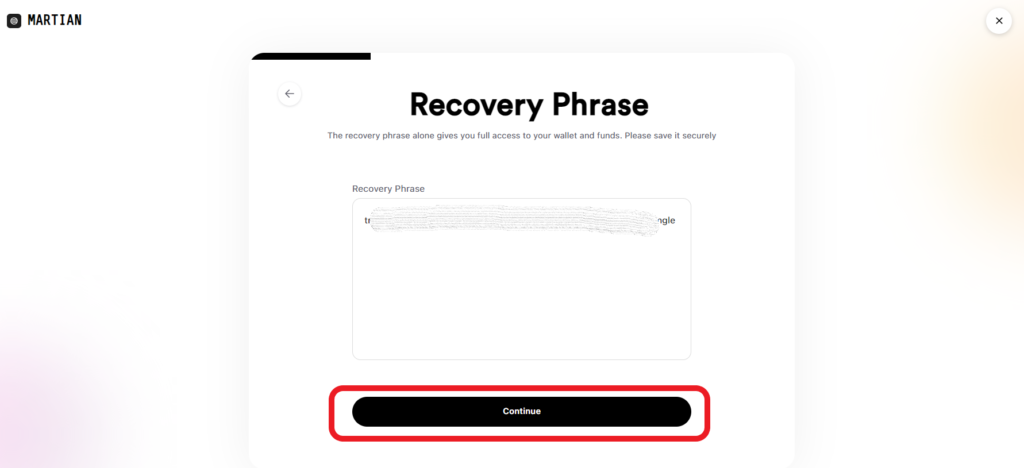
3. Set a New Password
After correctly entering your recovery phrase, you will be allowed to set a new password for your Martian Aptos Wallet.
Set a new password with a minimum of 8 characters and a combination of alphanumerics.
Then, select the checkbox given after reading the Terms of Service and Privacy Policy.
Lastly, click “Continue”.
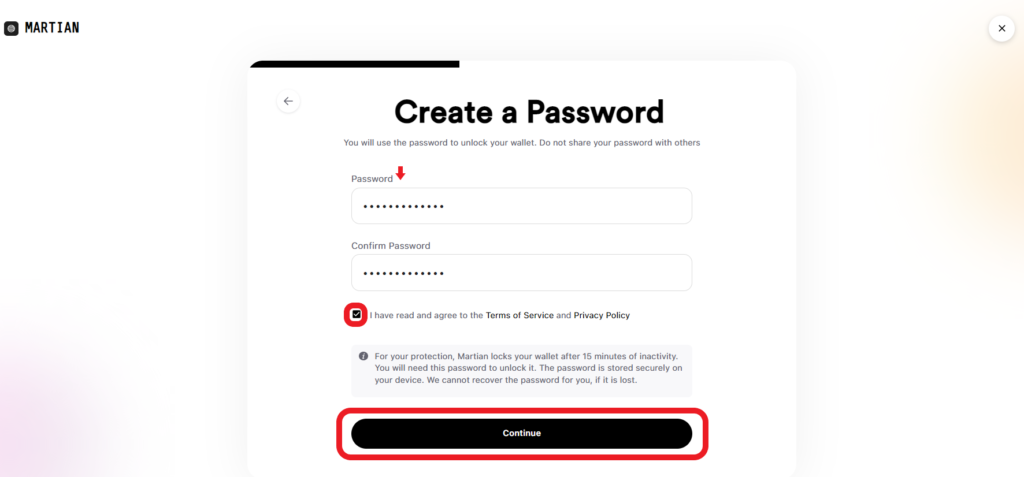
You have successfully reset your Martian Aptos Wallet password.
Conclusion
Changing the current password is easy and it can be done by reaching the “Settings” option.
On the other side, if you forgot your password, you must need to enter your recovery phrase to set a new password.
It is impossible to reset your password without the secret recovery phrase.
Ensure you have taken a backup of your recovery phrase. If not, you can do so by going to “Settings” and clicking the “Secret Phrase”.
Always follow the best practices to store the Martian Aptos Wallet recovery phrase.
