The transaction Id (TxID) is a unique identifier assigned to each transaction that takes place on the blockchain.
The transaction id is also known as transaction hash (Txn Hash).
The TxID/ Txn Hash is composed of a string of alphanumerical that contains 67 characters.
The No., Order Id, and TxID in Gate.io are not the same. They are different from each other.
Transaction Id or transaction hash reveals potential blockchain information, such as:
- Transaction Status
- Block
- Timestamp
- From and To
- Gas fee
- Transaction fee
- Crypto/ fiat Price
To find the lost cryptocurrency during the transactions and raise a query about your deposit/ withdrawal status to customer support, you must need the transaction Id (TxID).
To find transaction Id (TxID) in Gate.io, you need to click “Funds Overview” under “Wallet”.
Then, click “Deposit/ Withdraw”.
From there switch to “Recent Deposit/ Withdrawals” tab.
Now, you will be able to see the TxID.
Steps to Find Transaction Id (TxID) in Gate.io
- Log in to Gate.io
- Click “Funds Overview”
- Click “Deposit/ Withdraw”
- Navigate to “Recent Deposit/ Withdrawals”
- Copy TxID
1. Log in to Gate.io
Visit the Gate.io website.
Enter the phone number or email address and the password to log in.
Otherwise, scan the QR code available on the log-in page from your Gate.io mobile application for instant log-in.
To scan the QR code from your Gate.io mobile application, tap on the “scan icon” in the upper right corner of your mobile screen.
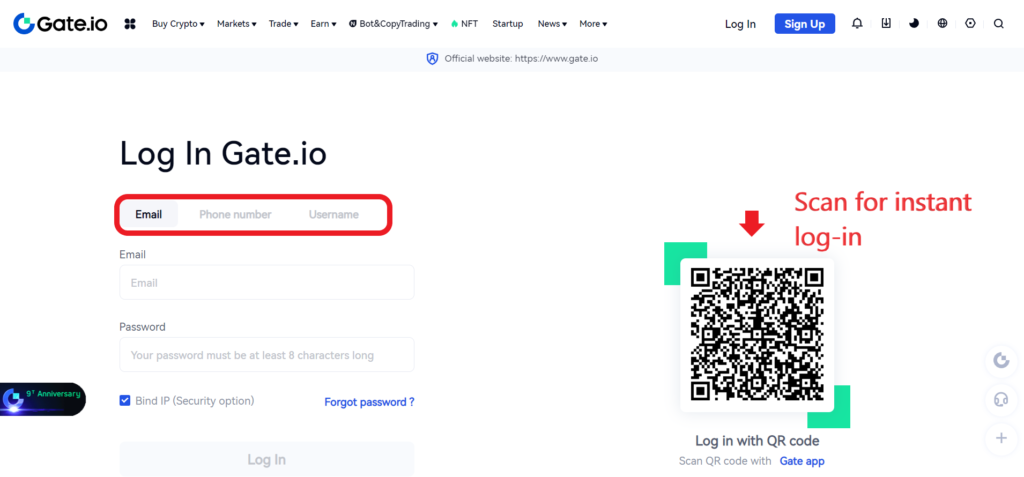
2. Click “Funds Overview”
After the successful login, you will be able to see options, such as Buy Crypto, Markets, Trade, Earn, Bot&CopyTrading, NFT, Startup, News, More, Wallet, Order, and a few icons at the top of the webpage.
Among those options, you need to hover over “Wallet” and click “Funds Overview”.
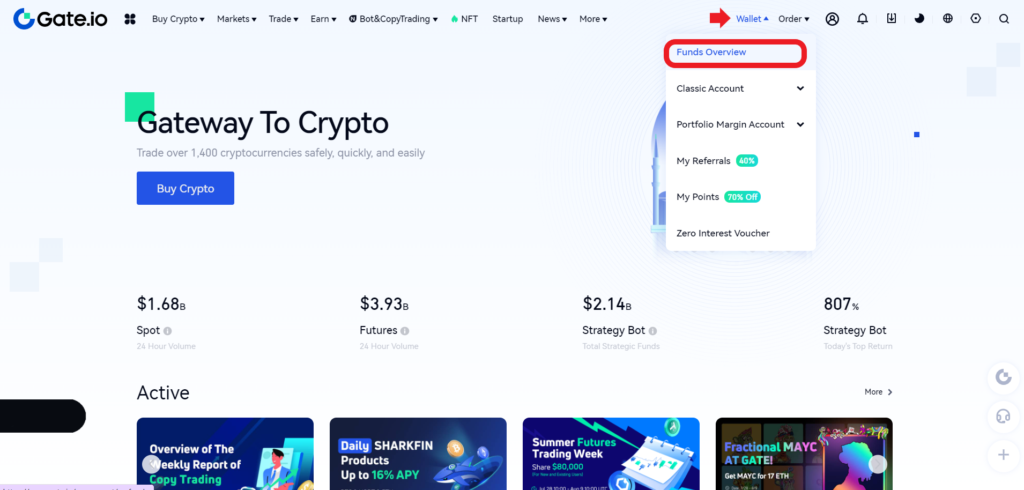
3. Click “Deposit/ Withdraw”
After clicking Funds Overview, you will be able to see Deposit, Withdraw, Transfer, and Push Transfer just above the wallet account balance.
If you want to see details or status about your Gate.io deposits, you need to click on “Deposit”.
If you want to see details or status about your Gate.io withdrawals, you need to click on “Withdraw”.
Alternatively, you can reach the Deposit and Withdrawals section by clicking on the “Deposit/ Withdrawal” option on the left side menu.

4. Navigate to “Recent Deposit/ Withdrawals”
Once you are on the Deposit/ Withdraw window, you can see the Recent Deposits/ Recent Withdrawals tab next to it.
Navigate to the Recent Deposits/ Recent Withdrawals tab to view the transaction Id/ transaction hash.

5. Copy TxID
Once you are on the Recent Deposits/ Recent Withdrawals tab, you can see your recent deposits/ withdrawals along with details, such as No., Time, Amount, TxID, Confirmation, and Status.
Now, you can copy the transaction Id (TxID).
If you click on TxID, it will take you to the corresponding blockchain explorer, where you can see details of your transactions.
Conclusion
In Gate.io, you can find the transaction ID (TxID) under the “Recent Deposit/ Recent Withdrawals”.
The transaction Id (TxID)/ transaction hash has needed to track the cryptocurrency deposits and withdrawals and raise any tickets to the exchange.
FAQ
1. Is it safe to share transaction Id (TxID)?
Sharing the transaction Id (TxID) with friends and acquaintances won’t attract any digital threat since it does not contain any personal details.
However, it may attract physical threats, such as robbery and burglary as a third person know the amount of wealth you possess.