One of the best-known and praised features of blockchain is transparency, which leads to corruption-proof.
Every transaction on the blockchain is transparent and can be viewed by all people via the blockchain explorer.
To store the particular transaction details on the blockchain and access it, a tag of a unique identifier is required. That unique identifier is known as the Transaction Id (TxID) or Transaction hash (Tx Hash).
With TxID/ Tx Hash, anybody can view the details of a particular transaction that including status, block confirmations, time stamp, sender and receiver wallet addresses, transaction fee, and gas/ network fee.
How to Find Transaction Id (TxID) on Coinbase Wallet?
To find transaction Id (TxID) on Coinbase Wallet, you need to click the “transaction icon”.
Then, click on the recent transaction entry, followed by click “View on Tx Explorer”.
Now, you can copy the TxID.
Alternatively, you can go to the corresponding blockchain explorer and paste your Coinbase Wallet address to see the transaction Id for all transactions that you made with that wallet account.
You can use simple steps with illustrations below for further reference.
- Steps to Find Transaction Id (TxID) on Coinbase Wallet
- Steps to Find Transaction Id (TxID) on Coinbase Wallet Mobile Application
Steps to Find Transaction Id (TxID) on Coinbase Wallet
1. Open Coinbase Wallet Extension
Open the Coinbase Wallet Extension by clicking the “puzzle icon” on the Chrome browser, followed by the “Coinbase Wallet icon”.
Then, enter the password to get inside the wallet.
2. Tap on the “Transaction Icon”
After entering the password, you will land on the dashboard.
You could see a few icons on the dashboard just above the wallet balance and user name.
To see the TxID, you need to tap on the “Transaction icon” (2nd icon).

3. Tap on “View on Tx Explorer”
By tapping on the Transaction icon, you will be able to see your recent transfers.
Tap on any one of the transactions for which you want to see the transaction Id.
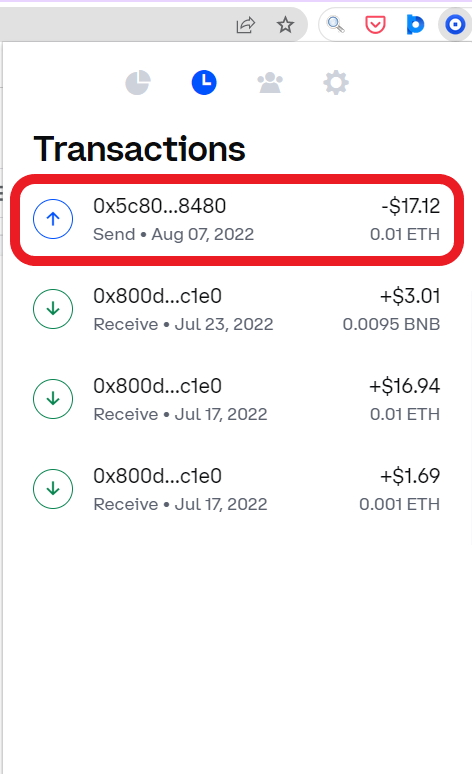
By doing so, you can see the details of that transaction including the status, date, network, value, network fee, From and To address.
To view the transaction Id (TxID), you need to click “View on Tx Explorer”.
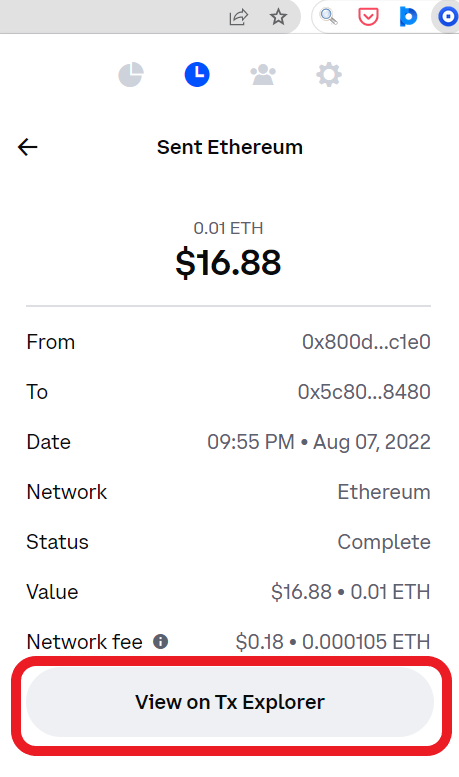
4. Copy TxID
Tapping on “View on Tx Explorer”, will take you to the corresponding blockchain explorer.
There, you can see the TxID/ Tx Hash.
To copy it, click on the “Copy icon”.
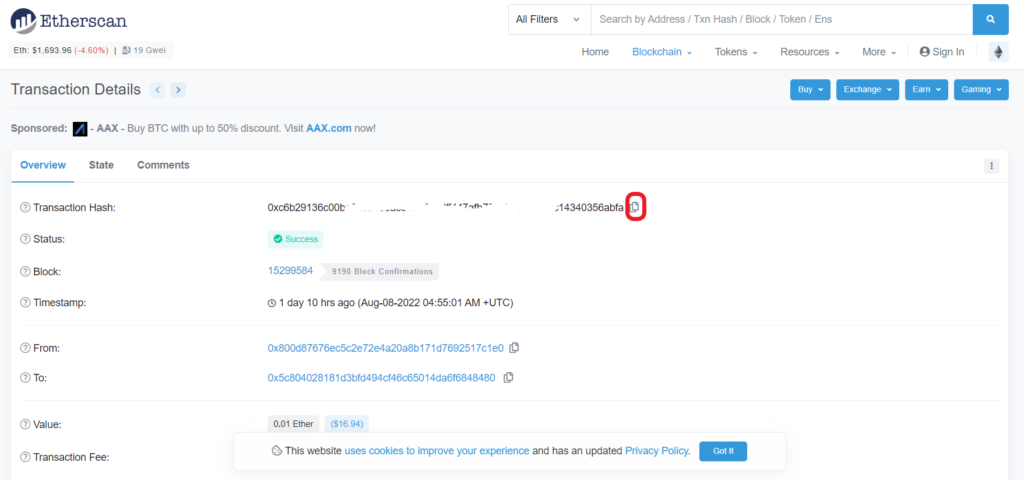
This is how you can find the transaction Id (TxID) on Coinbase Wallet.
Steps to Find Transaction Id (TxID) on Coinbase Wallet Mobile Application
1. Open Coinbase Wallet Application
Open the Coinbase Wallet mobile application.
In case you have not downloaded Coinbase Wallet yet, you can download it now: Android and iOS.
2. Tap on “Asset”
After getting inside the Coinbase Wallet application, you can see your crypto assets under the “Coins” tab.
Tap on any of your assets for which you would like to see the transaction Id.

3. Tap on “View on block explorer”
Now, you will be able to see the recent transaction entries of the asset that you have selected under the “Confirmed” section.
Tap on the entry of the transaction that you are looking for.

By doing so, you can see the details of that transaction, such as To address, amount, network fee, and date.
At last, there will be a “View on block explorer”. Tap on it.

4. Copy TxID
Now, you can see the transaction Id on the corresponding blockchain explorer.
To copy the TxID, you need to tap on the “Copy icon”.

This is how you can find the transaction Id (TxID) on Coinbase Wallet mobile application.
Conclusion
Each transaction that takes place on the blockchain is tagged with a unique identifier called transaction Id (TxId) or transaction hash (Tx Hash).
In Coinbase Wallet, you can find the TxID by reaching the “recent transaction entry”.
To reach recent transaction entries, you need to click on the “transaction icon” as shown in this article.
Alternatively, you can find the TxID and transaction details of your Coinbase Wallet account on the blockchain explorer by pasting your Coinbase Wallet address on the particular blockchain.
Depending on the digital currency, you have to go to the corresponding blockchain explorer:
BTC: https://www.blockchain.com/
SOL: https://solscan.io/
LTC: https://live.blockcypher.com/
BCH: https://bch.btc.com/
XLM: https://stellar.expert/explorer/public/
XRP: https://xrpscan.com/