Transaction Id (TxID), also known as the transaction hash (Tx Hash), is the unique string of alphanumeric characters that is allocated to each transaction that takes place on the blockchain.
Without TxID, nobody can view the blockchain transaction details. Hence, TxID is the key component that guarantees the transparency of the blockchain.
TxID is used to retrieve blockchain transaction details, such as status, block confirmations, timestamp, addresses, withdrawal amount, transaction fee, gas price, gas limit, and nonce.
To find transaction Id (TxID) on Huobi Global, go to “Spot Account”.
Then, click “History”.
Navigate to “Deposit History/ Withdrawal History”.
Lastly, tap on any of the entries and copy the TxID.
In this article, you can find the simple step-by-step instructions to find the transaction ID (TxID) on both the Huobi Global web and the mobile application.
- Steps to Find Transaction Id (TxID) on Huobi Global
- Steps to Find Transaction Id (TxID) on Huobi Global Mobile Application
Steps to Find Transaction Id (TxID) on Huobi Global
1. Go to “Spot Account”
Log in to your Huobi Global account either by using the credentials or scanning the QR code.
At the top right corner of the webpage, you can see Balances, Orders, and a few other icons.
Hover over “Balances” and click “Spot Account (deposit & withdraw)”.

2. Click “History”
After clicking the Spot Account (deposit & withdraw), you will be able to see fiat currencies as well as cryptocurrencies.
On this Spot Account page, click “History” located in the upper right corner.

3. Copy TxID
After clicking History, you will land on the “Deposit History” tab.
The “Deposit History” tab contains your recent deposit entries along with the time stamp, tokens, type, amount, and status.
To view the transaction Id (TxID) for this entry, you need to click “Details” under the “Action” attribute.
To copy the TxID, you need to click “Copy” next to it.
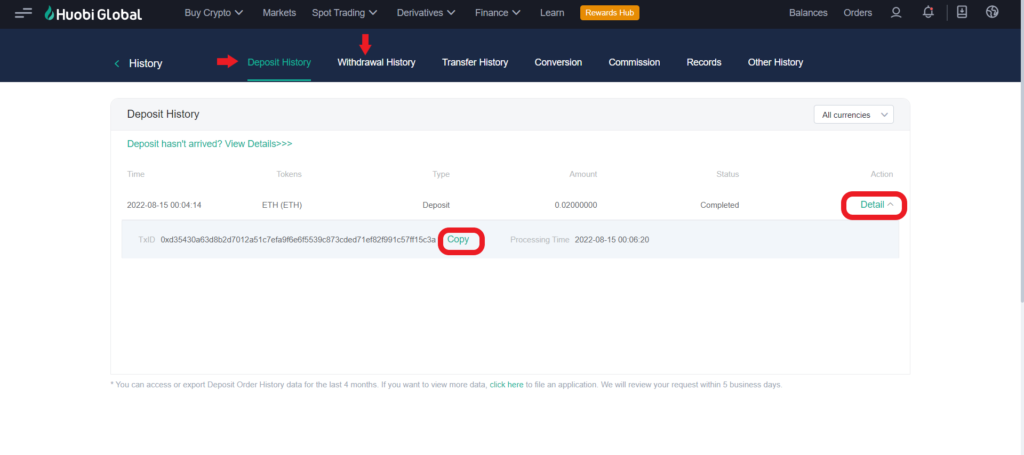
You can also find the TxID for your recent withdrawals on Huobi Global as well.
To do so, navigate to the “Withdrawal History” tab.
This is how you can find transaction Id (TxID) on Huobi Global.
Steps to Find Transaction Id (TxID) on Huobi Global Mobile Application
- Tap on “Deposit/ Withdraw”
- Select Crypto Token & Network
- Tap on the “transaction history icon”
- Copy TxID
1. Tap on “Deposit”
Open the Huobi Global mobile application.
Tap on the “Assets” option at the bottom of the device screen.
Then, tap on “Deposit” if you want to see the transaction ID for your recent deposits.
Otherwise, tap on “Withdraw” to see the TxID for your recent withdrawals.
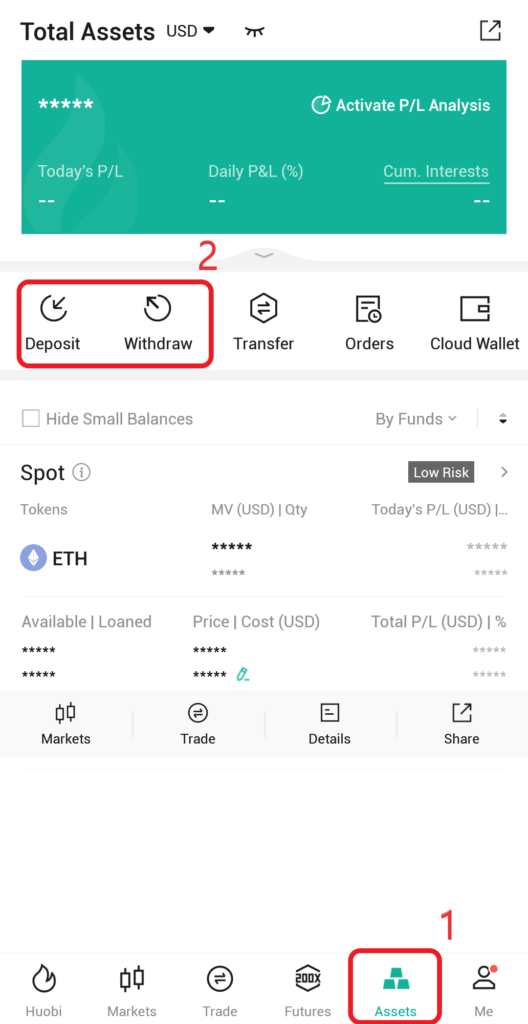
2. Select Crypto Token & Network
Next, you need to find and select the crypto token for which you want to see the transaction Id (TxID).
You can use the search box to find the token. Tap on the crypto token once you find it.
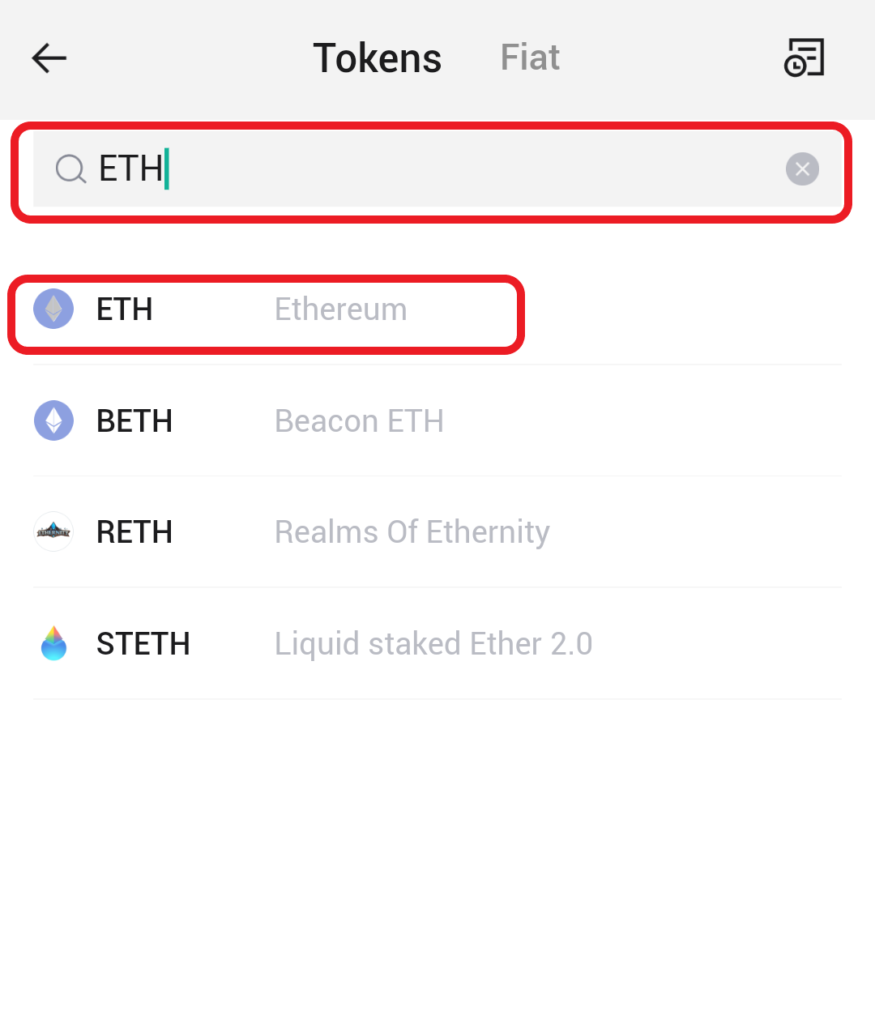
Then, you will be prompted to select the network. Choose the network accordingly.
3. Tap on the “transaction history icon”
After choosing the network, you will be on the “Deposit” page.
There, you can see the “transaction history icon” in the upper right corner of the page.
Tap on it.

4. Copy TxID
Now, you can see your recent deposit/ withdrawal entries.
Tap on any of the entries according to your requirements.

By doing so, you will be able to see the type of deposit/ withdrawal, status, TxID, and time.
Tap on “Copy” next to the TxID.
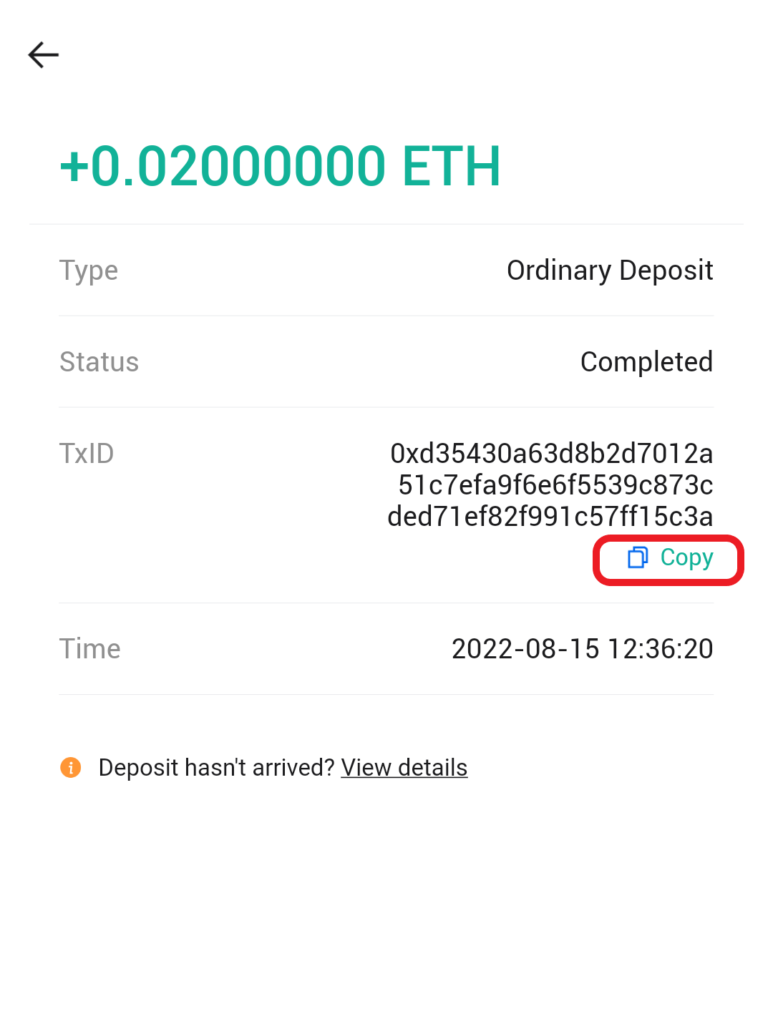
You have successfully found the transaction Id (TxID) on the Huobi Global mobile application.
Conclusion
On Huobi Global, you can find the transaction ID (TxID) under the “History” tab.
You will require the TxID/transaction hash in order to contact customer support or to check the status and other details of the blockchain transactions.