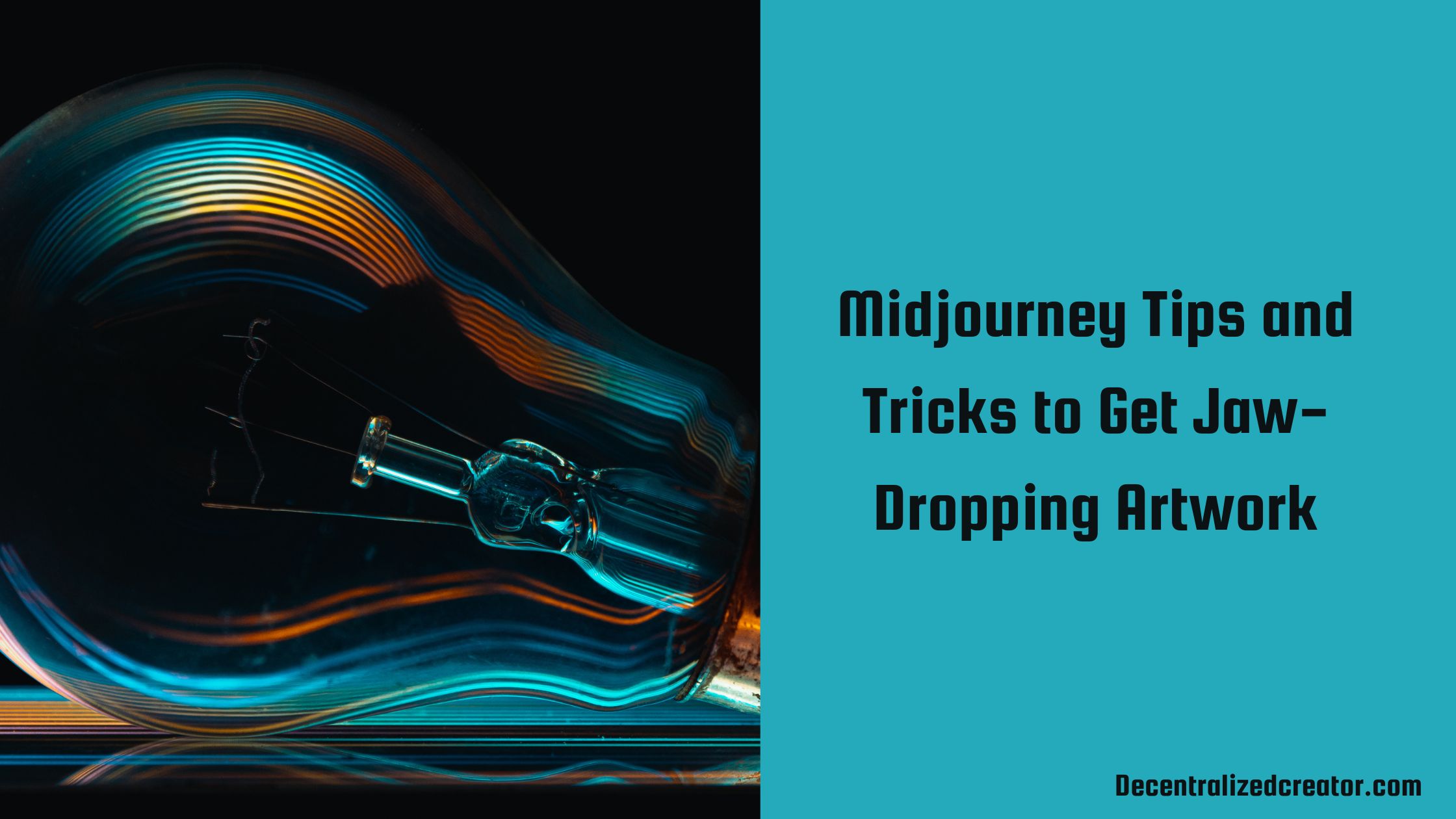What is Midjourney?
Midjourney is one of the famous AI art generators like DALL.E 2 and Stable Diffusion. It generates images out of user-given text descriptions known as prompts.
Midjourney and other AI art generators are pre-trained on millions of labeled data to create images based on the prompt you are giving.
Midjourney Tips and Tricks to Get Jaw-Dropping Artwork
You will get the artwork for whatever prompt you will be giving. But, to get the most out of Midjourney, you need to write good prompts with proper keywords inserted.
In this article, you will learn the Midjourney keyword tips to get jaw-dropping artwork. If you are a beginner or intermediate in Midjourney AI, you can apply the tips mentioned here for Midjourney prompts.
Tip #1
You can use keywords such as Japanese anime style, Pixar movie style, cyberpunk style, steampunk style, etc. to infuse certain styles in the art.

If you are facing difficulty in remembering these style keywords, follow the coolest and easiest trick to implement the style of your favorite artist in the artwork.
The trick is just by mentioning the artist’s name, you can easily mimic his/ her style in the art.
For example, X in the style of “artist name”

Tip #2
Though being more specific and vague could turn out nonsense at times, it is the key to generating wonderful artwork with more details.

Tip #3
You can lower or higher the styles of Midjourney-generated artwork. To do so, add “- -stylize <some number>”. The “stylize” attribute comes with a minimum of 1250 to 5000, while 2500 is the default.
For example, /imagine inside of an office with desk – -stylize 5000
Tip #4
Midjourney has a feature that allows to increase and decrease the abstraction. The lower the abstraction, the image looks neat and clean. However, according to your need, you can increase the abstraction.
Example Prompt: /imagine Twin tower – -chaos 50
Tip #5
This tip is for resolution. You can mention the quality of the image in two ways:
- Via keywords: 8K , 4K , photorealistic, ultra detailed, intricate details, etc.
- Via settings: – -hd or – -quality
Example Prompt: /imagine photorealistic image of a lotus in the pond or /imagine a lotus in the pond – -quality 6
Tip #6
The new Midjourney Beta model has the potential to unify aesthetics and coherence for better results. To use this, type – -test for general purpose artistic mode or – -testp for photo-realism mode.
Example Prompt: dark jungle, tree with orange and red leaf,at sunset,Drawing with colored pencils- -testp
Tip #7
In case you are not satisfied with the image that Midjourney generated even after the upscale process, you can mention “- – test – -creative” at the end of your prompt.
Example Prompt: beautiful mixed race woman struggling with her inner demons, the woman is grasped by dark stone monster, the monster is colossal and gloomy – -test – -creative
Tip #8
Adjusting the aspect ratio will result in a significant impact on the AI-generated image. You can mention the aspect ratio with the “- -ar 2:3” command.
The maximum aspect ratio supported In the new Beta model of Midjourney is 2:3 or 3:2 whereas on the previous model (i.e. if you didn’t use – -test or – -testp command) is 16:9 or 9:16
Tip #9
A feature called “remaster” improves the coherency of the images that are made without the – -test or – -testp feature. You can generate images with this feature for better detaling and coherency.
To remaster previously created images, you need to use “/show jobID” command. You can get the jobID of a particular image in the gallery.
The limitation of the ‘remaster” option is that it only works on aspect ratios up to 2:3 or 3:2 and it can’t be utilized when you use an image as prompt.
Tip #10
You can use the image as a prompt! To do so, you need to give the image URL.
Example prompt: /imagine http://www.imgur.com/ks04f24.jpg chocolate cake
Tip #11
Giving weight to your prompt image (see the previous point for image as a prompt concept) will make your output look more like it. The higher the weight, the higher the similarity between your prompt and the AI-generated image.
To do so, include the keyword “- -iw:<any number>”
Example prompt: /imagine http://www.imgur.com/ks04f24.jpg chocolate cake – -iw 5
To give weights in the text prompt, type: /imagine pet animals cat::2 dog::4 fish::1.5
Conclusion
Unlike DALL.E 2, you need to use a few complex keywords to get the jaw-dropping artwork. However, with this article, you can easily navigate to the advanced tips and tricks of Midjourney.