Did you forget your MyAlgo Wallet password?
Worry not. Resetting/ changing your MyAlgo Wallet password is always possible unless and until you lose your mnemonic phrase.
To change your current MyAlgo Wallet password, you need to reach the Settings.
Then, you can set a new password.
If you have forgotten your MyAlgo Wallet password, you can set a new password by resetting your wallet account.
This article covers the step-by-step process for both cases.
Steps to Change MyAlgo Wallet Password
1. Open the MyAlgo Wallet
Visit https://wallet.myalgo.com/ website to log in to your MyAlgo web wallet.
Type in your current password to access your wallet.
2. Go to Settings
After logging into your MyAlgo Wallet account, you will land on your dashboard page.
On the left side of the dashboard page, you will get to multiple options, such as Add Account, Address Book, Settings, and Lock.
Click on “Settings”.
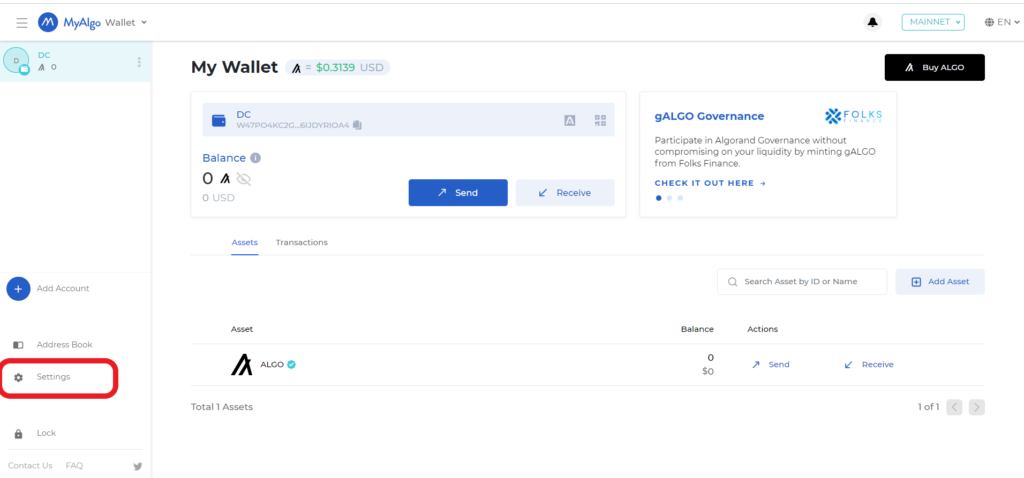
3. Set a New Password
Now, you will see the Change Password and Auto-Lock options.
Under Change Password, enter your current password followed by a new password.
Then, click on “Change Password” button.
In a few seconds, you will get a ‘Password change successful’ pop-up notification at the bottom right side of the webpage.
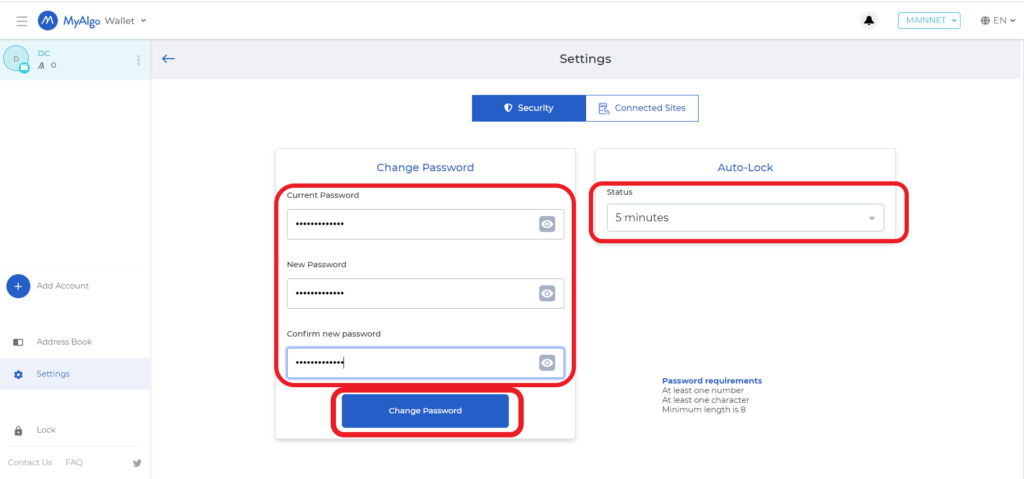
If you want, you can change the minutes for Auto-Lock from 5 minutes to 20 minutes; or even you can disable the Auto-Lock.
This is how you can change your MyAlgo Wallet password.
Steps to Reset MyAlgo Wallet Password
1. Click “Reset”
Visit https://wallet.myalgo.com/ website.
You will be asked to type your password. On the right side of the password box, you will be able to see the “Reset” button.
Click on it.
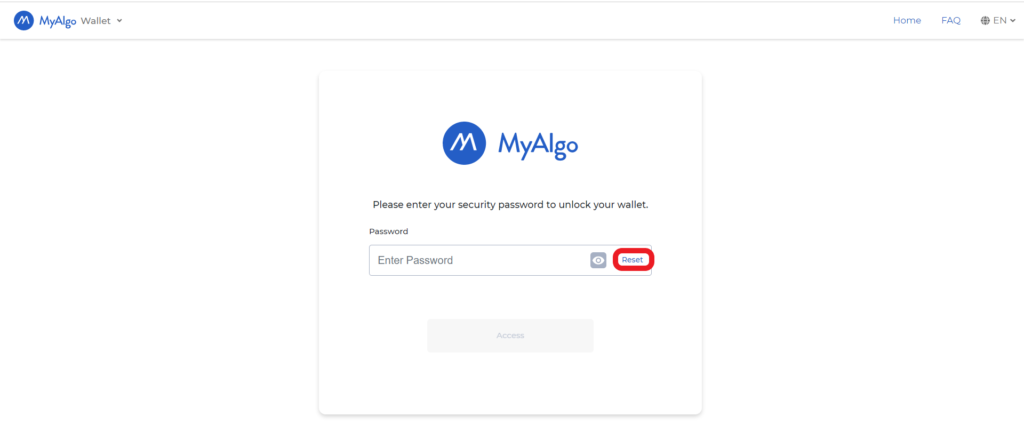
After clicking the Reset button, there will be a disclaimer that says resetting the wallet will delete data, such as all the accounts in that wallet.
Click “Reset Wallet”.
Because, we can import all accounts using the mnemonic phrase later. Ensure that you have taken a backup of your mnemonic phrase before resetting the account.

Again, another heads-up will pop up.
Read the instruction once and select the checkbox followed by clicking on “Reset Wallet”.
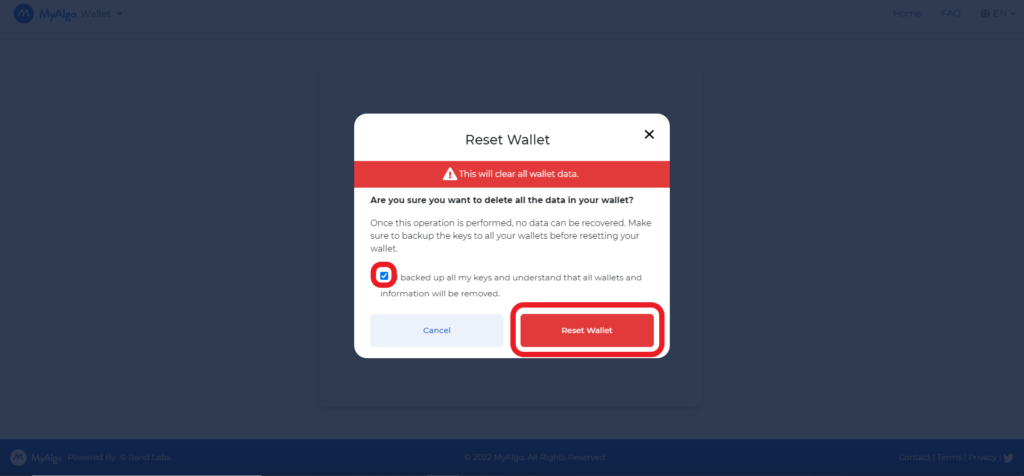
2. Set a New Password
Now, you can and need to set a new password.
Type in the new password in the given boxes.
Make sure that your password contains at least one number, one character, and a minimum length of 8.
Then, click on “Continue”.

3. Click “Import Phrase”
After clicking on “Continue”, you will be able to see multiple options that include Ledger Nano, New Account, Import Phrase, Follow Address, New Multisignature Account, and Import Multisignature Account.
Click on “Import Phrase”.
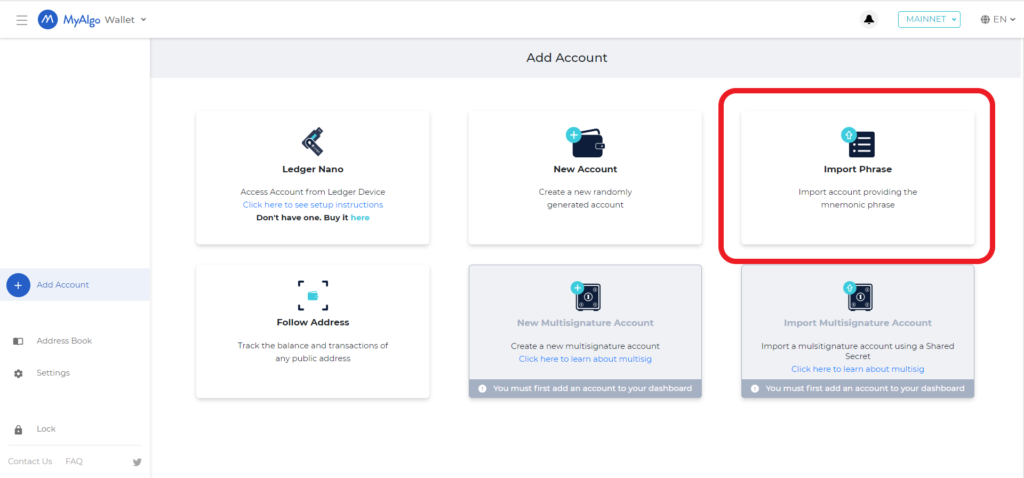
4. Import Account
Then, set an account name.
Next, enter your mnemonic phrase in proper order.
Lastly, click “Import account”.

Upon clicking Import account, you need to enter your new password to proceed further.
Then, click Import account.
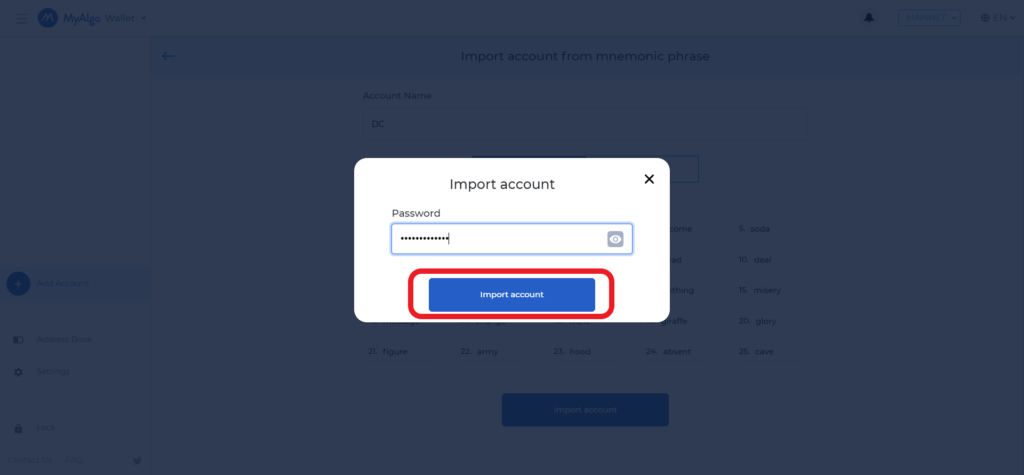
That’s it. You have reset your MyAlgo Wallet password and account.
Conclusion
If you want to change your MyAlgo Wallet password, you can do so easily by going into Settings.
In case you have forgotten your MyAlgo Wallet password, you can set a new password by resetting your wallet account.
Note that resetting MyAlgo Wallet account will result in the deletion of all data such as multiple accounts residing on that wallet account. However, those accounts can be recovered later by using the mnemonic phrase.
You need to ensure to take a backup of your mnemonic phrase before resetting your account. Otherwise, you will not be able to recover your assets in that wallet account.