Crypto.com is one of the best staking platforms out there.
Generally, you can stake for up to 10% ROI.
However, the earnings vary depending on the tokens.
Stable coin like USDC attracts up to 10% p.a.
Bitcoin and Ethereum attract up to 6% p.a whereas Polkadot and Polygon attract up to 12.5%
How to Transfer Crypto from MetaMask to Crypto.com
To transfer crypto from MetaMask to Crypto.com, select the cryptocurrency on Crypto.com.
Then, copy the address.
Launch your MetaMask and select the cryptocurrency that you want to send.
Click Send.
Paste the address that you have copied on Crypto.com.
Enter the amount and click Next.
Lastly, click Confirm.
- Steps to Transfer Crypto from MetaMask to Crypto.com
- Steps to Transfer Crypto from MetaMask Mobile Application to Crypto.com Mobile Application
Steps to Transfer Crypto from MetaMask to Crypto.com
- Select the Cryptocurrency on Crypto.com
- Copy the Address
- Select the Cryptocurrency on MetaMask
- Paste the Crypto.com Address and Amount
- Click Confirm
- Check Activity & Transaction History
1. Select the Cryptocurrency on Crypto.com
Log in to the Crypto.com.
On the left side of the webpage, you will be able to see multiple options.
Click Wallets.
Then, click Spot.
2. Copy the Address
Now, you will be able to see your crypto assets.
Navigate to the asset that you want to receive. You can make use of the search box to find the crypto.
Once you have found the crypto, you need to click on Deposit.
If this is your first time depositing, the coin address creation will take a few minutes.
After a minute or so, you will be able to see the address.
Click Copy Address.
To view the QR code, click Show QR Code.
Always select the network carefully.
For example, if you are sending an ETH BEP-20, you need to select BEP20 in the Network field.
In this guide, we will be sending pure ETH. Hence, the network is ERC20.

3. Select the Cryptocurrency on MetaMask
Launch your MetaMask wallet extension.
Type in your password to unlock it.
Under the Assets tab, you can see your crypto assets.
Click on the crypto asset that you wish to send.

4. Paste the Crypto.com Address and Amount
Once have clicked on the crypto asset, you will see three options such as Buy, Send and Swap.
Click on Send.
A Send to window will appear.
Paste your Crypto.com asset address that you have copied in Step 2.
Now, you will be able to enter the amount.
Lastly, click Next.

5. Click Confirm
After clicking Next, you can see the gas fee details.
Review it and click Confirm.
That’s all. You have successfully transferred crypto from MetaMask to Crypto.com.
6. Check the Activity & Transaction History
We received our crypto on Crypto.com within five minutes.
Usually, withdrawals from MetaMask to other wallets/ exchanges may take 20-30 minutes to process.
Now, you can check the status of this transaction in the Activity tab on your MetaMask wallet.
There you can see whether your transaction is pending or sent.
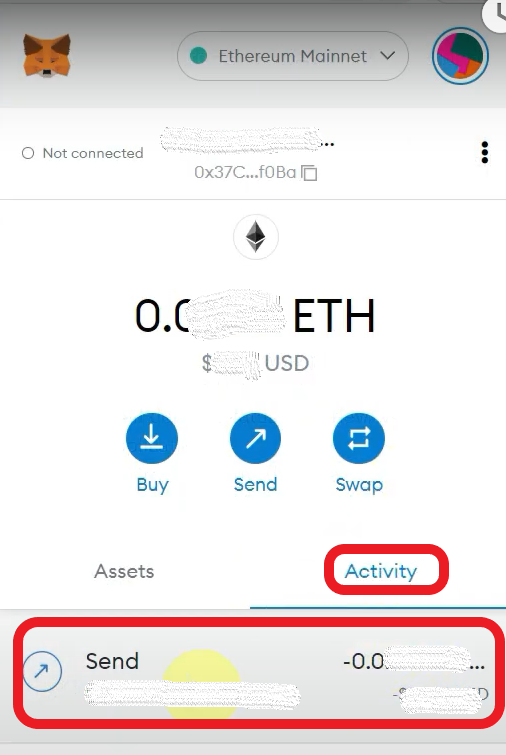
You can also check the status of this transaction on the Transaction History page on your Crypto.com account.
To go to the Transaction History page, click Wallets.
Then click Spot and Transaction History subsequently.
Steps to Transfer Crypto from MetaMask Application to Crypto.com Application
- Select the Cryptocurrency on Crypto.com Application
- Copy the Address
- Select the Cryptocurrency on MetaMask Application
- Paste the Crypto.com Address and Amount
- Tap Confirm
- Check Activity & Transaction History
1. Select the Cryptocurrency on Crypto.com Application
If you have not downloaded the Crypto.com mobile application yet, you can download it here: Android and iOS.
Open the Crypto.com mobile application.
Tap on Accounts.
You will now be able to see options such as Crypto Wallet, Crypto Earn, Supercharger, Crypto.com Visa Card, and Fiat Wallet.
Then, tap on Crypto Wallet.
2. Copy the Address
After tapping on the Crypto Wallet, the list of your assets will appear.
Tap on the cryptocurrency that you want to receive.
In this guide, we will proceed with ETH.
Now, tap on Transfer.
Then, tap on Deposit.

3. Select the Cryptocurrency on MetaMask Application
Launch your MetaMask mobile application.
You could see your crypto assets under the Tokens tab.
Select the cryptocurrency that you want to send.
4. Paste the Crypto.com Address and Amount
Once you have selected the crypto, you will be able to see 4 options: Receive, Buy, Send, and Swap.
Tap on Send.
The Send to page will appear.
Paste your Crypto.com address that you have copied in Step 2.
Tap Next.

Now, you need to enter the amount.
Tap Next.
5. Tap Confirm
After tapping Next, you can see the gas fee details.
Review it and tap Confirm.
That’s all. You have successfully transferred crypto from MetaMask application to Crypto.com application.
6. Check Activity
It took 5 minutes for us to receive our crypto on Crypto.com.
Usually, withdrawals from MetaMask to other wallets/ exchanges may take 20-30 minutes to process.
Now, you will be able to see the status of the transaction under the Activity tab on your MetaMask application.
There you can see whether your transaction is pending or sent.
To go to the Activity tab, tap on three parallel lines on the top left of your screen.
There you can see Activity. Tap on it.
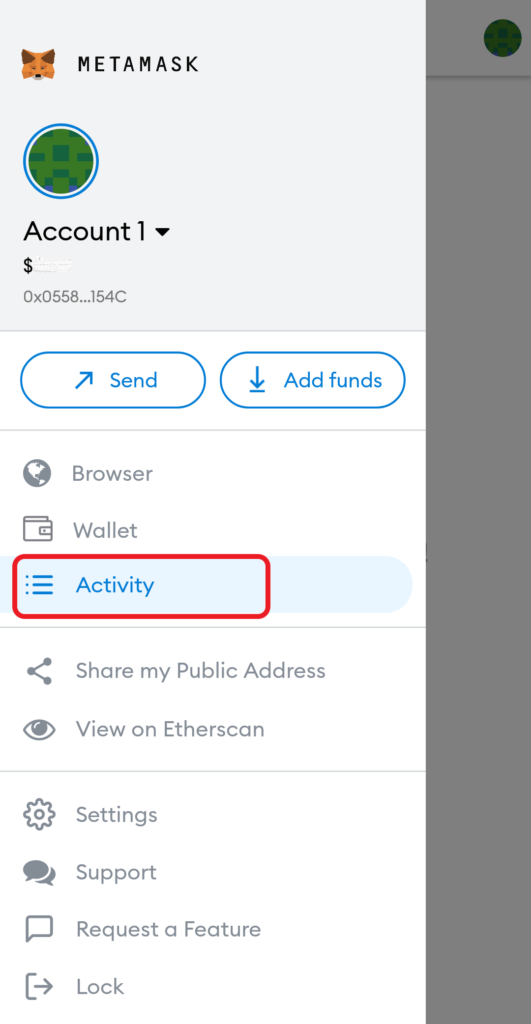
Conclusion
Copying the cryptocurrency address and the network selection are the two crucial factors involved in the transfer process.
An incorrect address or wrong network selection will result in the permanent loss of the cryptocurrency.