
Table of Contents
Spending to Wallet in STEPN
To transfer from Spending to Wallet in STEPN, navigate to the Spending area.
Tap on Transfer and select the asset that you want to transfer.
Enter the amount and lastly, confirm the transfer.
If you want to withdraw assets from STEPN, you need to first transfer them from Spending to Wallet area.
Steps to Transfer from Spending to Wallet in STEPN
1. Navigate to Wallets
Open the STEPN application on your mobile.
Now, you will land on your dashboard.
There you will be able to see the GST, GMT, and SOL balances.
Tap on it to reach the Wallets area.

2. Tap on Transfer
Upon tapping the GST, GMT, and SOL balances, the Spending area will appear.
There you have your crypto assets, such as SOL, BNB, GST, and GMT along with your sneakers.
To transfer your crypto and other assets from the Spending to Wallet area, you need to tap on Transfer.

3. Enter the Amount
Upon tapping on Transfer, STEPN displays the Transfer window.
Leave the From and To field as it is. In the Asset field, you need to select the asset which you want to transfer to the Wallet area.
You can transfer SOL, GST, GMT, sneakers, gems, and shoeboxes from Spending to your Wallet area.
Then, enter the amount. If you want to transfer the whole amount, tap on All.
4. Tap on Confirm
After entering the amount, tap on Confirm Transfer.
By tapping on Confirm Transfer, you will see a confirmation pop-up containing the fee and asset details.
Review the fee and asset details. Then, tap on Confirm.
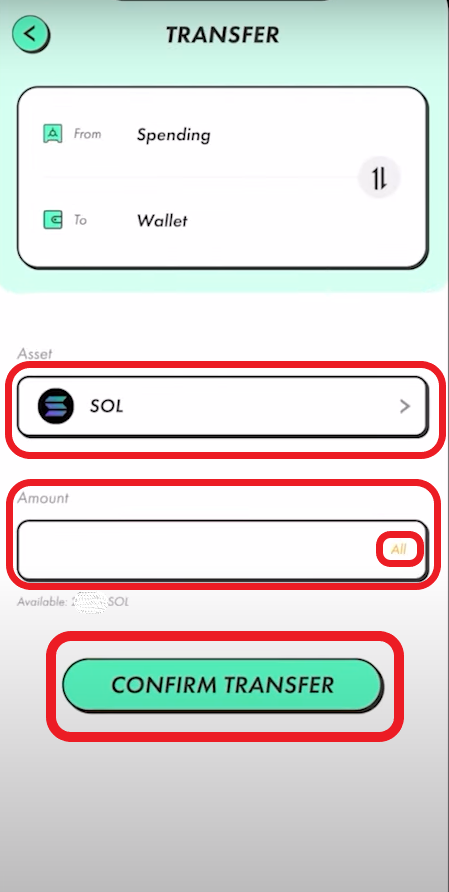
That’s it. You have successfully transferred an asset from Spending to Wallet area in STEPN.
Wallet to Spending in STEPN
To transfer from Wallet to Spending in STEPN, navigate to the Wallet area.
Tap on Transfer and select the asset that you want to transfer.
Enter the amount and lastly, confirm the transfer.
To use the assets, such as SOL, GST, GMT, Sneaker, gems, and shoeboxes that you have received from your STEPN partner, you need to first transfer them from Wallet to Spending area.
Steps to Transfer from Wallet to Spending in STEPN
1. Navigate to Wallets
Launch the STEPN application on your mobile.
You will now be on your dashboard.
There you will be able to see the GST, GMT, and SOL balances.
Tap on it to reach the Wallets area.

2. Tap on “To Spending”
Upon tapping the GST, GMT, and SOL balances, the Spending area will appear.
Besides the Spending area, you could see the Wallet area.
Tap on Wallet.
On the Wallet area of STEPN, you will find three options: Receive, Transfer, and Trade.
Tap on Transfer.
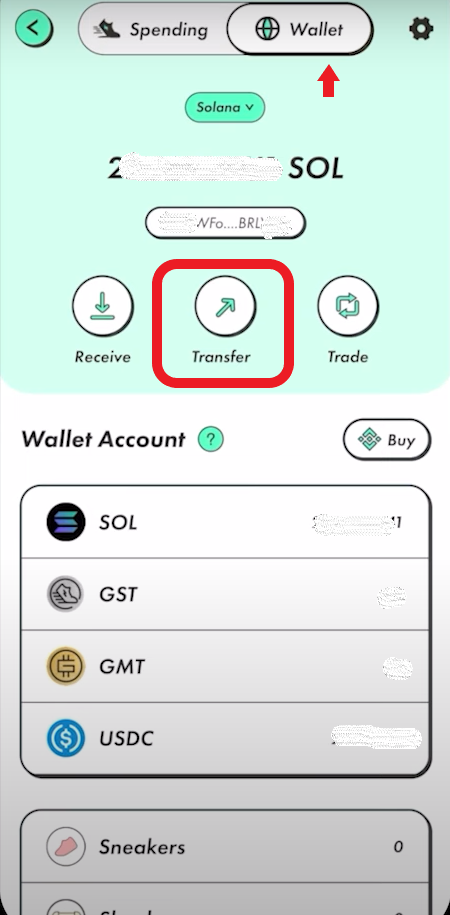
Upon tapping on Transfer, there will be two options: To Spending and To External.
Tap on To Spending.

3. Enter the Amount
Upon tapping on Transfer, STEPN displays the Transfer window.
Leave the From and To field as it is. In the Asset field, you need to select the asset which you want to transfer to the Wallet area.
You can transfer SOL, GST, GMT, sneakers, gems, and shoeboxes from Wallet to your Spending area.
Then, enter the amount. If you want to transfer the whole amount, tap on All.
4. Tap on Confirm
After entering the amount, tap on Confirm Transfer.
By tapping on Confirm Transfer, you will see a confirmation pop-up containing the fee and asset details.
Review the fee and asset details. Then, tap on Confirm.

That’s it. You have successfully transferred an asset from Wallet to the Spending area in STEPN.
Conclusion
Transferring assets from Spending to Wallet or Wallet to Spending area is a simple task.
All you need to do is select the asset in the Spending or Wallet area and enter the amount.
Lastly, confirm the transfer.
The fee to transfer crypto assets from Spending to Wallet and vice versa is 0.1 GST in the case of GST and 0.000005 SOL in the case of Solana.
It took us 10 minutes to receive the asset on the Wallet or Spending area. In the worst case, it might take a couple of hours for the assets to get credited.
FAQs
1. How to fix “Insufficient Fee” error in STEPN?
“Insufficient Fee” error will occur if there is not enough SOL, GST, or GMT in the wallet for fee. To fix “insufficient fee” error, ensure to have enough SOL, GST, or GMT before making the transfer.
2. Can I transfer a sneaker from my Spending wallet to my friend’s Spending wallet?
No, you need to transfer the sneaker to your Wallet (trading wallet) first. Then, you can transfer it to your partner/ friend’s wallet address.
3. How long does it take to transfer from Spending to Wallet in StepN?
Nowadays, there has been a delay in the transfer of Spending to Wallet and vice versa. Usually, it takes 30 minutes to 2 hours for the assets to get reflected. In the worst case, it might take up to 24 hours.