1inch is a DEX aggregator that uses the Pathfinder algorithm to find the best crypto prices across multiple DEXs on Ethereum, BNB chain, Polygon, Optimism, Arbitrum, Gnosis Chain, Avalanche, and Fantom networks.
To use 1inch, you must connect your decentralized crypto wallet to it.
1inch supports decentralized wallets, such as 1inch Wallet, MetaMask, Trust Wallet, WalletConnect, Coinbase Wallet, KeepKey, CoolWallet, Portis, MyEtherWallet (MEW), Fortmatic, Torus, Bitski, Binance Chain Wallet, and Venly.
1inch also supports hardware wallets, such as Ledger and Trezor.
In this article, you will learn to connect MetaMask to 1inch.
To connect MetaMask to 1inch, you need to install the MetaMask wallet.
Next, click Connect Wallet on the 1inch page.
Choose Network and Wallet.
Allow 1inch to connect with your MetaMask wallet by clicking Connect.
Steps to Connect MetaMask to 1inch
1. Install MetaMask
If you have already installed MetaMask, you can skip this step.
The first step is to download MetaMask.
After downloading MetaMask, you need to set up your account.
The account setup process includes creating a password and storing your recovery phrase.
For further clarification, you can refer to this guide: How to Create a MetaMask Wallet: A Step by Step Guide.
2. Click Connect Wallet
Go to 1inch.
In the upper right corner of the webpage, you will be able to see Connect Wallet button.
Click on it.

On that Connect Wallet page, you will be able to see the Terms of Service, Privacy Policy, Network options, and Wallet options.
Read the Terms of Service and Privacy Policy. Then, select the check box.
Now, you need to select the network according to your requirement.
Next, select the MetaMask wallet.
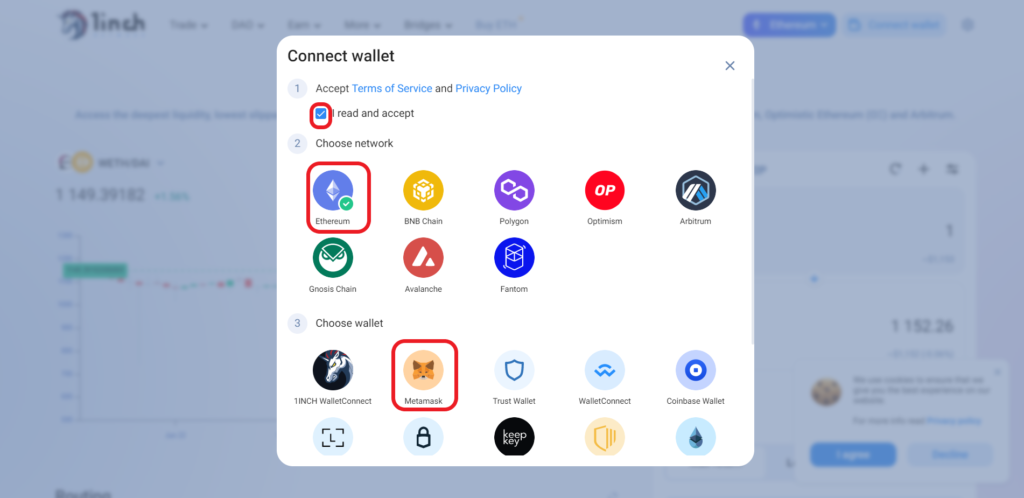
3. Allow to Connect
Once you have selected the MetaMask wallet, a MetaMask pop-up will open up.
Now, you need to select your MetaMask account.
If you have only one account, ensure that is selected and click Next.

Next, MetaMask will show you the permission request.
The permission allows 1inch to see your wallet balance, activity, and send requests for transactions.
But 1inch cannot move funds without your knowledge.
So, click on Connect.

That’s it. You have successfully connected your MetaMask wallet to 1inch.
On the successful completion of this process, you will be able to view your partial wallet address in the top right corner of the webpage.

4. Use 1inch
Now, you can Swap, set Limit order, and/ or make P2P orders.
To swap tokens in 1inch, select the token that you want to swap in the first field.
In the second field, select the token that you want to swap for.
Lastly, click Swap.
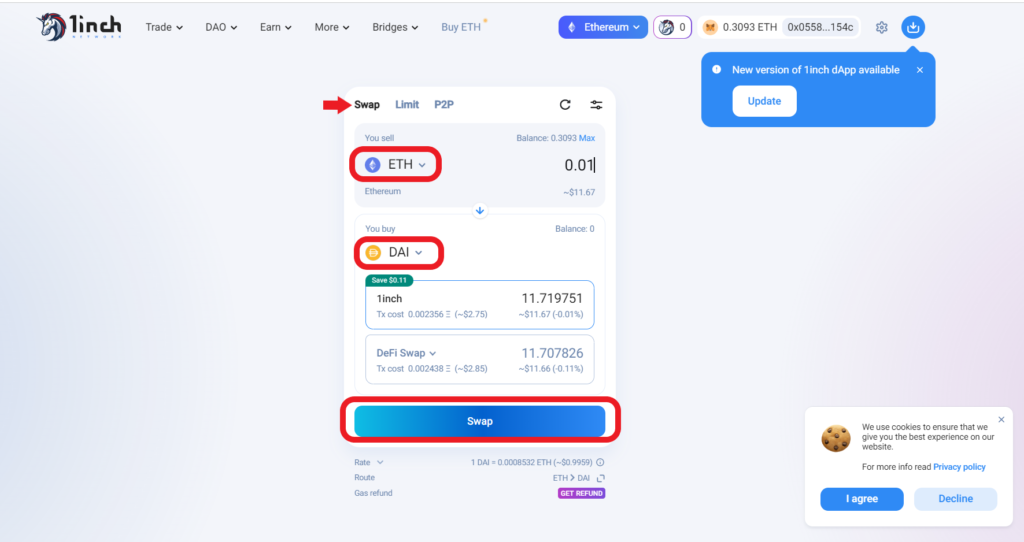
A confirmation pop-up will come from your MetaMask wallet.
Click Confirm.
If you want to schedule a swap, click on Limit.
If you want to exchange tokens privately, click on P2P.

Steps to Connect MetaMask Mobile Application to 1inch
1. Install MetaMask Mobile Application
If you have already installed the MetaMask application, you can skip this step.
The first step is to download the MetaMask mobile application.
MetaMask is available on Android and iOS.
After downloading MetaMask, you need to set up your account.
The account setup process includes creating a password and storing your recovery phrase.
If you already have an account, you can import it using your recovery phrase.
For further clarification, you can refer to this guide: How to Create a MetaMask Wallet: A Step by Step Guide.
2. Select “1inch” and “Connect Wallet”
Launch MetaMask mobile application.
Tap on the three parallel lines in the upper left corner of the application.
Now, you will be able to see multiple options.
Tap on Browser.
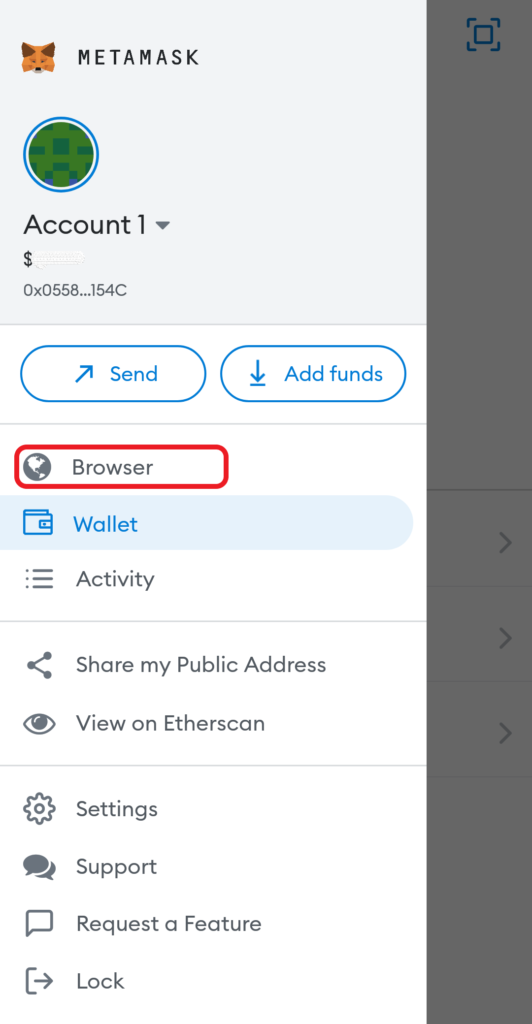
There you will be able to see Decentralized exchanges under Explore sites.
Tap on it.
Then, tap on 1inch.
Now, you will be able to see the Connect Wallet button at the bottom of the page.
Tap on it.

On that Connect Wallet page, you could see the Terms of Service, Privacy Policy, Network options, and Wallet options.
After reading the Terms of Service and Privacy Policy, select the check box.
Now, you need to select the network according to your requirement.
Next, select the MetaMask wallet.
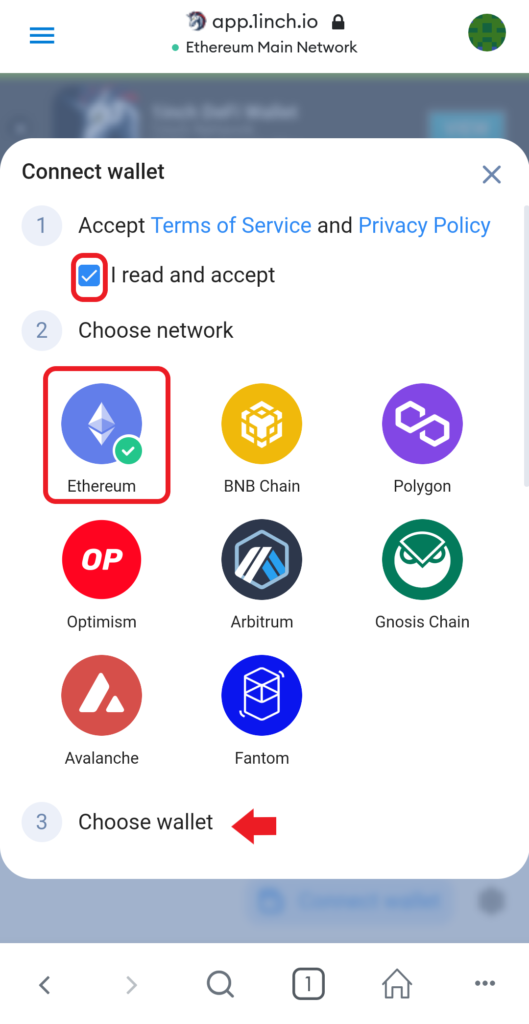
3. Allow to Connect
As soon as you tap on MetaMask, a pop-up will open up.
It will be the permission request. It allows 1inch to see your wallet balance, activity, and send requests for transactions.
But, 1inch cannot move funds without your knowledge.
Hence, Tap on Connect.
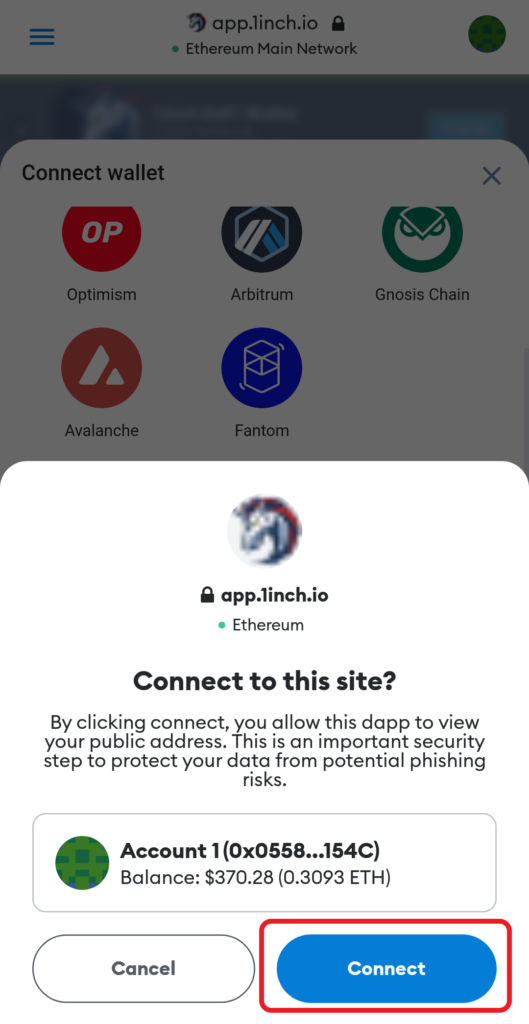
That’s it. You have successfully connected your MetaMask mobile application to 1inch.
On the successful completion of this process, you will be able to view your partial wallet address in the bottom right corner of the webpage.

4. Use 1inch
Now, you can Swap, set Limit order, and/ or make P2P orders.
To swap tokens in 1inch, select the token that you want to swap in the first field.
In the second field, select the token that you want to swap for.
Lastly, Tap on Swap.

A confirmation pop-up will come from your MetaMask wallet.
Tap on Confirm.
If you want to schedule a swap, tap on Limit.
If you want to exchange tokens privately, tap on P2P.

Conclusion
After establishing the connection, you can swap your tokens or you can stake your token in liquidity pools.
Once you are swapped or staked your tokens, always ensure to disconnect your wallet from 1inch.
There is no manual Disconnect option in both the 1inch interface and the MetaMask. Your MetaMask wallet will automatically disconnect after a few minutes/ hours.
To manually disconnect in MetaMask wallet extension, click on the three dots in the upper right corner of your MetaMask wallet.
Then, click on Disconnect.

To manually disconnect in MetaMask mobile application, go to Settings.
Tap on Security & Privacy.
Then, navigate to Clear Privacy Data and tap on it.
This will remove all connected sites to your MetaMask wallet.