
Based on the convenience and wallet preferences, every NFT artist, collector, and investor would have been in a need to transfer NFTs from one wallet to another at one point in time.
In this article, I will be explaining how exactly I transferred my NFT purchased on OpenSea from Coinbase Wallet to MetaMask.
The below steps are not only intended for OpenSea, but for all kinds of NFT marketplaces. Though there may be slight differences here and there for other NFT marketplaces, it works for all.
How to Transfer NFT from Coinbase Wallet to MetaMask?
Coinbase Wallet does not have the send option for NFTs. You can only view your NFTs on Coinbase Wallet.
To transfer NFT from Coinbase Wallet to MetaMask, you need to select your NFT on Coinbase Wallet and open it on OpenSea.
Then, connect your Coinbase Wallet to OpenSea or other marketplaces.
Next, click “Transfer” on OpenSea and paste the MetaMask address.
Lastly, confirm the transfer request appeared on the Coinbase Wallet.
That’s it. By performing these steps you must be able to successfully transfer your NFT from Coinbase Wallet to MetaMask.
To transfer NFT from Coinbase Wallet to MetaMask, a transaction fee is required. This fee varies depending upon the network traffic.
Since I transferred the Polygon NFT from Coinbase Wallet to MetaMask, I paid a 0.00317 MATIC as a transaction fee.
Steps to Transfer NFT from Coinbase Wallet to MetaMask Wallet
- Open Coinbase Wallet
- Connect Coinbase Wallet to OpenSea/ Other Marketplace
- Click “Transfer”
- Paste the MetaMask Address
- Confirm Transfer
- Import the NFT to MetaMask
1. Open Coinbase Wallet
As a first step, you need to select your NFT on the Coinbase Wallet and open it on the OpenSea or whatever the NFT marketplace in which you have purchased the NFT.
To do so:
- Open the Coinbase Wallet extension and enter the password to unlock it.
- By default, you will land on the “Crypto” tab. Navigate to “NFTs” tab.
- Click on your NFT.
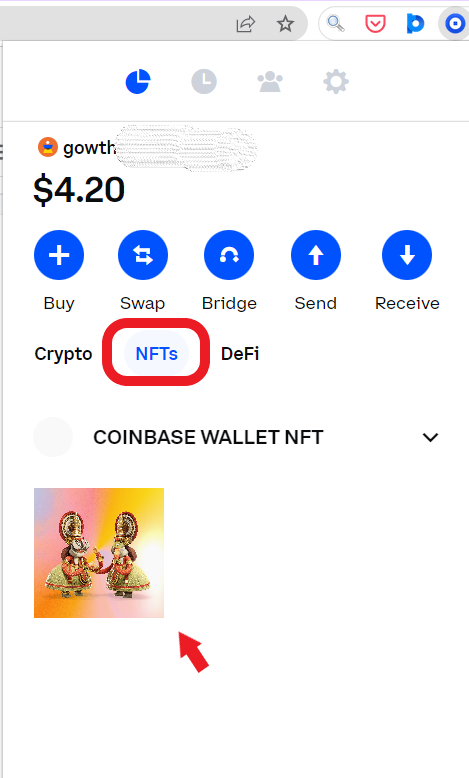
- Now, select the NFT marketplace to view the NFT.

2. Connect Coinbase Wallet to OpenSea/ Other Marketplace
To gain full access to your NFT, you need to connect your Coinbase Wallet with the relevant NFT marketplace.
To do so:
- Click on the “Wallet” icon in the upper right corner of the webpage.
- Then, select Coinbase Wallet.

- After clicking Coinbase Wallet, a prompt will open up for connection confirmation. By giving confirmation, OpenSea/ other NFT marketplace can see your wallet balance and send transaction requests. But, they can’t access your funds without your permission. Hence, click “Connect”.

- Now, OpenSea will send you a signature request to gain basic access to your Coinbase wallet. Click “Accept and sign” and then, click “Sign”.

3. Click “Transfer”
After establishing the connection between Coinbase Wallet and the relevant NFT marketplace, you can gain full access to your NFT.
To the top right corner of your NFT, you can see four icons (if it is OpenSea). Out of four icons, you need to click the “transfer” icon.

4. Paste the MetaMask Address
Now, you will be asked to paste the recipient address which is MetaMask in our case.
To copy the MetaMask wallet address, you need to click on the address just below the “network dropdown” option.
Always be careful while pasting the address. Because NFTs sent to the wrong address cannot be recovered.
After pasting the address, click “Transfer”.

If the OpenSea or the relevant NFT marketplace asks you to switch network at this particular point, you need to switch network.
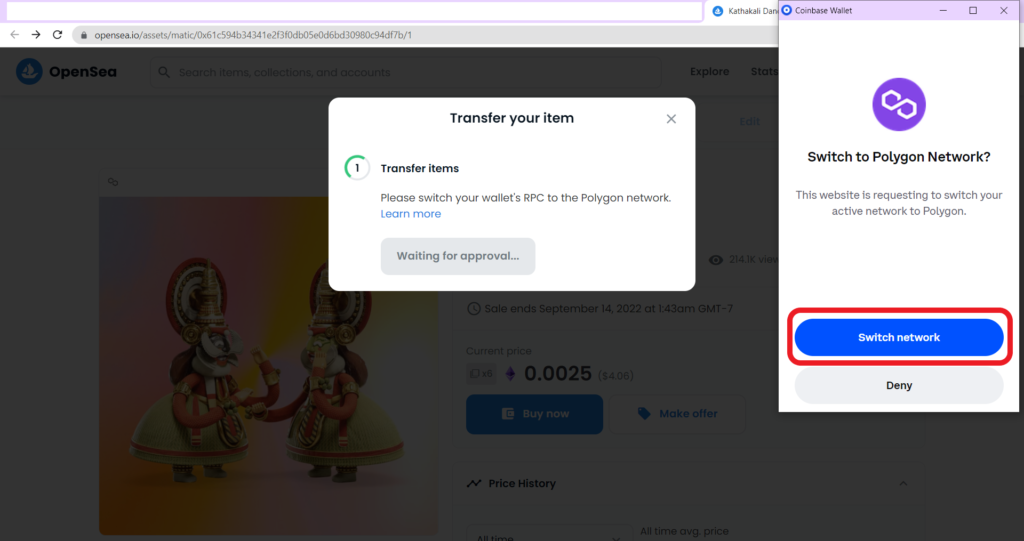
5. Confirm Transfer
Now, a confirmation request will appear on the Coinbase Wallet.
On this page, you can see the smart contract address, network and network fee.
Just go through these details and click “Confirm”.

Now, you will get to see a transfer complete notification along with the transaction Id (TxID).
This is how you can transfer NFT from Coinbase Wallet to MetaMask.
6. Import the NFT to MetaMask
This is another crucial step involved in the Coinbase Wallet to MetaMask NFT transfer.
MetaMask extension by nature will not show the NFTs. You can only see the NFT entry if you import it.
However, you can view your NFTs in MetaMask mobile application.
To do so, open the MetaMask Wallet mobile application.
Then, navigate to the “NFTs” tab and tap on “Import NFTs”.

Next, you need to paste your NFTs contract address and ID.
Lastly, tap on “Import”.
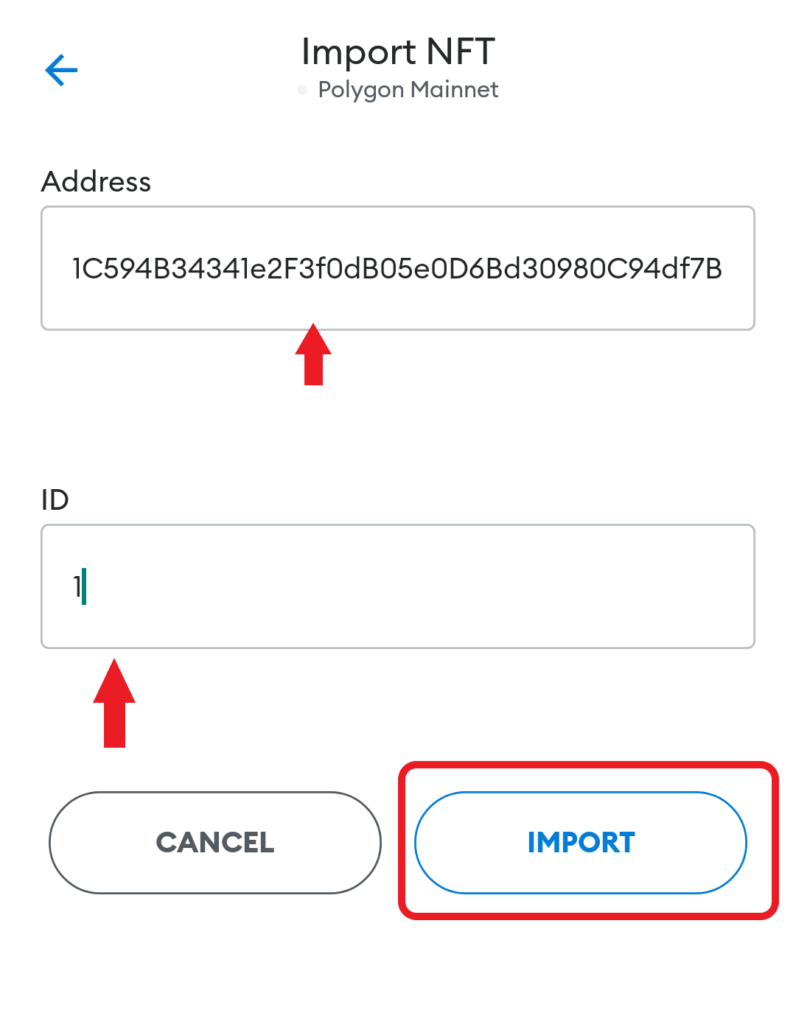
Note: You can find your NFT’s contract address and ID under the “Details” tab on OpenSea.
Now, you can successfully view your NFT sent from Coinbase Wallet on MetaMask.
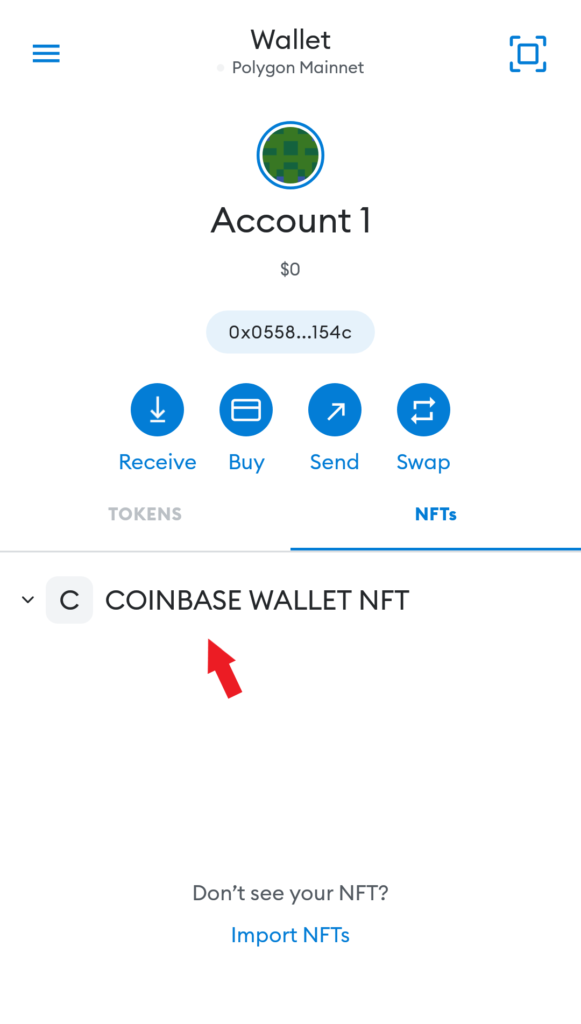
Conclusion
Transferring NFT from Coinbase Wallet to MetaMask is not a straightforward task. However, this article simplified the process with real-time screenshots.
While transferring NFT to another wallet, you must be careful while copy-pasting the recipient’s wallet address. A wrong address means you have lost your NFT.
Also, it is very important to maintain the necessary crypto balance on your Coinbase Wallet for the gas fee/ transaction fee. The gas/ transaction fee comes roughly around ~$0.1 to $10 depending upon the congestion of the blockchain.
Always remember you can only use the native token for the gas fee. For example, you can’t use the ERC20 version of MATIC to pay the gas fee for the Polygon MATIC NFT transfer; you can use only the native version of the token.
To verify this transaction, you can use the blockchain chain explorer that is relevant to your NFT.
If the NFT is on Ethereum, use Etherscan; if it is Polygon, use Polygonscan.
Open the blockchain explorer and paste the transaction Id of this transfer. You can find the transaction Id (TxID) on Coinbase Wallet.
