To transfer Solana (SOL) from Solflare Wallet to Bybit, first, you need to copy the SOL deposit address in Bybit.
Then, launch the Solflare Wallet and click “Send”.
Next, enter the withdrawal amount and paste the SOL deposit address copied.
Lastly, confirm the transfer.
It takes less than 5 minutes of transfer time for SOL transactions from Solflare Wallet to Bybit.
Solflare Wallet to Bybit transfer fee for SOL transactions is ~$0.00021. However, this fee varies depending on the congestion of the blockchain.
- Steps to Transfer Solana (SOL) from Solflare Wallet to Bybit
- Steps to Transfer Solana (SOL) from Solflare Wallet Mobile Application to Bybit Mobile Application
Steps to Transfer Solana (SOL) from Solflare Wallet to Bybit
- Find Solana (SOL) in Bybit
- Copy SOL Deposit Address
- Click “Send” in Solflare Wallet
- Enter the Amount and Paste Recipient Address
- Click “Confirm”
- Check Recent Transfers
1. Find Solana (SOL) in Bybit
Log in to your Bybit account either by entering your credentials or scanning the QR code.
Place a cursor over the “Assets” menu located in the upper right corner of the webpage.
Then, click “Spot”.

Once you are in the “Spot” section of your account, you need to find Solana (SOL).
Find it by using the search bar.
Tap on “Deposit” once you find Solana (SOL).

2. Copy SOL Deposit Address
You need to select the “Chain Type” as “SOL”.
Then, click the “Copy icon” and scan the QR code.
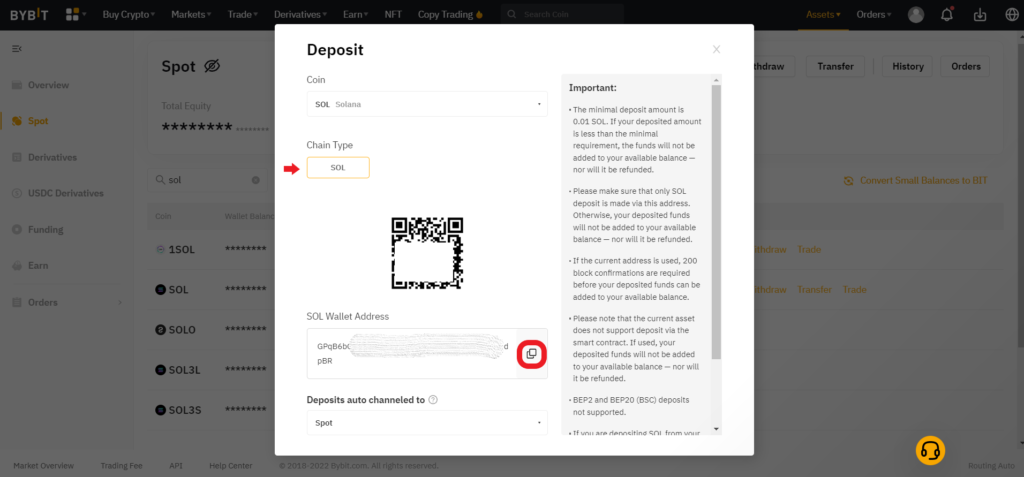
Note: The minimal deposit amount in Bybit is 0.01 SOL. The funds will not be added to your available balance or refunded if you don’t meet the minimum deposit requirement.
3. Click “Send” in Solflare Wallet
Launch the Solflare Wallet extension and enter the password to unlock it.
Now, you will be able to see Buy, Receive, and Send.
Since you are sending SOL from Solflare Wallet to Bybit, click “Send”.
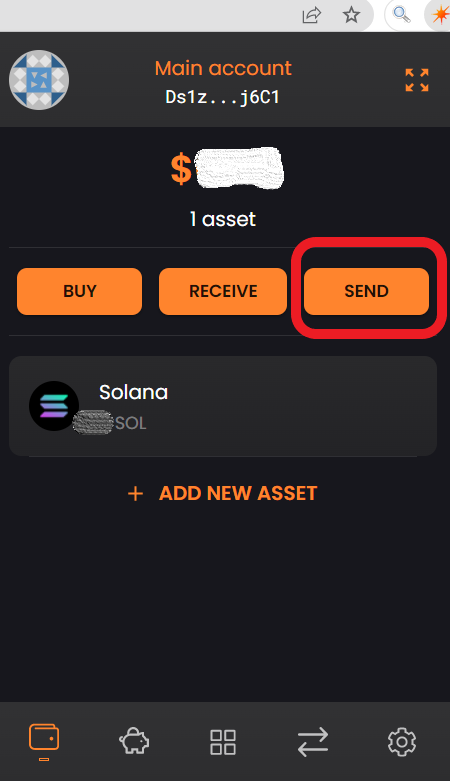
4. Enter the Amount and Recipient Address
You will reach the “Send SOL” page after clicking “Send”.
Here, you need to enter the amount of SOL that you wish to send to the Bybit account.
Next, paste the SOL deposit address that you copied in Step 2.
If you want to save this address for future use, select the “Save Address” checkbox.
Lastly, click “Send”.
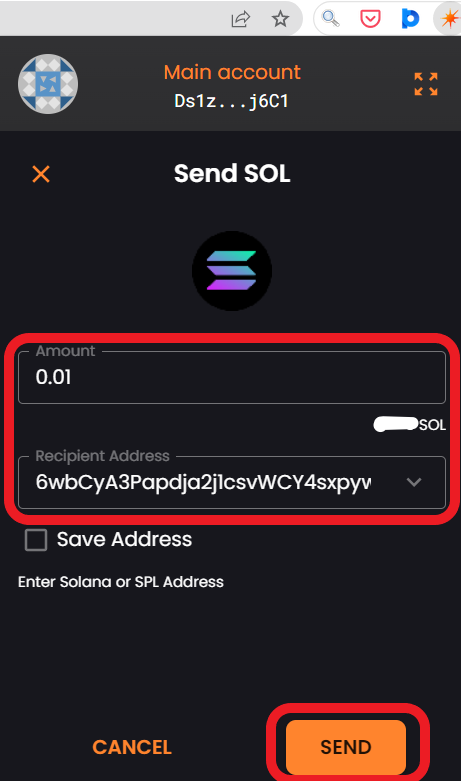
5. Click “Confirm”
The “Confirm Transaction” page will appear after you click “Send”.
This page contains the withdrawal amount, To address, and fee.
Review the details and click “Confirm”.
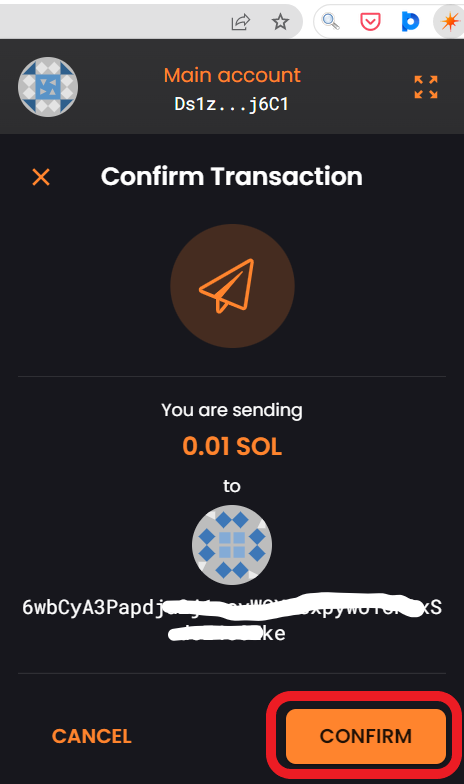
That’s all. You have successfully transferred SOL from the Solflare wallet to Bybit.
6. Check Recent Transfers
To check recent transfers in the Solflare Wallet extension, you need to click the “recent transfer icon”.
To check recent transfers in the Bybit account, go to “Spot account” by hovering over “Assets”.
Then, click “History”.

Steps to Transfer Solana (SOL) from Solflare Wallet Mobile Application to Bybit Mobile Application
- Copy SOL Deposit Address in Bybit App
- Tap on “Send” in Solflare Wallet Application
- Paste the SOL Deposit Address and Enter the Amount
- Confirm Transaction
- Check Solflare Wallet and Bybit
1. Copy SOL Deposit Address in Bybit App
Launch the Bybit mobile application.
Tap on “Assets” at the bottom of your device’s screen.
Then, tap on “Deposit”.

Now, you need to find Solana (SOL) using the search box given.
Tap on it once you find it.
The Network is set to “SOL” by default.
Now, tap on the “Copy icon” or scan the QR code.

2. Tap on “Send” in Solflare Wallet Application
Open the Solflare mobile application.
On the dashboard, you will be able to see three options: Buy, Receive, and Send.
Tap on “Send”.
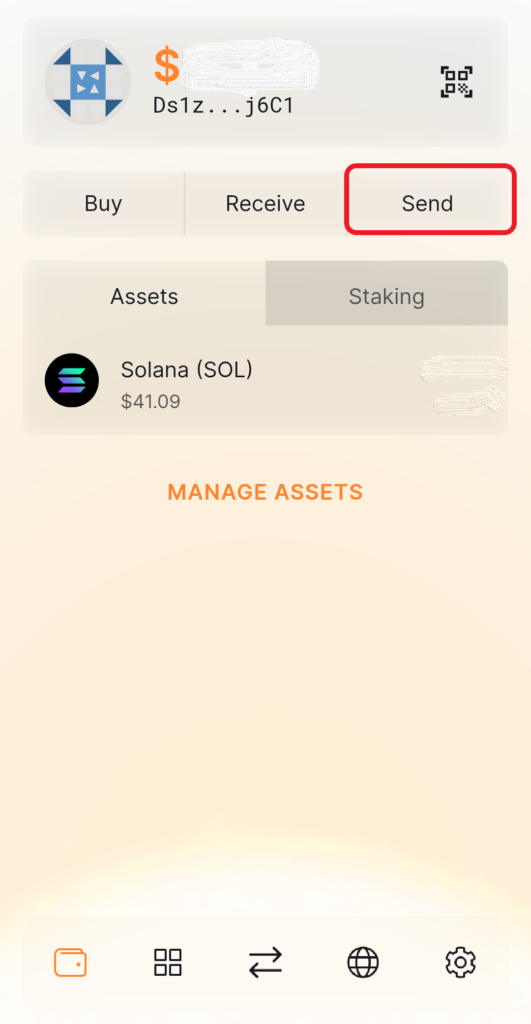
3. Paste the SOL Deposit Address and Enter the Amount
Once you have tapped on Send, the “Send Solana (SOL)” window will appear.
You need to enter the amount of SOL that you wish to send to the Bybit account.
Next, paste the SOL deposit address that you copied in Step 1.
Lastly, tap on “Send”.

4. Confirm Transaction
The confirmation page will appear after you tap “Send”.
On this page, you can see the To address, the withdrawal amount, and the network fee.
Once you have reviewed these details, you need to “Swipe to confirm”.

5. Check Solflare Wallet and Bybit
To check the recent transfers in Solflare Wallet application, tap on the Solana (SOL) on the front page.
Then, tap on the “Activity” tab.
You can also check the recent transfers in Bybit mobile application by tapping on “Assets”.
Then, tap on “Spot”, followed by “transaction icon”.

Conclusion
To send Solana (SOL) from Solflare Wallet to Bybit, all you need is the Bybit SOL deposit address.
Always make sure the network on the sender and receiver sides are compatible. If there is any mismatch, your asset will be lost.
At the Confirmation step, recheck the Bybit deposit address. Because a deposit made to an incorrect address will not be added to your account or refunded.
You can also check the status of this transfer on the Solscan blockchain explorer.
To do so, you need to copy-paste the Solflare wallet address, Bybit deposit SOL address, or the signature/ TxID of this transaction.
You can find the signature on Solflare Wallet or TxID in Bybit.