When dark mode? Dark mode please.
These are the shout-outs of many MetaMask users over the few years.
The wait is over.
Finally, you can use MetaMask in dark mode.
But, this is not a feature that the MetaMask team rolled out.
We could use the MetaMask in dark mode on our iOS and Android devices by leveraging the device settings.
MetaMask team has announced that a proper dark mode for extension will be coming out soon.
- Steps to Turn On Dark Mode in Android MetaMask Application
- Steps to Turn On Dark Mode in iOS MetaMask Application
Steps to Turn On Dark Mode in Android MetaMask Application
1. Go to Settings
Unlock your Android device.
Tap on Settings.
2. Turn on Dark Mode
After getting into the Settings menu, navigate to Display.
Tap on it.
Now, you will be able to see Dark Mode/ Dark.
Tap on enable it.
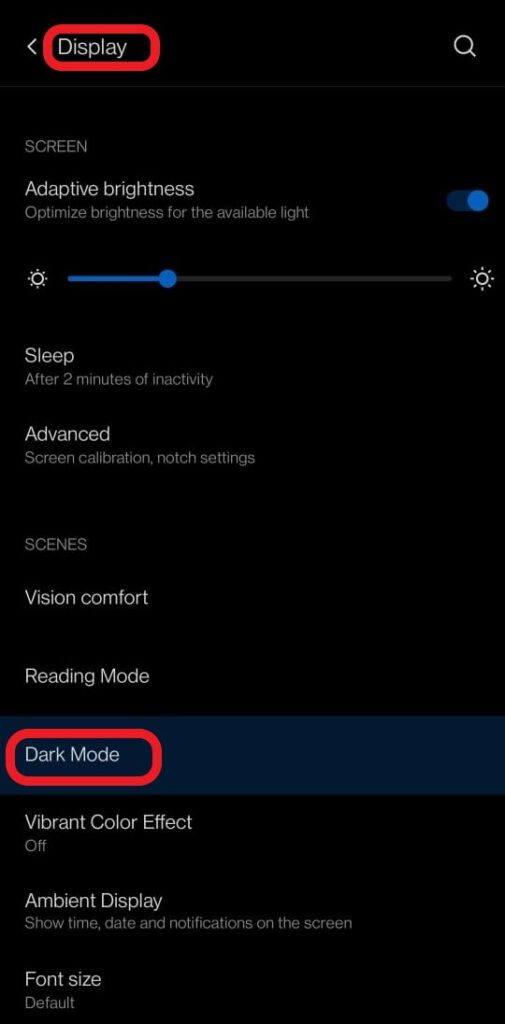
Now, your Android device will be entered into the Dark Mode.
To turn on the Dark Mode automatically at specified times, you need to enable the Automatic feature.
Dark Mode will be applied to the system User Interface (UI) and supported applications. It will not affect the media files.
3. Turn on Color Inversion
Some of the Xiaomi devices are not having the Dark Mode option.
In those cases, Xiaomi users can use the Color Inversion option to enable the dark mode in MetaMask.
To enable Color Inversion, navigate to Accessibility.
If you cannot find out Accessibility, use the search box to find it.
Once you have found Accessibility, tap on it.
There you will be able to find the Color Inversion option.
Tap on enable it.

Now, your Android device will be entered into the Dark Theme.
Now, you can use MetaMask and other applications in dark mode.
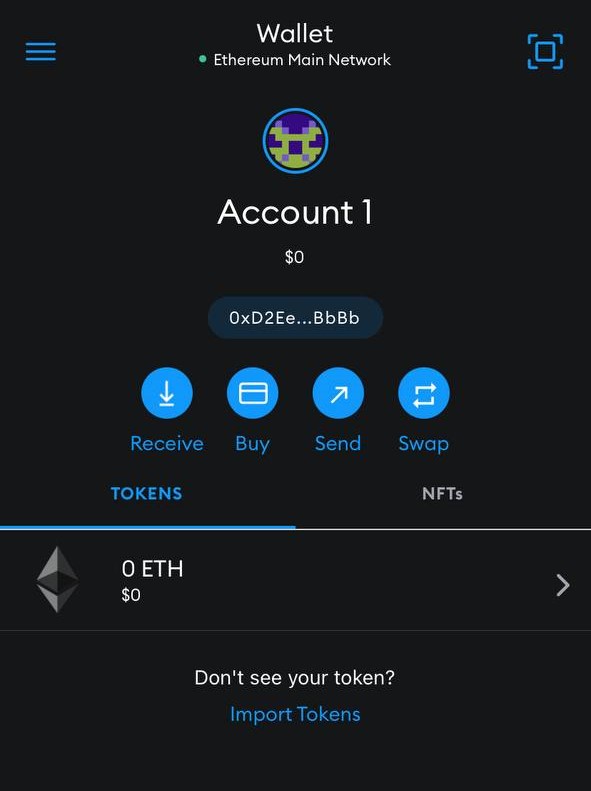
Steps to Turn On Dark Mode in iOS MetaMask Application
1. Go to Settings
Unlock your iOS device.
Tap on Settings.
2. Tap on Display & Brightness
After tapping the Settings, navigate to Display & Brightness.
Tap on it.
3. Tap on Dark
Now, you will be able to see Light and Dark under Appearence.
Tap on Dark.
To turn on the Dark Mode automatically at specified times, you need to enable the Automatic feature.

That’s it. Your iOS device has entered into dark mode.
Now, you can use MetaMask and other applications in dark mode.

Conclusion
By enabling the dark mode in the device settings, you can use MetaMask in dark mode.
Dark Mode may not be supported by all applications.
In those cases, you can enable Color Inversion along with Dark Mode.
Unlike Dark Mode, using the Color Inversion will affect the media files. It turns the black text on a white screen into white text on a black screen which may affect the readability.
For quick access to dark mode on iOS devices, go to Control Centre and add the Dark Mode option.
Then, you can access Dark Mode from the Home Screen itself.
