PancakeSwap is a decentralized exchange (DEX) on Binance Smart Chain (BSC).
Unlike, centralized exchanges such as Binance, Coinbase, etc, DEXs have no owner rather these are operated by smart contracts.
PancakeSwap supports over 190 crypto tokens.
You can swap your BEP20 tokens for another in PancakeSwap.
To use PancakeSwap, you need to connect a crypto wallet like MetaMask.
To connect MetaMask to PancakeSwap, you need to install the MetaMask wallet.
Then, switch over to Binance Smart Chain (BSC).
Next, click Connect Wallet on the PancakeSwap webpage.
Allow PancakeSwap to connect with your MetaMask wallet by clicking Connect.
Steps to Connect MetaMask to PancakeSwap
1. Install MetaMask
If you have already installed MetaMask, you can skip this step.
First, download MetaMask.
After downloading MetaMask, you need to set up your account.
The account setup process includes creating a password and storing your recovery phrase.
For further clarification, you can refer to this guide: How to Create a MetaMask Wallet: A Step by Step Guide.
2. Click Connect Wallet
Go to PancakeSwap.
On the homepage of PancakeSwap, you will be able to see Connect Wallet in the upper right corner.
Click on it.
It will show you the multiple wallet options.
Click on MetaMask.

3. Allow to Connect
Once you have selected the MetaMask wallet, a MetaMask pop-up will open up.
Now, you need to select your MetaMask account.
If you are having only one account, ensure that is selected and click Next.
Next, MetaMask will show you the permission request.
The permission allows PancakeSwap to see your wallet balance, activity, and send requests for transactions.
But PancakeSwap cannot move funds without your knowledge.
So, click on Connect.
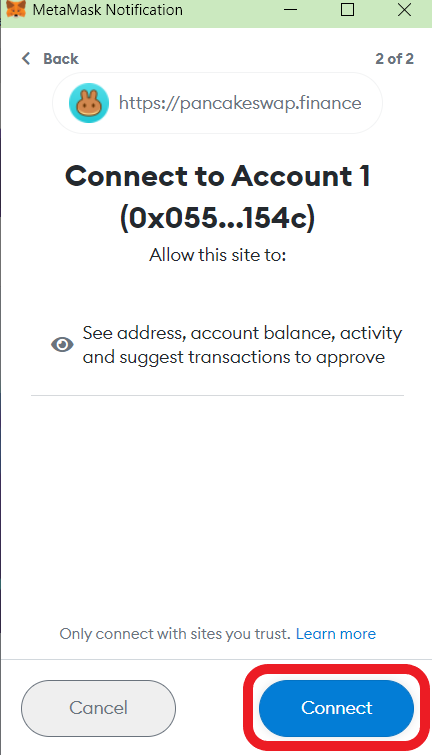
4. Switch to BSC
After clicking Connect, PancakeSwap will send another request.
This request window will ask you need to switch over to Binance Smart Chain (BSC).
If you are already in BSC, you will not get this request.
Click Switch network.
That’s it. Now, you can see your MetaMask profile created on the PancakeSwap website.
Steps to Connect MetaMask Application to PancakeSwap
1. Install MetaMask Mobile Application
If you have already installed the MetaMask application, you can skip this step.
First, download MetaMask.
After downloading MetaMask, you need to set up your account.
The account setup process includes creating a password and storing your recovery phrase.
If you already have an account, you can import it using your recovery phrase.
For further clarification, you can refer to this guide: How to Create a MetaMask Wallet: A Step by Step Guide.
2. Click Connect Wallet
After the installation and account setup process, tap on the three parallel lines in the upper left corner of the application.
Now, you will be able to see multiple options.
Tap on Browser.

There you could see a search box.
Type as PancakeSwap.
A SERP page will come, tap on the website.
Always make sure you are visiting https://pancakeswap.finance/, there are many scam websites out there.
On the homepage of PancakeSwap, you will be able to see Connect Wallet in the upper right corner.
Tap on it.
Tap on MetaMask.
3. Allow to Connect
Once you have selected the MetaMask wallet, a MetaMask pop-up will open up.
Now, you need to select your MetaMask account.
If you are having only one account, ensure that is selected and tap Next.
Next, MetaMask will show you the permission request.
The permission allows PancakeSwap to see your wallet balance, activity, and send requests for transactions.
But PancakeSwap cannot move funds without your knowledge.
So, tap on Connect.
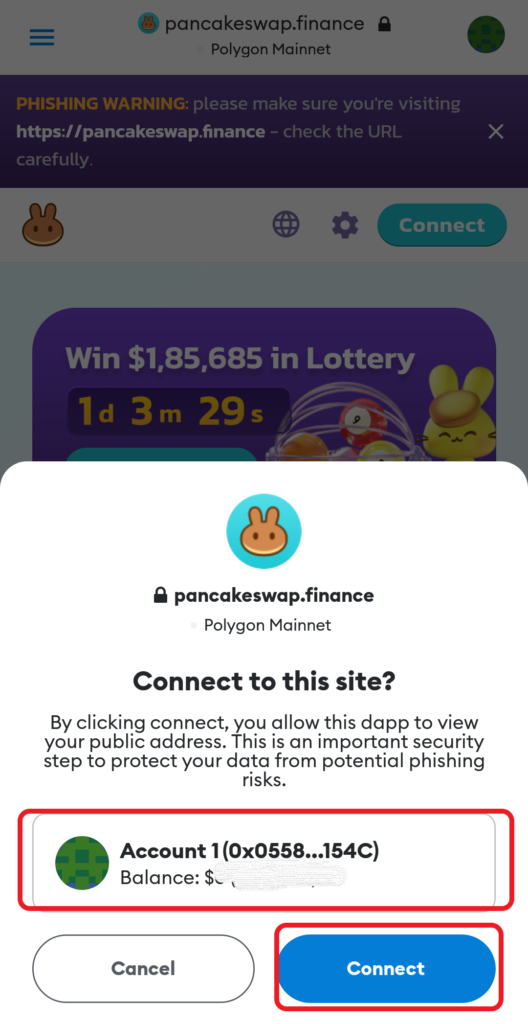
4. Switch to BSC
After tapping Connect, PancakeSwap will send another request.
This request window will ask you need to switch over to Binance Smart Chain (BSC).
If you are already in BSC, you will not get this request.
Tap Switch network.
Now, you can see your MetaMask profile created on the PancakeSwap website.
Conclusion
After establishing the connection, you can swap your token for another BEP20 token or you can stake your token in liquidity pools.
To swap a token on PacakeSwap, you need to select the token in the From and To fields.
Then, click Swap.
Once you are swapped or staked your tokens, always ensure to disconnect your wallet from PancakeSwap.
To disconnect, click the wallet icon in the upper right corner of the PancakeSwap webpage.
Then, click Disconnect.
