MetaMask supports other networks besides Ethereum.
However, you need to add other networks manually.
Arbitrum is a layer 2 solution for Ethereum dApps.
It offers high scalability solution at a low cost.
To add Arbitrum to MetaMask, you need to click Add Network on MetaMask.
Then, paste the Arbitrum network details into it.
Alternatively, you can add Arbitrum One to MetaMask automatically.
To do this, go to Chainlist.
Search Arbitrum One and click Connect Wallet.
MetaMask will open up, click Next followed by click Connect.
After establishing the connection, click Add Chain under Arbitrum One.
Steps to Add Arbitrum to MetaMask
1. Install and Set Up MetaMask
In case you have already installed the MetaMask extension, skip this step.
First, you need to download MetaMask.
Next, you need to set up your account.
The account setup process includes setting a password and storing the recovery phrase.
Refer to this step-by-step guide for further clarification: How to Create and Set Up MetaMask.
2. Click Add Network
After setting up the MetaMask wallet, you are all set to add the Arbitrum network.
Click the network dropdown box located near the MetaMask fox logo.
Then, click Add Network.

3. Add the Arbitrum Network Details
After clicking the Add Network button, a new window will appear.
Here, you can add the Arbitrum network.
We highly suggest you copy-paste the details instead of typing.
Arbitrum One mainnet Details
Network Name: Arbitrum One
New RPC URL: https://arb1.arbitrum.io/rpc
Chain ID: 42161
Symbol: AETH
Block Explorer URL: https://arbiscan.io
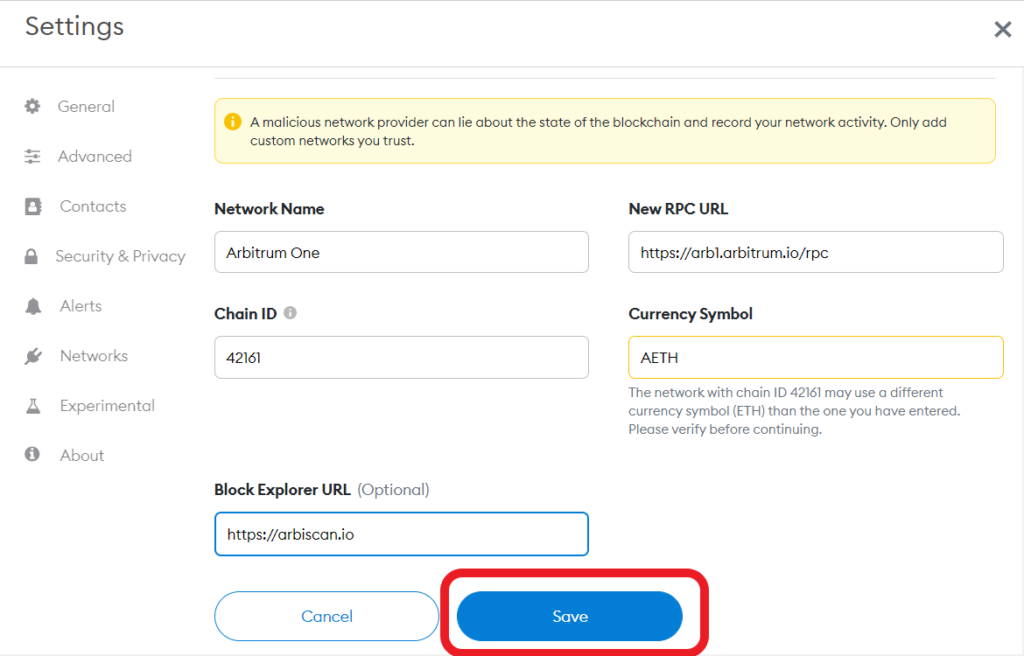
After copy-pasted the Arbitrum network details above, you need to click Save.
Just after you have clicked Save, the Arbitrum network will automatically get changed on your MetaMask wallet.
That’s it. You have successfully added the Arbitrum network to MetaMask.
You can confirm this by navigating into your MetaMask wallet.

Steps to Add Arbitrum to MetaMask Application
1. Install MetaMask Application
If you have already installed MetaMask mobile application, you can skip this step.
First, download the MetaMask application here: Android and iOS.
Once you have done with downloading and installation, launch the application and tap on Get Started.
As you can see, you have two options: Create a New Wallet and I already have a wallet.
If you already have a MetaMask wallet account, you need to tap on I already have a wallet and type in your seed phrase.
Otherwise, you need to tap Create a New Wallet.
It is very simple to create a new wallet.
You need to set a password and store your recovery phrase.
2. Tap on Settings
Once you are done with the account setup, tap on the three parallel lines located on the top left corner of your MetaMask application.
Then, tap on Settings.
3. Tap on Add Network
There will be multiple options appear.
Tap on Networks.

Now, you will be able to see pre-existing networks.
To add the Arbitrum network, you need to tap on Add Network.
4. Add the Arbitrum Network Details
Now, you can add the Arbitrum network details manually.
Ensure to copy-paste the below details instead of typing them.
Arbitrum One mainnet Details
Network Name: Arbitrum One
New RPC URL: https://arb1.arbitrum.io/rpc
Chain ID: 42161
Symbol: AETH
Block Explorer URL: https://arbiscan.io
Now, tap Save.
After tapping Save, Arbitrum network will automatically get changed on your MetaMask wallet application.
You have successfully added the Arbitrum network to MetaMask application.
Conclusion
Adding the Arbitrum to MetaMask is a manual yet simple task.
After connecting your MetaMask to the Arbitrum network, you can send/ receive AETH on your wallet.
To switch over to Ethereum Mainnet, click the network dropdown.
Then, click Ethereum Mainnet.