Adding contacts in MetaMask is one of the ways to speed up the transaction.
Contacts in MetaMask is exactly the same as the Contacts option on your mobile phone, which allows saving a person’s wallet address. You will then transfer crypto to that person instantly whenever needed in the future with a single click.
You can edit, remove, and manage multiple contacts in MetaMask by selecting the Contacts option.
To add contacts in MetaMask, you need to go to Settings.
Then, click on “Contacts”.
Enter the name and the Ethereum wallet address of the receiver.
Lastly, click Save.
Steps to Add Contacts in MetaMask Extension
1. Launch MetaMask
Click on the extension icon on the Chrome browser to view your extensions.
Then, click MetaMask.
Enter the password to unlock it.
2. Go to Settings
To go Settings, you need to click on the Profile icon.
Then, click Settings.

3. Click on “Contacts”
On the Settings page, you will be able to see multiple options.
This includes General, Advanced, Contacts, Security & Privacy, Alerts, Networks, Experimental, and About.
Click on Contacts.

4. Add Contact
After clicking Contacts, you will land on the Contacts page where you can add, edit, remove, and manage the wallet addresses of friends and acquaintances you trust.
On this page, you can see Add contact.
Click on it.

Now, you can add the Username and Ethereum Public Address. Instead of an address that starts with “0x”, you can even enter the ENS names like gowtham.eth on the Ethereum Public Address field.
Lastly, click Save.

You have successfully added contact in your MetaMask extension.
Steps to Add Contacts in MetaMask Application
1. Launch MetaMask Mobile Application
Navigate to the MetaMask application on your Android or iOS device.
Tap on it to open.
Enter the password or use biometrics to unlock the wallet.
2. Navigate to Settings
After getting into the MetaMask application, you will land on the dashboard where you can view your crypto balance and wallet address.
There will be three parallel lines on the top left corner of that page. You need to tap on it.
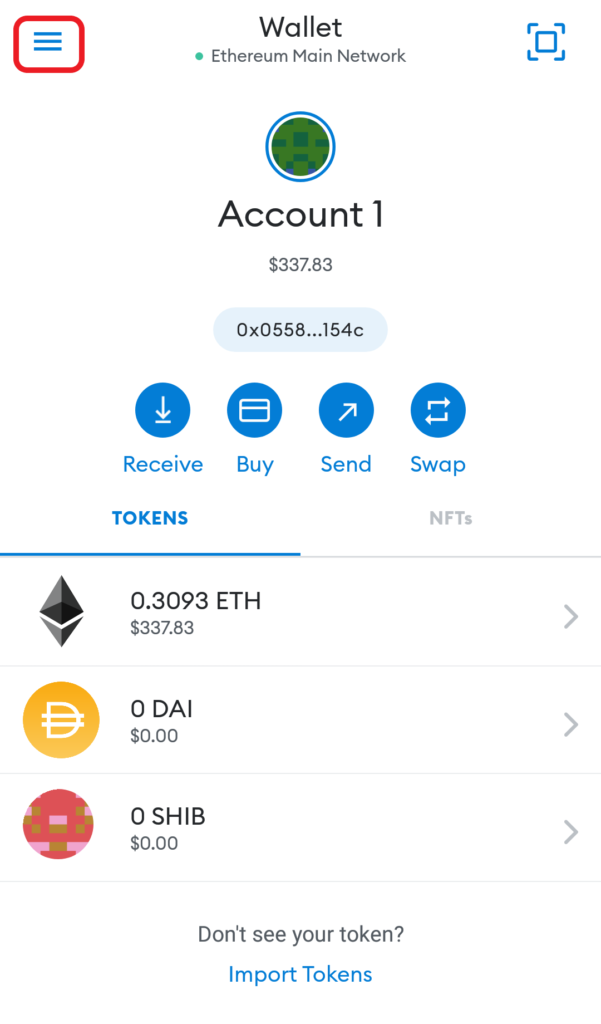
Now, you will be able to see Settings. Tap on it.
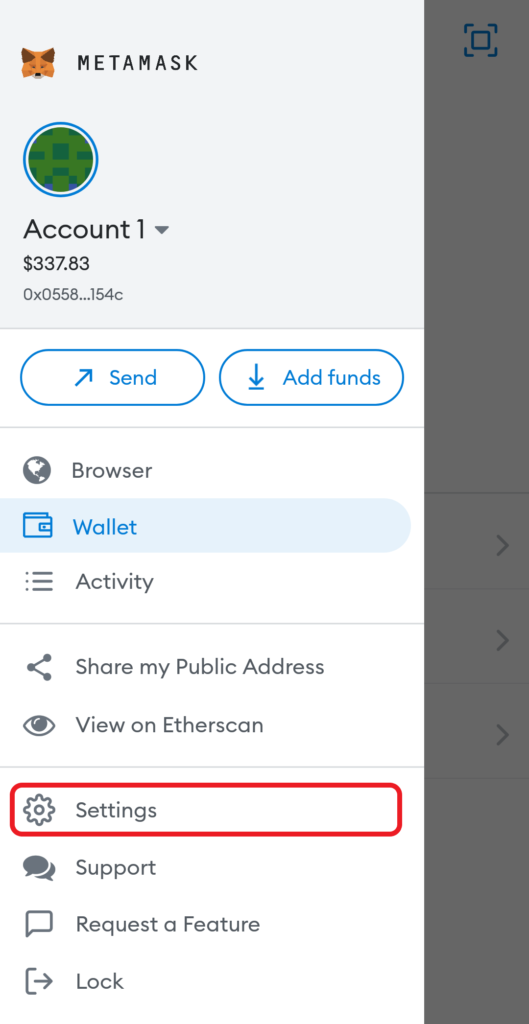
3. Tap on “Contacts”
After tapping on Settings, you will get to see multiple options including General, Security & Privacy, Advanced, Contacts, Networks, Experimental, and About MetaMask.
You need to tap on Contacts.

4. Add Contact
Now, you will land on the Contacts page where you can add, edit, remove, and manage the wallet addresses of friends and acquaintances you trust.
Tap on Add contact.

Now, you will need to enter the Name and Address. You can even enter the ENS names like gowtham.eth on the Ethereum Public Address field instead of the standard address starting with “0x”.
Copy-paste the Memo only if applicable. Otherwise, leave that field empty.
Lastly, tap on Add contact.

You have successfully added contact in your MetaMask mobile application.
Conclusion
Adding a contact in MetaMask is a simple task that allows you to complete the transactions faster.
Saving the contact in MetaMask requires two things:
- Name of the receiver
- Receiver’s Ethereum wallet address or you can even use the ENS name