Want to change your current Petra Aptos Wallet password or forgot your password? In this article, I will show you how exactly I have changed and reset my Petra Wallet password under 1 minute.
There are two cases discussed in this article:
If you want to change your current password, you can do so from “Settings”.
If you have forgotten your Petra Wallet password, you can reset it by using the “Reset Password” option.
Steps to Change Petra Aptos Wallet Password
1. Unlock Petra Aptos Wallet
Open the Petra Aptos Wallet extension on your device.
Enter your current password to unlock the wallet extension.
2. Go to “Settings”
After opening the Petra Wallet extension, you will land on the “Home” page by default.
Navigate to “Settings” to change the password.
3. Click “Security and Privacy”
On the Settings page, you will be able to see multiple options.
You need to navigate to “Security and Privacy” and click on it.
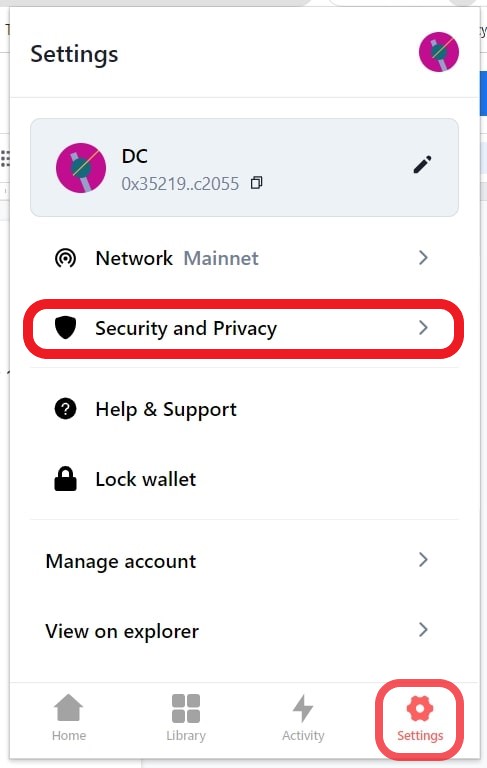
After clicking on it, you will be able to see two options: Change password and Auto-lock Timer.
Click “Change password”.
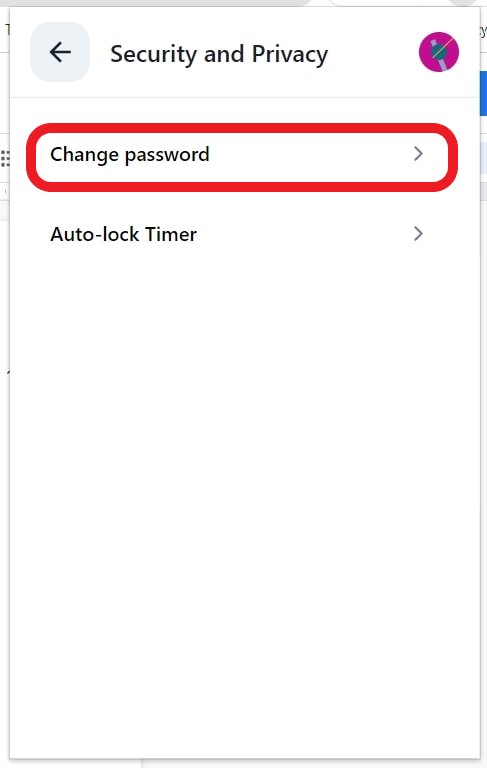
4. Set a New Password
Now, you will be asked to enter your current password.
Then, you need to enter your new password a couple of times. Set a strong password with a combination of numbers, letters, and special characters.
Lastly, click “Save”.

That’s it. This is how you can change the Petra Aptos Wallet password quickly.
Steps to Reset Petra Aptos Wallet Password
- Click “Reset Password”
- Click “Import Wallet”
- Click “Import private key” or “Import mnemonic”
- Enter the Mnemonic/ Private Key
- Set a New Password
1. Click “Reset Password”
Open the Petra Aptos Wallet extension.
Just above the Password box, you can see “Reset password”. Click on it.
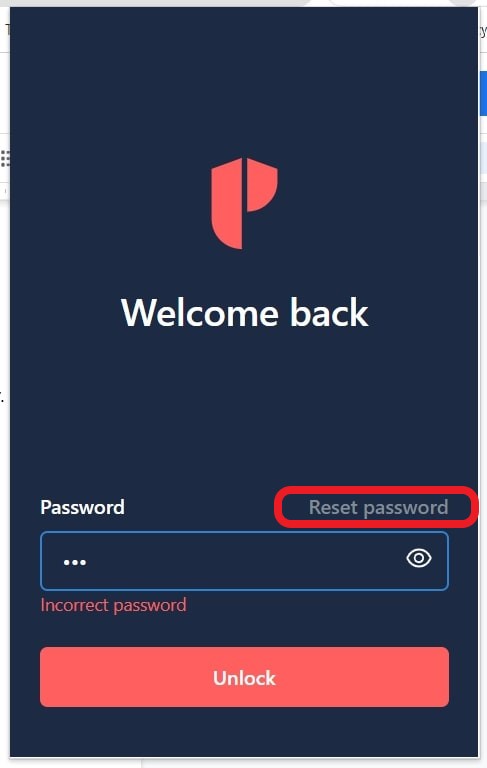
Now, you will be getting a disclaimer saying that you need to back up your private key or mnemonic/ secret recovery phrase associated with your wallet.
If you have not taken a backup of either or both, you can do so by navigating to the “Settings” page.
After taking the backup, repeat step 1 and click “Yes, I understand“.
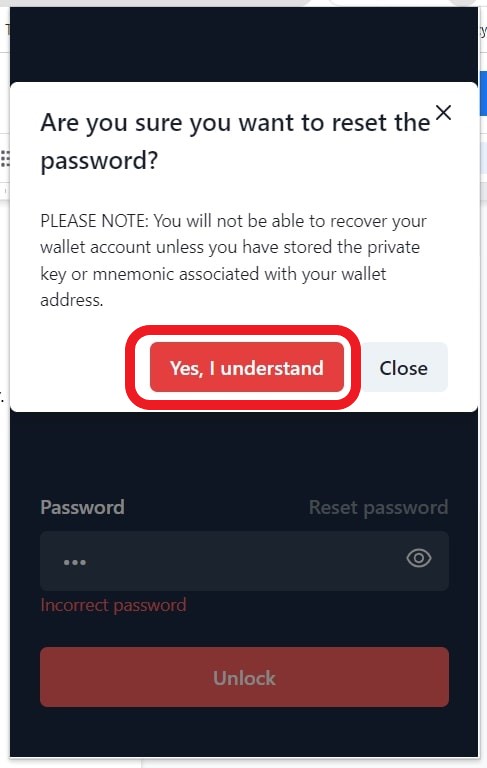
2. Click “Import Wallet”
You will now see two options: “Create New Wallet” and “Import Wallet”.
Click “Import Wallet” since you want to reset the password.
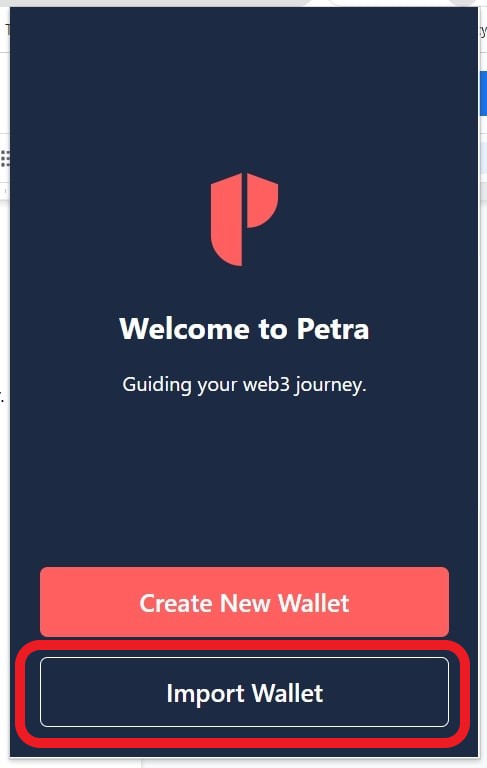
3. Click “Import private key” or “Import mnemonic”
You can reset the password either by using the private key or mnemonic/ secret recovery phrase.
So, click either “Import private key” or “Import mnemonic”. Then, click “Continue”.
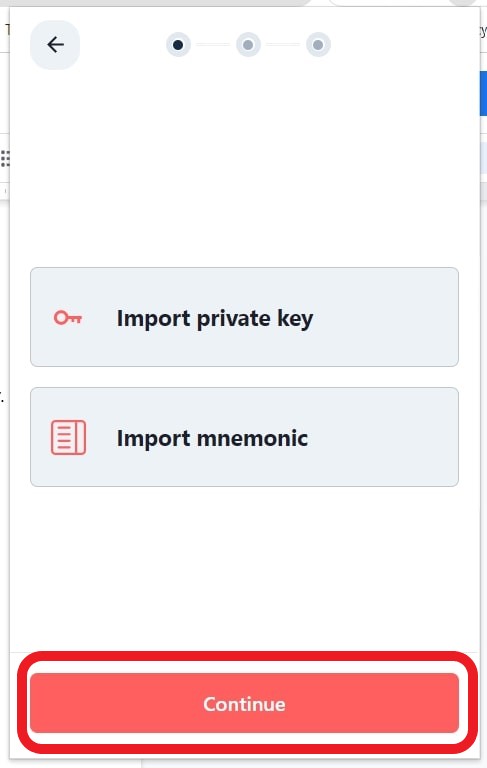
4. Enter the Mnemonic/ Private Key
In this article, I’m going to use the “secret recovery phrase/ mnemonic” to reset my password.
You can also use the private key associated with your wallet.
If you are using mnemonic, enter it in the right order without any typos. Then, click “Continue”.
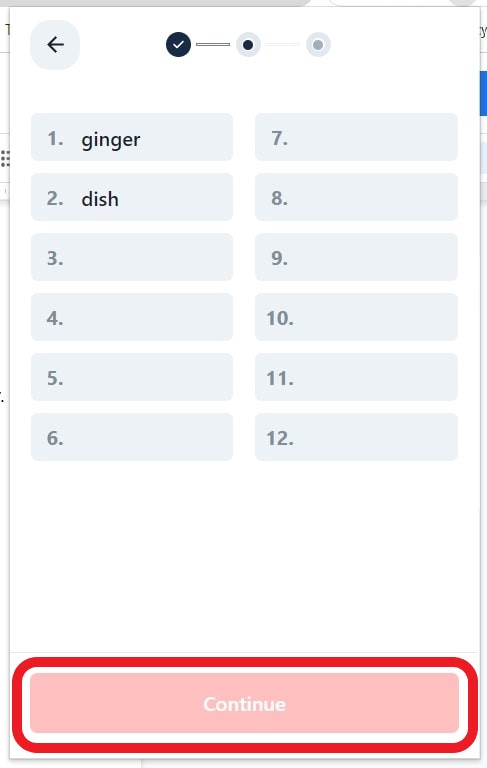
5. Set a New Password
Now, it’s time to set your new password.
Set a password with a strong combination of numbers, letters, and special characters.
Then, read the “Terms of Service” and agree to them.
Lastly, click “Continue”.
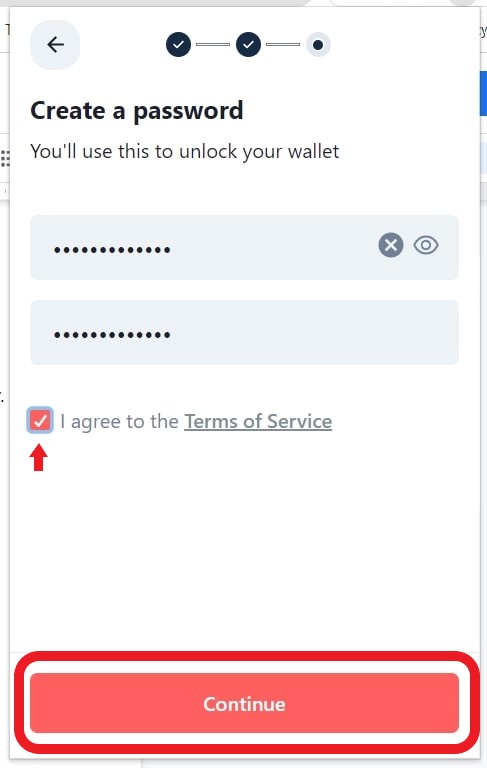
You have successfully reset your Petra Aptos Wallet password.
Conclusion
Changing the current password is easy and can be done by navigating to the “Settings” option.
On the other hand, if you forget your password, you will need to enter your recovery phrase or private key to set a new password.
It is impossible to reset your password without the secret recovery phrase or private key.
Ensure you have taken a backup of your recovery phrase. If not, you can do so by going to “Settings” and clicking “Manage account”.
Always follow the best practices to store the Petra Aptos Wallet recovery phrase or private key.
