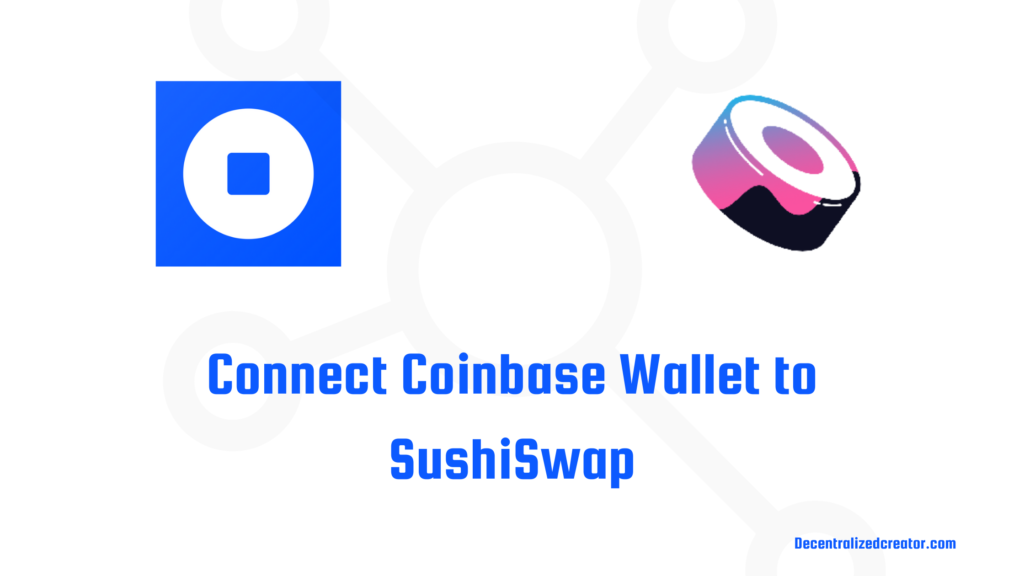
SushiSwap is a decentralized exchange (DEX) built on the Ethereum blockchain. It is a fork of Uniswap.
Like Uniswap, users can create and participate in liquidity pools, provide liquidity, and swap assets.
SushiSwap provides cross-chain support. I.e. it supports multiple blockchains, such as Ethereum, Polygon, Arbitrum, Avalanche, Moonbeam, Moonriver, Fantom, Optimism, BSC, Gnosis, Harmony, Telos EVM, Celo, and Fuse.
SushiSwap is managed by a group of people who holds SUSHI tokens.
To use SushiSwap, you need to connect any decentralized crypto wallet to the platform.
SushiSwap supports wallets, such as MetaMask, Coinbase Wallet, Fortmatic, Portis, Binance, Clover, and the open-source protocol WalletConnect.
In this article, we will be using the Coinbase Wallet.
To connect Coinbase Wallet to SushiSwap, you need to install the Coinbase Wallet mobile application.
Change the network if you want to swap other than ETH.
Then, go to the SushiSwap website.
Note: Connecting the Coinbase Wallet extension to SushiSwap is not working most of the time. Hence, the use of the Coinbase Wallet mobile application is encouraged.
Steps to Connect Coinbase Wallet Mobile application to SushiSwap
1. Install Coinbase Mobile Application
If you have already installed the Coinbase Wallet mobile application, you can skip this step.
Firstly, you need to download the Coinbase Wallet mobile application.
Coinbase Wallet is available on Android and iOS.
After downloading Coinbase Wallet, you need to set up your account.
During the account setup process, you will create a password and store your recovery phrase.
If you already have a Coinbase Wallet account, you can import it using your recovery phrase.
After installing the Coinbase Wallet, you need to change the network if you want to swap other than ETH.
To do so, you need to go to Settings.
Then, navigate to Default network under Connections.
Tap on Default network and select the network according to what token you are going to swap.

2. Go to the Browser
Once you have installed the Coinbase Wallet, you need to go to the in-app browser to establish the connection with SushiSwap.
To do so, you need to tap on the 4 square icon at the bottom of the screen.

This browser of Coinbase Wallet will let you explore the decentralized web.
3. Tap on Swap
After tapping on the 4 square icon, you will be able to see the URL on the top of your mobile screen.
Tap on it and type it as SushiSwap.
Once you have seen the result, tap on Swap under Sushi.

Upon tapping on the Swap, your Coinbase Wallet will be connected automatically to SushiSwap.
You can verify this by tapping on the three parallel lines located in the top left corner of your mobile screen.
By doing so, you will be able to see the partial address of your Coinbase Wallet.
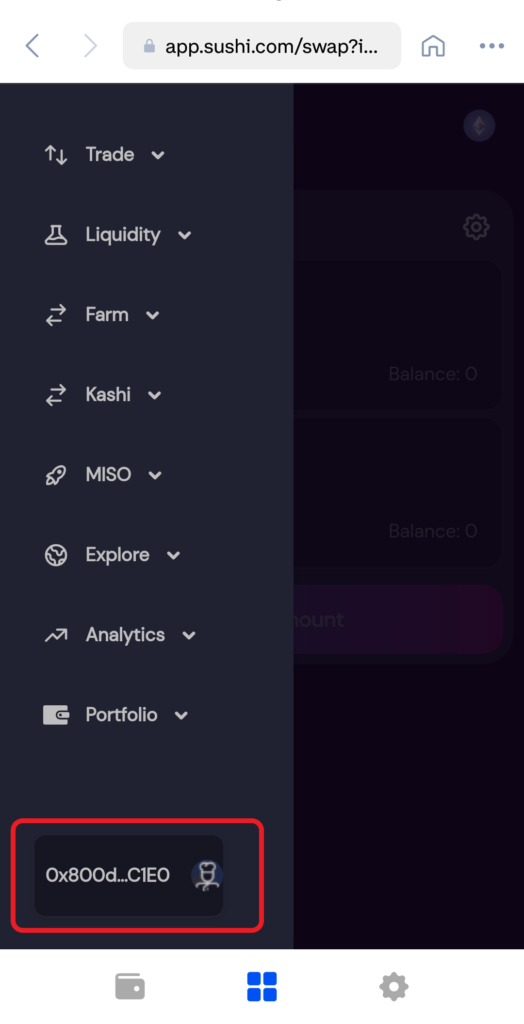
4. Swapping for Another Token
Now, select the token that you want to swap in the first field.
In the second field, select a token that you want to swap for.
Lastly, click Swap.
A confirmation pop-up will come from your MetaMask wallet.
Click Confirm Swap.
Conclusion
After establishing the connection, you can swap your token for another token or you can stake your token in liquidity pools.
Once you are swapped or staked your tokens, always ensure to disconnect your Coinbase Wallet from SushiSwap.
To do so, you need to go to Settings by clicking the gear icon at the bottom of your mobile screen.
Then, tap on Sign out.
Because there is no Disconnect button by default.
FAQ
1. Can’t connect Coinbase Wallet to SushiSwap?
Most of the time, you can’t connect the Coinbase Wallet extension to SushiSwap due to an unexplained issue.
However, you can connect Coinbase Wallet mobile application to SushiSwap. To do so, go to the in-app browser of Coinbase Wallet, then type it as SushiSwap and then, tap on the Swap option. The connection between Coinbase Wallet and SushiSwap will be established automatically.
