KLAYswap is a decentralized crypto asset finance protocol that operates with an on-chain liquidity pool.
The liquidity is guaranteed by automated market-making (AMM).
KLAYswap has the native token of KSP, a governance token.
Ethereum-based tokens, such as ETH, DAI, WBTC, and ORC can be transferred to the Klaytn ecosystem to offer yield farming.
To use KLAYswap, you need to connect a decentralized crypto wallet.
KLAYswap supports wallets, such as Klip wallet, Kaikas wallet, and MetaMask.
In this article, you will be learning to connect the Kaikas wallet with KLAYswap.
To connect the Kaikas wallet to KLAYswap, first, you need to install the Kaikas wallet.
Next, click Connect Wallet on the KLAYswap webpage.
Allow KLAYswap to connect with your Kaikas wallet by clicking Connect.
Steps to Connect Kaikas to KLAYswap
1. Install Kaikas
Kaikas is a decentralized wallet that allows users to store KLAY and KCT tokens. It also allows users to access the dApps on the Klaytn blockchain.
If you have already installed the Kaikas wallet, you can skip this step.
First, download the Kaikas wallet: Chrome, Android, and iOS.
Kaikas wallet is available as a browser extension for Chrome and a mobile application for Android and iOS.
After downloading the Kaikas wallet, there will be an account setup process that includes setting a password and storing the recovery phrase.
Just follow the on-screen instruction to complete the process.
You can refer to our step-by-step guide for further clarification: How to Create and Set Up Kaikas Wallet.
2. Click Connect Wallet
Head to KLAYswap.
There you will be able to see My Assets, Swap, Deposit, KSP governance, Drops, and Dashboard on the top of the webpage.
You could also see Connect Wallet option in the upper right corner of the webpage and also in the center of the webpage.
Click on any one of them.
It will show you the multiple wallet options.
Click on Connect to Kaikas wallet.

3. Allow to Connect
Once you have selected the Kaikas wallet, a Kaikas pop-up will open up.
Now, you need to enter your Kaikas wallet extension password to unlock it.
Next, Kaikas will show you the permission request.
The permission allows KLAYswap to see your wallet balance, activity, and send requests for transactions.
But KLAYswap cannot move funds without your knowledge.
So, click on Connect.

That’s it. You have successfully connected your Kaikas wallet to KLAYswap.
On the successful completion of this process, you will be able to view your partial wallet address in the top right corner of the webpage.
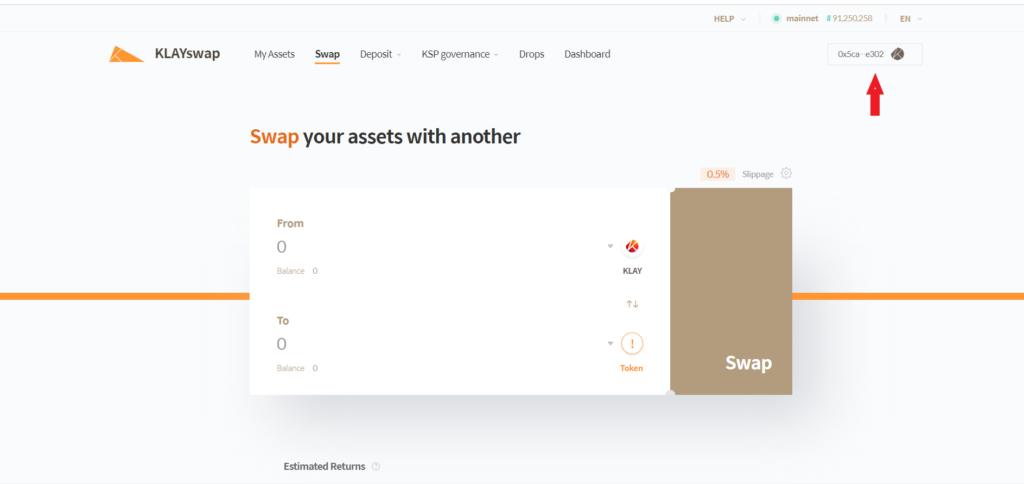
Also, you will get to see the on-screen notification displaying “Connection Successful”.
4. Swap
Now, select the token that you want to swap in the From field.
In the To field, click Select a Token and then select the token that you want to swap for.
After entering these two details, you will be able to see estimated returns, fee, and swap routes.
Lastly, click Swap.

A confirmation pop-up will come from your Kaikas wallet.
Click Confirm.
Conclusion
After establishing the connection, you can swap your token for another ERC20 token/ KCT token or you can stake your token in liquidity pools to earn interest.
Once you are swapped or staked your tokens, always ensure to disconnect your wallet from KLAYswap
To disconnect your Kaikas wallet from KLAYswap, you need to click on the partial wallet address in the upper right corner of the webpage.
Then, click on Change wallet.
That’s it. You have disconnected your Kaikas wallet from KLAYswap.
