
Binance exchange has a feature called “Binance Convert” for its users to convert their cryptocurrency from one to another.
To use Binance Convert, you don’t want to be a pro trader.
This simplified version of trading is very fast, easy to use, and incurs zero fees. However, users will be subjected to a withdrawal fee if they withdraw the converted cryptocurrency.
Read also: Convert Cryptocurrency from One to Another: The Cheapest Way
How to Convert Cryptocurrency on Binance?
To convert cryptocurrency on Binance, you need to head to the “Binance Convert” section.
Then, select the cryptocurrency pairs to exchange.
Next, execute the trade at the market price or fixed price.
This is how you can convert cryptocurrency on the Binance exchange.
- Steps to Convert Cryptocurrency from One to Another on Binance
- Steps to Convert Cryptocurrency from One to Another on Binance Mobile Application
Steps to Convert Cryptocurrency from One to Another on Binance
- Log in to Binance
- Go to “Binance Convert”
- Set the Exchange Pairs
- Click “Convert”
- Check Convert Order History
1. Log in to Binance
Head to the Binance website and either log in by entering your credentials or use the QR code for instant login.
To use the instant login feature, you need to scan the QR code displayed on the website from your Binance mobile application.

2. Go to “Binance Convert”
After logging in, you will be able to see multiple options at the top left corner of the webpage.
Hover over the “Trade” option.
By doing so, you can see options, such as Binance Convert, Spot, Margin, P2P, Strategy Trading, Swap Farming, Fan Token, and Binance OTC.
Since you want to convert crypto tokens, click “Binance Convert”.
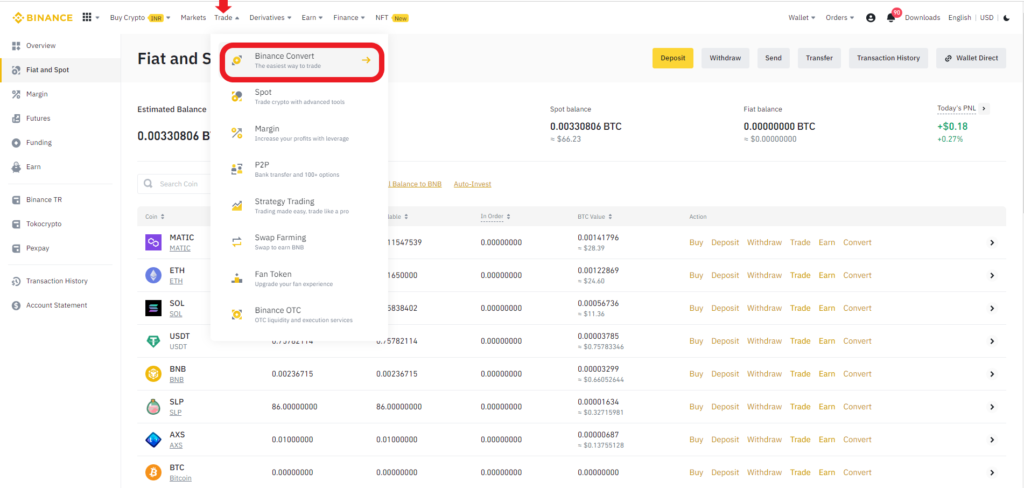
3. Market Order
Market order will execute your order at the live market price. Though market orders are subject to slippage, they guarantee instant execution.
By default, you will be on the “Market” order.
Now, on the Binance Convert page, you need to select the cryptocurrency that you want to exchange and the cryptocurrency that you want to receive.
Select cryptocurrencies using the dropdown box and enter the amount that you would like to spend in the “From” field.
Then, click “Preview Conversion”.
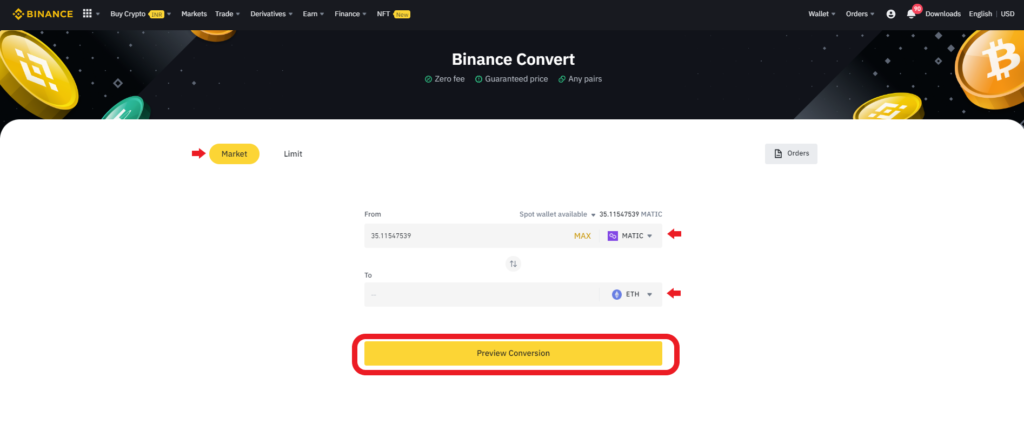
After clicking Preview Conversion, you will be able to see the price, inverse price, and amount of cryptocurrency that you are going to receive.
If you are satisfied with the price, click “Convert” in 6 seconds. Otherwise, wait for the next market price and click “Convert”.

4. Limit Order
There is no slippage in the limit order. However, the limit orders are not guaranteed to be executed.
To use the limit order, click “Limit”.
Then, select the cryptocurrency pairs to be exchanged in the From and To field.
Next, you can adjust the price in reference to the market price.
You also need to set the expiry for your Limit order.
Lastly, click “Place Order”.

A order confirmation prompt will appear now. That shows how much crypto you will receive.
Click “Confirm”.

5. Check Convert Order History
Within seconds of clicking “Convert” or “Confirm” (if you are using Limit order), your order will be executed.
To view the converted history, click “View Status”.
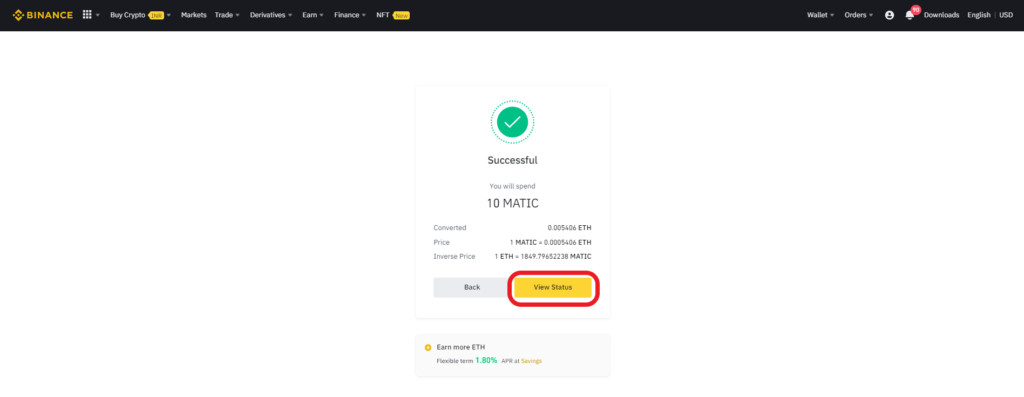
Otherwise, click “Orders” as shown in the below image.

Steps to Convert Cryptocurrency from One to Another on Binance Mobile Application
1. Tap on “Convert”
Open the Binance mobile application.
Tap on the “interchange icon” at the bottom of the device’s screen.
Then, tap on “Convert”.

2. Market Order
By default, you will land in the “Market” order section.
Since the market order executes your order at the live market price, it is prone to slippage. However, it guarantees instant execution.
On the “Market” order page, you will need to select the cryptocurrency exchange pairs. Then, enter the amount that you would like to spend on this crypto exchange in the “From” field.
Then, tap on “Preview Conversion”.

Now, a confirmation pop-up will appear. This pop-up has the amount of crypto that you are going to receive.
Once you are satisfied with the conversion rate, tap on “Convert” within 6 seconds. Otherwise, wait for the next quote.

3. Limit Order
By choosing the “Limit” order, you will get the crypto converted for a fixed price. Though there is no slippage in the “Limit” order, you will not get the guarantee for the order to be executed.
On the “Limit” order page, set the cryptocurrency exchange pairs.
Unlike, “Market” orders, you can set the price in the”Limit” order. Binance will execute the order only if the market price meets the specified price.
In the “Limit” order, you need to set the expiry.
Lastly, tap on “Place Order”.

A “confirm order” pop-up page will appear now. You can see the amount of crypto that you are going to receive on this pop-up.
Lastly, tap on “Confirm”.

4. Check History
To check this transaction, tap on the “wallet” icon.
Then, select any one of the crypto tokens that are involved in this conversion under the “Assets” tab.

Conclusion
Binance Convert is the one-stop solution for those who want to exchange their Bitcoin for Ethereum, Ethereum for Bitcoin, etc.
The Binance Convert feature is easy to use, instant, and has a zero fee.
If you are a US resident, you can use Coinbase or Kraken to convert your cryptocurrencies.