Transaction Id (TxID) is a string of characters that is used to identify the blockchain transaction details. Each blockchain transaction must have this Transaction Id (TxID).
The transaction Id (TxID) is also known as the transaction hash (Txn Hash).
With the TxID, users can view the details of blockchain transactions that include transaction status, block confirmation, From and To address, timestamp, the value of the asset, transaction fee, and gas/ network fee.
To find transaction Id (TxID) in Kraken, you need to click on “Funding” tab. From there you can grab the transaction Id (TxID)/ transaction hash.
Alternatively, when you make a withdrawal transaction in Kraken, you will be able to see the TxID in the Deposits and withdrawals section.
Likewise, when you deposit crypto to your Kraken account, you will be able to see the TxID in the Deposits and withdrawals section.
Since the transaction Id (TxID) does not contain any personal details, it is safe to share it with friends and acquaintances.
However, while sharing TxID in public forums, Quora, etc you must become anonymous as it attracts traction and that may lead to activities such as physical robbery.
Steps to Find Transaction Id (TxID) in Kraken
- Sign in to Kraken
- Navigate to Recent Transaction
- Check on Recent Withdrawals and Recent Deposits
- View Transaction Details in Blockchain Explorer
1. Sign in to Kraken
Go to the Kraken website.
Type in your user name and password to sign in to your account.
2. Navigate to Recent Transaction
After the successful sign-in, you must be able to see multiple options, such as Trade, Prices, Earn, Funding, History, Support, and Buy Crypto.
Click “Funding”.
Now, you could see your wallet balances.
Just below that, there must be a “Recent transactions” section.
This section contains all of your recent transactions displayed with attributes, such as Id, Date, Type, Asset, Fee, Amount, and Status.
To view and copy the transaction Id (TxID) in Kraken, you need to click on “ID”.
Upon clicking ID, a pop-up will open up that contains the transaction Id (TxID) along with the other attributes.
To copy the TxID, you need to click the “copy icon”.
Otherwise, clicking on the TxID will take you to the respective blockchain explorer, where you can see transaction details.
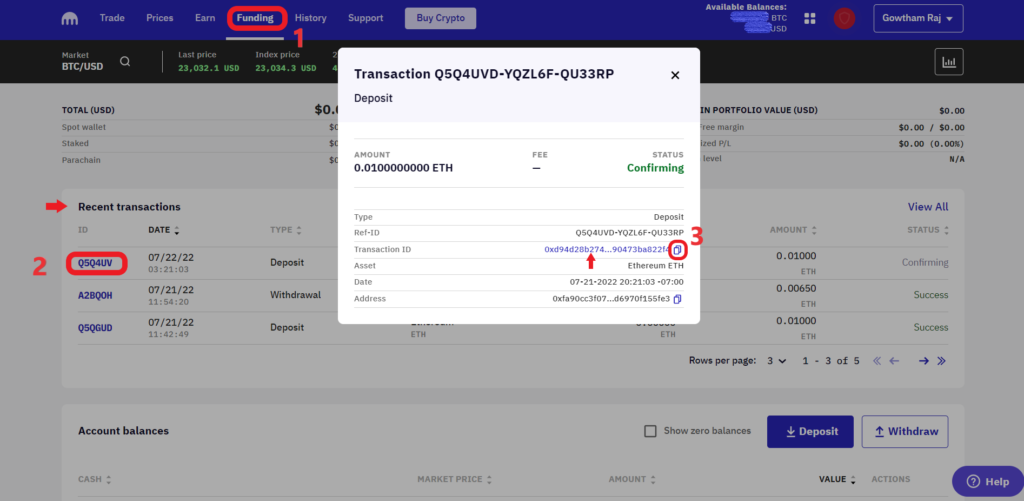
3. Check on Recent Withdrawals and Recent Deposits
Alternatively, you can also find the transaction Id in the Recent Withdrawals and Recent Deposits sections.
If you try to withdraw or deposit in Kraken, you will be on the “Deposits and withdrawals” window.
After completing the withdrawals or deposits, just take a look at the right side of the webpage.
There, you can see all of your “Recent transactions”.
Click on “ID” to view the transaction Id (TxID)/ transaction hash.
Now, you can copy the TxID or click on it to reach the blockchain explorer.

4. View Transaction Details in Blockchain Explorer
Instead of clicking the copy icon, click on the transaction Id (TxID)/ transaction hash to see the information, such as transaction Id (TxID)/ transaction hash, status, timestamp, block confirmations, from and to addresses, and gas fee in the respective blockchain explorer.
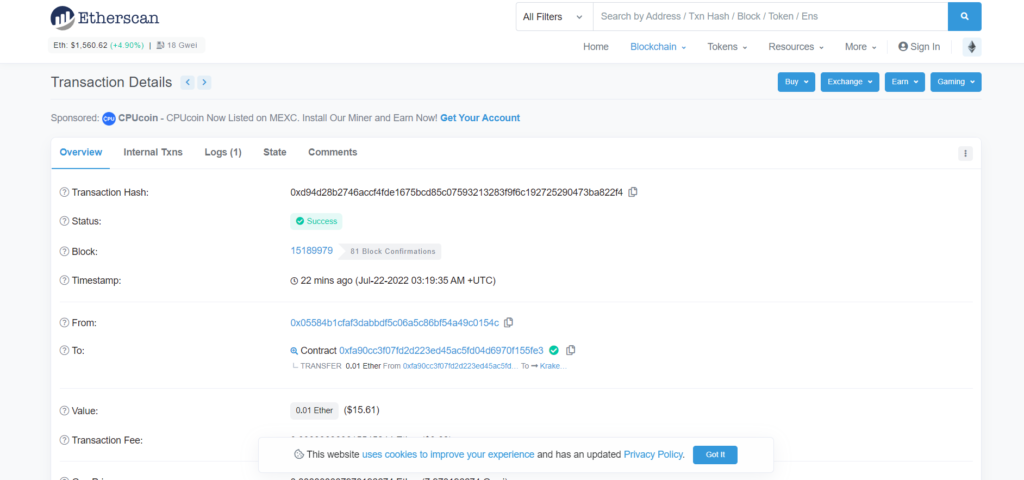
Conclusion
You need the TxID/ transaction hash to check the status and details of your blockchain transactions or while you approach customer support.
In Kraken, you can find the transaction ID (TxID) under the “Funding” tab and “Deposits and withdrawals”.
Once you have reached the Funding tab or Deposits and withdrawals section, navigate to Recent transactions and click on the “ID” to see the transaction Id (TxID)/ transaction hash.