Getting the desired output from Midjourney AI is always a special moment. But, when it comes to printing the result, the majority of the Midjourney users got stranded.
As of now, the Midjourney images are not ready to print.
In this article, you will get to know the highest resolution of Midjourney and learn to upscale your Midjourney images for printing using external tools.
To understand the quality of printing, you need to know what is resolution.
The resolution of an image is the representation of pixels it has. If the image has more pixels, it is said to be high quality with a good amount of sharpness and detailing.
Table of Contents
Optimal Resolution for Printing
As a first step, let’s get to know what resolution is good for printing.
In general, a resolution of 300 pixels per inch (ppi) is recommended for high-quality prints. With this value, you can do the math for how many inches you want to print.
If you want to print for 8 x 10 inches, then you will need at least 2400 x 3000 pixels for high-quality prints. I.e., (8*300=2400 & 10*300=3000).
This is how you can find the optimal resolution for your print size on your own.
A table with image resolutions and corresponding inches for printing can be found below:
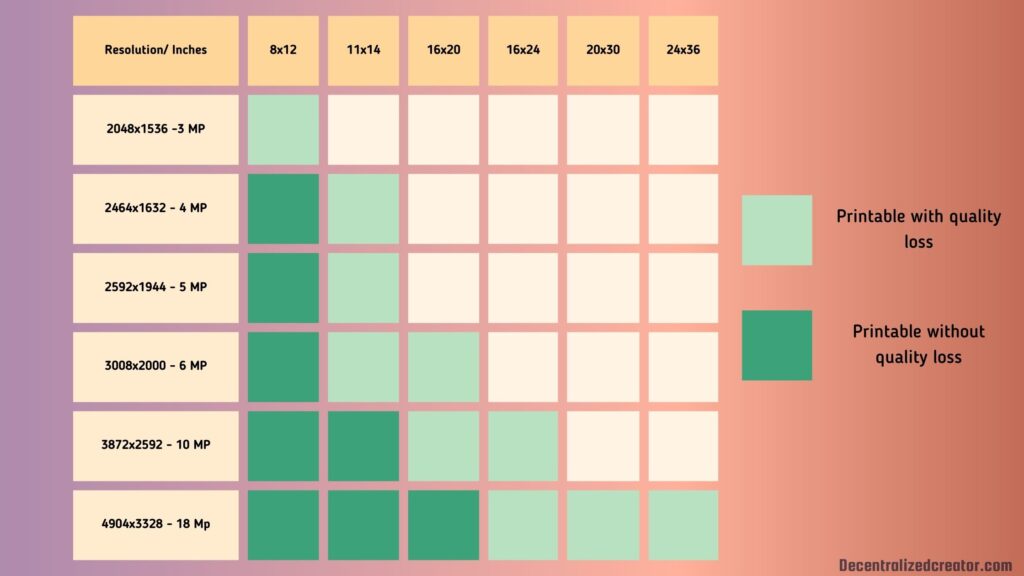
Now, you must have a fair knowledge of optimal printing resolution. Let’s move on to what resolution we can get from Midjourney.
What is the Highest Image Resolution of Midjourney?
The current default version of Midjourney (v4) has an initial resolution of 512×512 pixels. I.e., 512 pixels in width and 512 pixels in height.
The old versions of Midjourney (v1, v2, and v3) has an even low resolution of 256×256 pixels.
Though Midjourney has a low initial resolution, it has multiple upscalers to upscale images. Each upscalers of Midjourney offer a certain level of resolution.
- Regular/ Default upscaler offers a resolution of 1024×1024
- Light upscaler offers a resolution of 1024×1024 for versions 1 to 4 and niji and 1536×1536 for HD
- Like Light upscaler, Detailed upscaler offers a resolution of 1024×1024 for versions 1 to 4 and niji and 1536 x 1536 for HD
- Beta upscaler offers resolution of 2048x 2048 for version v4, HD, niji, and test/ testp; and a resolution of 1024×1024 for versions v1 to v3
- Anime upscaler offers a resolution of 1024×1024 for all supported versions
- Max upscale offers a resolution of 1024×1024 for HD and 1664×1664 for versions 1 to 3
In a nutshell, you can achieve the maximum resolution of 1664×1664 using the “upscale max” and 2048×2048 using the “beta upscale redo”.
The 1664×1664 is the finest resolution of Midjourney for printing. With this resolution, you can print 5.5×5.5 inches in size.
If you convert that into centimeters, it will be a 14x14cm size which is a standard photo print.
Since the “beta upscale redo” feature is in beta state, the 2048×2048 pixels of the image it produces don’t have the sharpness and detailing of 1664×1664 pixels.
How to Increase the Image Resolution of Midjourney to 4K?
To increase the image resolution of Midjourney to 4K, you need to use external tools and applications.
Adobe Lightroom and Photoshop
The “Superscale” functionality of Adobe Lightroom and Photoshop will be very useful in doubling the pixel density and resolution. By uploading the outcome of Midjourney’s “new beta upscale” into Photoshop or Lightroom, you can print 16×24 to 24×36.
Import Midjourney outcome>Photo>Enhance
Topaz AI
Topaz AI is a new feature of Topaz Labs. It uses AI to remove noise and sharpen the details of the image.
Topaz AI actually does what Adobe Photoshop and Lightroom do. But it can produce slightly better results than them.
Gigapixel AI
Gigapixel AI is also a product of Topaz Labs. It is a standalone tool for image upscaling.
Compared to Topaz AI, you can save some money by using Gigapixel AI.
ON1’s Resize AI
ON1’s Resize AI is another good software for image resizing. The Resize AI is particularly developed to print images in multiple sizes. It handles multiple textures, such as animal fur, tree bark, feathers, grass, leaves, rock, skin, concrete, fabric, and brick very well with the help of machine learning.
AI Image Enlarger
AI Image Enlarger is an all-in-one, easy-to-use software that allows you to enhance, upscale, sharpen, colorize, remove backgrounds, and perform facial retouching.
Img.Upscaler
Img.Upscaler is another simple and free tool to upscale images. It uses AI technology and supports batch processing, even in free trials.
Conclusion
If you print an image that has low resolution at a larger size, there will be a huge loss of detail. Hence, it is essential to upscale the images before printing them at a larger size.
Although Midjourney does not currently support 4K image resolution due to computational costs, it is expected to support up to 3K or 4K within the next year.
In the meantime, external applications such as Adobe Lightroom and Photoshop, Topaz AI, or ON1’s Resize AI can be used to upscale Midjourney images beyond the highest resolution currently supported, which is 1664×1664 pixels.
FAQs
1. What is the difference between pixels per inch (ppi) and dots per inch (dpi)?
People often use the terms “pixels per inch” (ppi) and “dots per inch” (dpi) interchangeably. But both are different from each other.
The “pixels per inch” (ppi) refers to the number of pixels per inch in a digital image, whereas the “dots per inch” (dpi) refers to the number of dots that a printer can produce per inch.
2. Does Midjourney Make 4K Images?
A 4K image has a file size of 8 megapixels. Midjourney can currently create files up to 3 megapixels in size.
However, you can get 4K Midjourney images using external tools, such as Photoshop, Photopea, Topaz AI, Gigapixel AI, and ON1’s Resize AI.