
Kaikas wallet is built to access the Klaytn blockchain and manage the Klaytn-based tokens.
Kaikas wallet is the fork of MetaMask, the famous Ethereum wallet. Meaning, that the codes used to build the MetaMask wallet is the same used in creating the Kaikas wallet.
Hence, you can find similarities between the Kaikas wallet and MetaMask.
However, if you want the safety, user interface, community support, and customer support of MetaMask while interacting with the Klaytn blockchain and its dApps, you can import your Kaikas wallet into the MetaMask wallet.
You can import your Kaikas wallet to MetaMask in 2 ways:
- Steps to Import Kaikas Wallet to MetaMask via Secret Recovery Phrase
- Steps to Import Kaikas Wallet to MetaMask via Private Keys
Importing via secret recovery phrase is a simple and safe method yet you need to use two separate browsers. One for the real MetaMask account and another browser for the imported account.
Importing via Private Keys lets you access the real MetaMask account and the imported account under the same browser extension.
To import the Kaikas wallet to MetaMask, you need to copy the 12-word seed phrase on your Kaikas wallet.
Then, paste it into MetaMask.
Lastly, you need to add the Klaytn network to MetaMask.
Steps to Import Kaikas Wallet to MetaMask via Secret Recovery Phrase
- Find and Copy your Seed Phrase in Kaikas Wallet
- Install MetaMask
- Click on Import using Secret Recovery Phrase
- Import Kaikas Wallet to MetaMask
1. Find and Copy your Seed Phrase in Kaikas Wallet
Launch the Kaikas wallet extension.
To find the seed phrase on Kaikas wallet, you need to go to Settings.
To go to Settings, you need to click on the Settings icon located in the top right corner of the Kaikas wallet extension.
Now, you will land on the Settings page.
There you will be able to see “Reveal Seed Phrase”.
Then, enter your password to view the seed phrase on Kaikas wallet.
Lastly, click the copy icon to copy the seed phrase.
In case of any clarification and illustrations, you can refer to this guide.
2. Install MetaMask
In case you have already installed MetaMask wallet, you need to re-install it in the alternative browser.
To download the MetaMask wallet, you need to visit the MetaMask webpage.
After the download/ installation, open the MetaMask extension or mobile application.
3. Click on Import using Secret Recovery Phrase
Click or tap on Get Started.
On the next screen, you will see two options: No, I already have a Secret Recovery Phrase and Yes, Let’s get set up!.
Click/ tap on Import Wallet under No, I already have a Secret Recovery Phrase option.

Then, click/ tap on I Agree or No Thanks.

If you click on I Agree, MetaMask will collect usage data for a better understanding of how users interact with the extension. However, MetaMask never collect keys, addresses, transactions, hashes, IP address, or any personal information.
If you are not ready to share your basic interaction with MetaMask, you can click on No Thanks.
4. Import Kaikas Wallet to MetaMask
To import the Kaikas wallet to MetaMask, you need to paste your Kaikas wallet seed phrase on MetaMask.
Paste/ type in the Kaikas wallet 12-word recovery/ seed phrase that you have copied a while ago into the first field.
Then, you need to set a new password.
Select the check box after reading the terms of use.
Lastly, click/ tap Import.

That’s it. You have successfully imported Kaikas wallet to MetaMask.
To check whether you have imported the Kaikas wallet into MetaMask or not, you need to view the address. If you can see your Kaikas wallet address in the MetaMask extension, you have successfully imported the Kaikas wallet to MetaMask.
To see the address, you need to look under the Network Dropdown Box.

Steps to Import Kaikas Wallet to MetaMask via Private Keys
Unlike MetaMask, the Kaikas wallet provides access to private keys.
- Find and Export the Private Keys in Kaikas Wallet
- Set a Password
- Click “Import Account” in MetaMask
- Upload the JSON file and Enter the Password
1. Find and Export the Private Keys in Kaikas Wallet
Launch the Kaikas wallet extension.
Click on your Account.

Now, you will be able to see the account details. At the bottom of the page, you will also be able to see Mange Wallet Key.
Click on it.
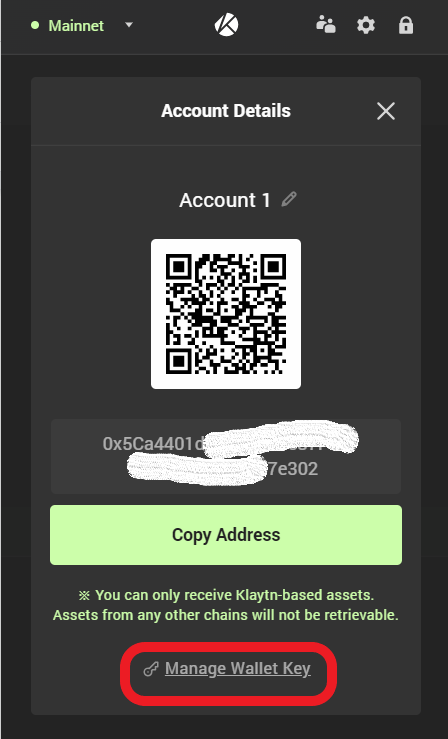
Then, click on Export Wallet Key.
To view the export keys, you need to enter your current Kaikas wallet password.
Then, again click Export Wallet Key.

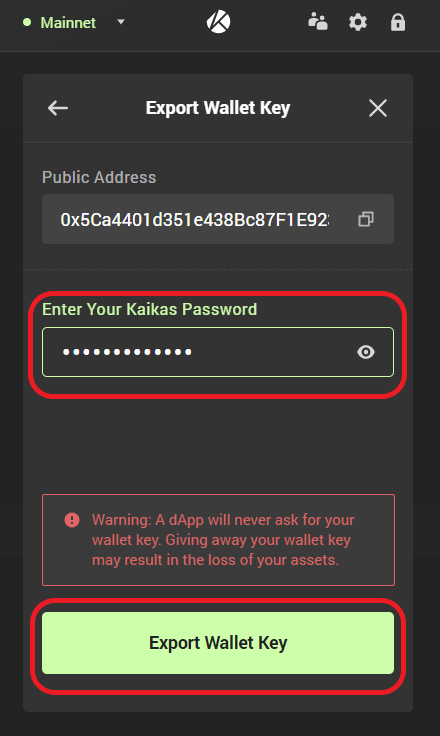
Now, you will be able to view your Kaikas wallet’s private key.
You can simply copy the private key by clicking the copy icon or you can export it as a JSON file.
To export it as a JSON file, you need to click on Save as Keystore File.
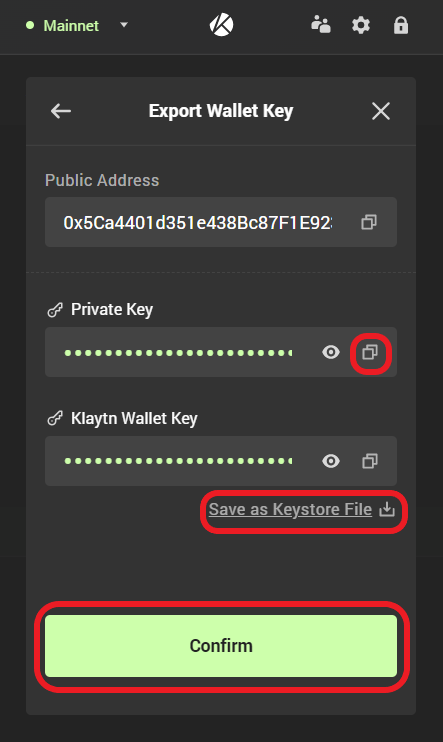
Lastly, click on Confirm.
2. Set a Password
After clicking on Confirm, you need to set a password.
This password will be used while uploading the JSON file downloaded a while ago into MetaMask.
It is not possible to restore this password.
After setting the password, click Done.
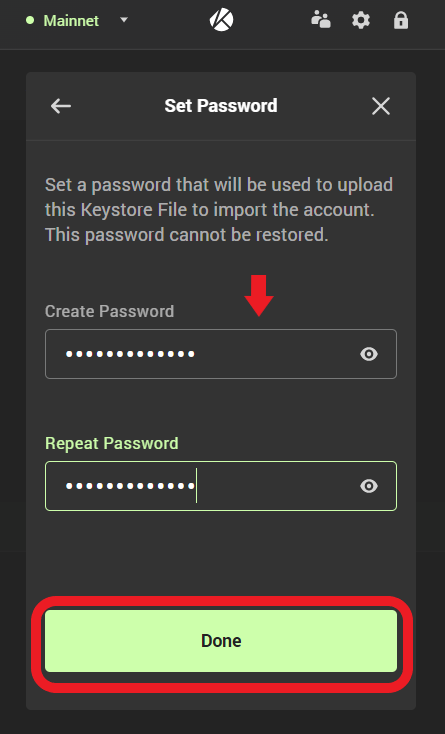
3. Click “Import Account” in MetaMask
Launch the MetaMask wallet extension.
Then, click on the Profile icon.
There you will be able to see multiple options.
Click on Import Account in MetaMask.

4. Upload the JSON file and Enter the Password
Now, you will land on the Import Account page.
If you have simply copied the Private Key in the Kaikas wallet, you need to select Private Key and paste it into the given box.
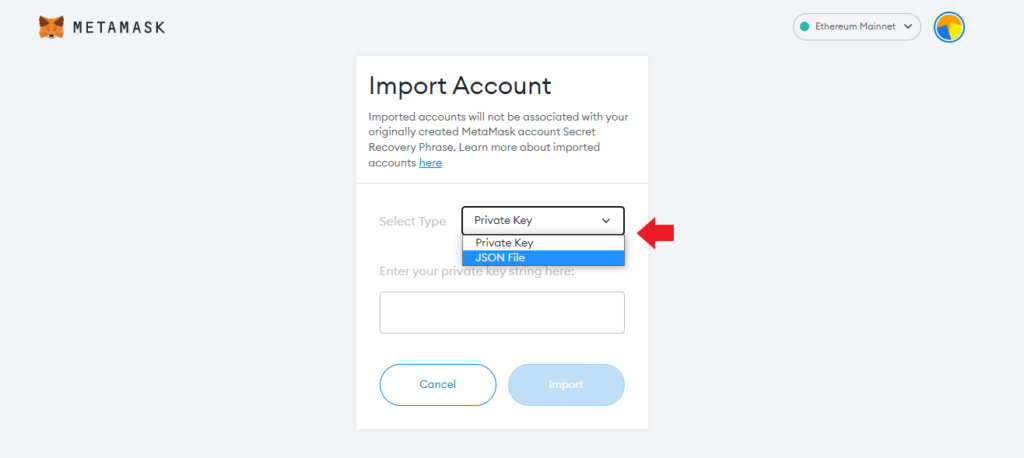
If you have downloaded the Private Key as a JSON file, you need to select the JSON file. Then, click on Choose File and locate it.
Then, enter the password that you have set in Step 2.
Lastly, click on Import.

That’s it. You have successfully imported Kaikas wallet to MetaMask.
To check whether you have imported the Kaikas wallet into MetaMask or not, you need to view the address.
To see the address, you need to look under the Network Dropdown Box.
You can switch between your real MetaMask account and the imported account in the same browser extension.
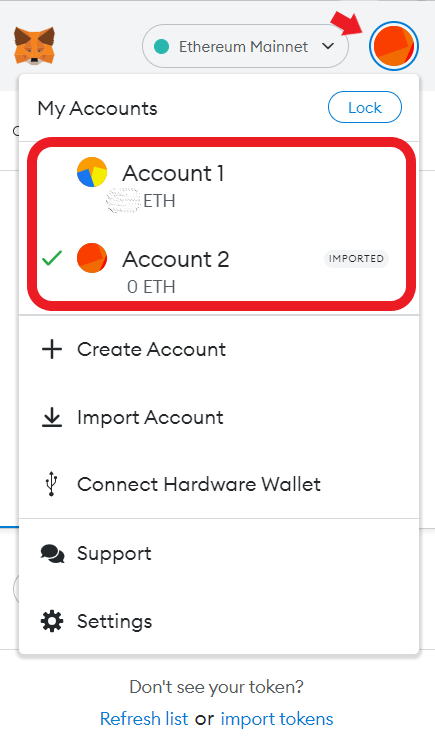
Conclusion
With seed phrase, you can import Kaikas wallet to MetaMask.
There are two ways to import Kaikas wallet to MetaMask.
- Via Seed Phrase
- Via Private Key
Importing via Seed Phrase is a simple process yet you need to use two browsers. One for the real MetaMask account and one for the imported account.
Importing via Private Key has its own advantage of using the two accounts (real and imported) simultaneously under the same browser extension.
After importing the Kaikas wallet into MetaMask, you need to add the Klaytn network to MetaMask to store the Klaytn-related tokens.
