
To transfer KLAY from Binance to Kaikas wallet, you need to copy the Kaikas wallet address.
Then, log in to Binance and select KLAY.
Paste the Kaikas wallet address and enter the amount.
Lastly, complete the verification process.
- Steps to Transfer KLAY from Binance to Kaikas Wallet
- Steps to Transfer Klay from Binance Mobile Application to Kaikas Wallet
Steps to Transfer KLAY from Binance to Kaikas Wallet
- Copy your Kaikas Wallet Address
- Go to Fiat and Spot in Binance
- Find KLAY
- Paste the Kaikas Wallet Address and Enter Amount
- Enter the Verification Code
- Check in the Recent Withdrawal Section
- Check your Kaikas Wallet
1. Copy your Kaikas Wallet Address
Launch the Kaikas wallet.
Enter the wallet password to unlock it.
Now, you will land on the dashboard of the Kaikas wallet. There you will be able to view the Kaikas wallet address in the top right corner of the wallet extension.
Click the copy icon to copy the address.

2. Go to Fiat and Spot in Binance
Log in to your Binance account.
Click Wallet in the top right corner of the webpage.
Then, click Fiat and Spot or Funding Wallet.
If you have bought KLAY via fiat currency/ spot trade, you need to click Fiat and Spot.
If you have bought KLAY via P2P trade, you need to click Funding Wallet.

3. Find KLAY
Once you have clicked Fiat and Spot or Funding Wallet, you can see a search box.
Make use of it to find KLAY.
Once you have found KLAY, click on Withdraw.
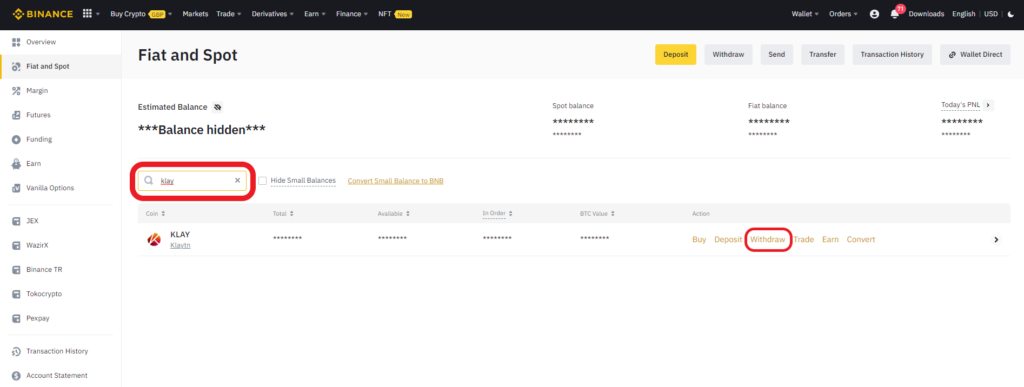
4. Paste the Kaikas Wallet Address and Enter the Amount
Upon clicking Withdraw, you will land on the Withdrawal window.
There you need to paste the Kaikas wallet address that you have copied in Step 1.
Once you have pasted the Kaikas wallet address on the Address field, the Network will get selected automatically.
Then, you need to fill in the withdrawal amount in KLAY.
If you want to send all of your KLAY to Kaikas wallet, click MAX.
Lastly, click Withdraw.
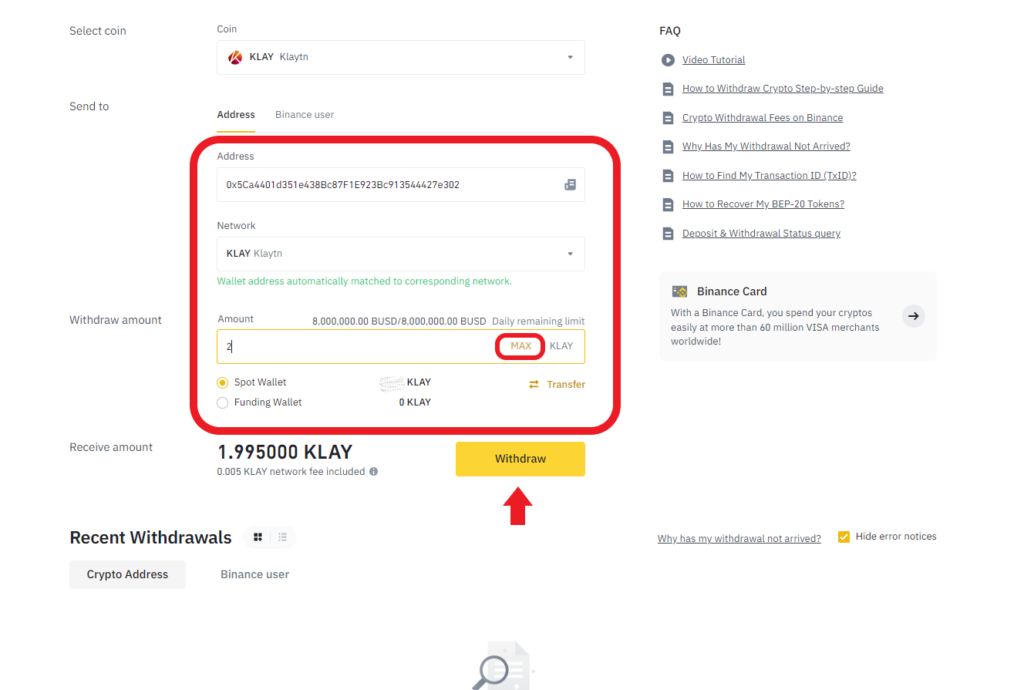
Note: You need to transfer a minimum of 1 KLAY.
After clicking Withdraw, a confirmation pop-up will appear.
Check the address again and the network and click Continue.
5. Enter the Verification Code
After clicking Continue, you will be on the security check page.
There you need to enter the OTP that you have received on your email and mobile to proceed with the transfer.
Just after completing the security confirmation, you will see a Withdrawal Request Submitted pop-up.
Click Complete.
6. Check in the Recent Withdrawal Section
Once you have got the Withdrawal Request Submitted notification, you can go ahead and check in the Recent Withdrawals section.
To reach the Recent Withdrawals section, just scroll down on the Withdrawal window page.

7. Check your Kaikas Wallet
It took us 4 minutes to receive KLAY on our Kaikas wallet.
After a few minutes, open your Kaikas wallet extension and check your KLAY balance.
If you want to see Transaction History, just look below the KLAY balance.
Steps to Transfer Klay from Binance Mobile Application to Kaikas Wallet
- Copy Kaikas Address in Kaikas Wallet
- Select KLAY
- Paste the Kaikas Wallet Address and Amount
- Complete the Verification
- Check your Kaikas Wallet
1. Copy Kaikas Address in Kaikas Wallet
Launch the Kaikas wallet.
To unlock the wallet, enter the wallet password.
Now, you will land on the dashboard of the Kaikas wallet. There you will be able to view the Kaikas wallet address in the top right corner of the wallet extension.
To copy the address, you need to click the copy icon.

2. Select KLAY
Launch the Binance mobile application.
Tap on the Wallet icon.

Now, you will be able to see your crypto assets.
Navigate to KLAY and tap on it.
3. Paste the Kaikas Wallet Address and Amount
Now, you will be able to see two options: Deposit and Withdrawal.
Tap on Withdrawal.
Now, you need to paste the Kaikas wallet address that you have copied in Step 1.
After pasting the Kaikas wallet address, you need to fill in the amount in KLAY.
Network has been pulled up automatically.
If you want to send all of your KLAY to Kaikas wallet, click MAX.
Lastly, click Withdrawal.
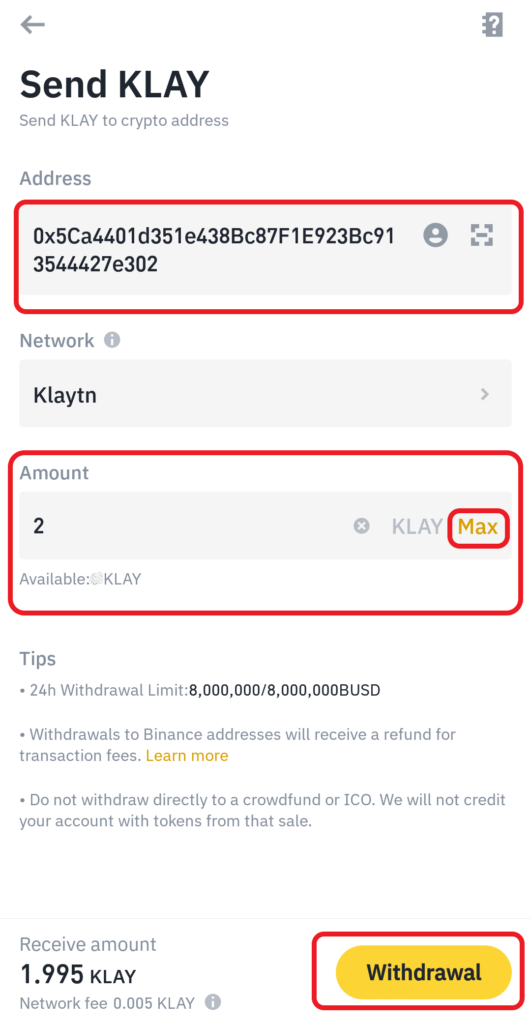
Note: You need to transfer a minimum of 1 KLAY.
4. Complete the Verification
Next, you need to authenticate the transfer.
Type in the verification codes received in your e-mail and phone and tap Submit.
5. Check your Kaikas Wallet
It took us 4 minutes to receive KLAY on our Kaikas wallet.
Open your Kaikas wallet extension and check your KLAY balance after a few minutes.
If you want to see Transaction History, just look below the KLAY balance.
Conclusion
Sending KLAY to Kaikas wallet is a simple task.
Ensure to select the right network and copy-paste the right address.
To send KLAY from Binance to Kaikas wallet, there will be a withdrawal fee of 0.005 KLAY.