
To transfer KLAY from Kaikas wallet to Binance, select KLAY in Binance.
Then, copy the deposit address.
Launch your Kaikas wallet and click Send.
Paste the address that you have copied on Binance.
Enter the amount and click Proceed.
Lastly, click Confirm.
- Steps to Transfer KLAY from Kaikas Wallet to Binance
- Steps to Transfer KLAY from Kaikas Wallet to Binance Mobile Application
Steps to Transfer KLAY from Kaikas Wallet to Binance
- Go to Fiat and Spot
- Select KLAY and Copy the Deposit Address
- Launch Kaikas Wallet
- Paste the Address and Enter the Amount
- Click Confirm
- Check the Transaction in Kaikas Wallet and Binance
1. Go to Fiat and Spot
Log in to Binance.
You will land on the dashboard and you will be able to multiple options, such as Buy Crypto, Markets, Trade, Derivatives, etc.
Click Wallet which is located in the upper right corner of the webpage.
Then, click Fiat and Spot.

2. Select KLAY and Copy the Deposit Address
After clicking Fiat and Spot, you will be able to see the assets list.
Select KLAY by using the search box given.
Once you have found KLAY, click Deposit.
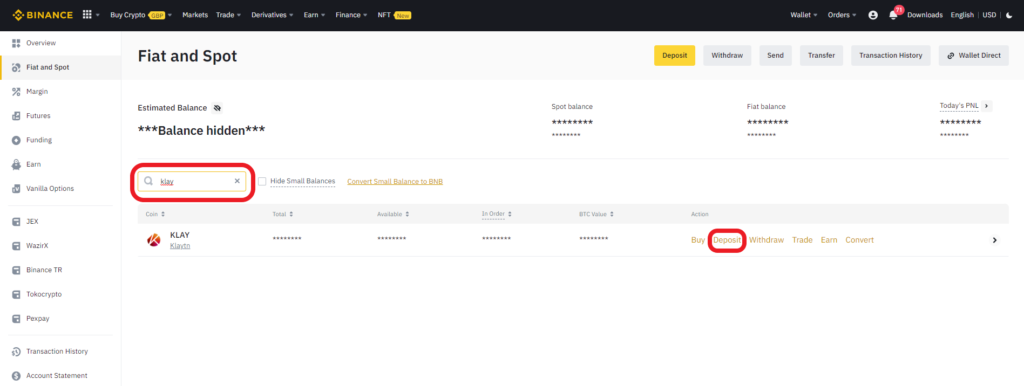
After clicking Deposit, a Deposit Crypto window will appear.
In that Deposit Crypto window, copy the deposit address shown below the Network field by clicking the copy icon.

Note: Minimum deposit must be over 0.00000001 KLAY.
3. Launch Kaikas Wallet
Launch the Kaikas wallet extension.
Type in your password to unlock it.
Now, you will land on the dashboard of your Kaikas wallet.
4. Paste the Address and Enter the Amount
After getting into the Kaikas wallet, you could see Buy, Swap, and Send.
Click on Send.

Now, you need to paste the address that you have copied in Step 2.
Then, you need to enter the amount in KLAY that you wish to send.
Lastly, click Proceed.
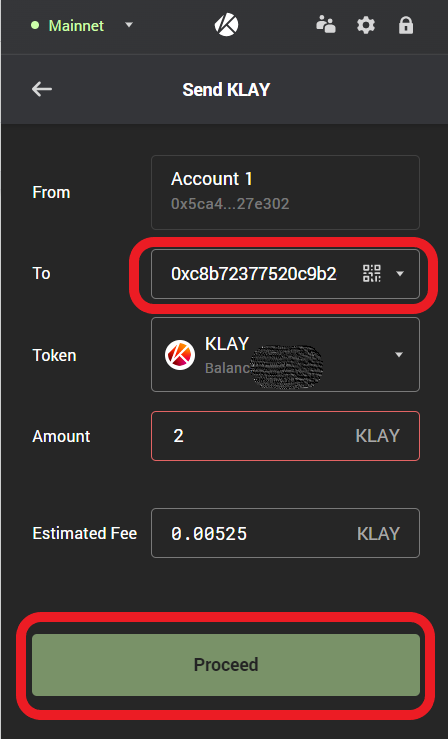
5. Click Confirm
After clicking Proceed, you will be able to see the estimated gas fee and the total KLAY after the deduction of the gas fee.
Click Confirm.
6. Check the Transaction in Kaikas Wallet and Binance
Now, you can check the status of this transaction in the Transaction History section.
There you can see whether your transaction is pending or sent.
You can also head back to your Binance account and check the KLAY balance in Fiat and Spot section.
For us, it took 3 minutes to receive KLAY in Binance.
Steps to Transfer KLAY from Kaikas Wallet to Binance Mobile Application
- Tap Deposit
- Select KLAY and Copy the Deposit Address
- Launch the Kaikas Wallet
- Paste the Address and Enter the Amount
- Click Confirm
- Check the Transaction in Kaikas Wallet and Binance Application
1. Tap Deposit
Launch the Binance mobile application.
Tap on the Wallet icon.
Then, you will be able to see Deposit, Withdraw, and Earn.
Tap on Deposit.

2. Select KLAY and Copy the Deposit Address
After tapping on Deposit, you need to tap Crypto.
Select KLAY using the search box.

Upon tapping on KLAY, it will ask you to choose the Network.
Select Klaytn.
Now, you will be able to see the deposit address.
Tap on the copy icon to copy the address.

3. Launch the Kaikas Wallet
At this time of writing, Kaikas has no mobile application.
Launch the Kaikas wallet extension.
Type in your password to unlock it.
Now, you will land on the dashboard of your Kaikas wallet.
4. Paste the Address and Enter the Amount
You will see Buy, Swap, and Send when you enter Kaikas wallet.
Click on Send.
Now, you need to paste the address that you have copied in Step 2.
Then, you need to enter the amount in KLAY that you want to send.
Lastly, click Proceed.
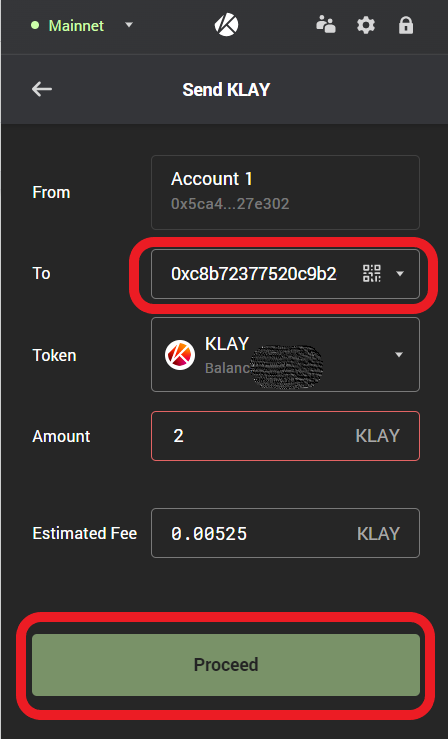
5. Click Confirm
Clicking Proceed will display the estimated gas fee and the KLAY that will be received after the gas fee has been deducted.
Click Confirm.
6. Check the Transaction in Kaikas Wallet
You can check the status of this transaction in the Transaction History section.
You can check whether your transaction has been sent or is pending there.
For us, it took 3 minutes to receive KLAY in Binance mobile application.
Conclusion
Sending KLAY to Binance is a straightforward task.
The transfer time of KLAY from Kaikas wallet to Binance is 5-15 minutes. It may vary depending upon the network congestion.
After sending KLAY to Binance, you can convert it to fiat currency if you wish.
To convert KLAY to fiat currency, you need to go to the Spot section in Binance.
To go Spot section, you need to click the Trade button at the top of the webpage.
Then, select the currency pairs and make a sale.
If you want to cash out your KLAY to fiat currency, you can check out: How to Withdraw Money from Binance to Bank Account.