Trust Wallet and MetaMask both are famous crypto wallets used by millions of people.
MetaMask wallet is available as both a browser extension and an Android & iOS application whereas Trust Wallet is available only as an Android and iOS mobile application.
If you want to use a browser extension, you can import your Trust Wallet to MetaMask.
Also, you cannot access a few DeFi applications from the Trust Wallet iOS application.
Hence, the solution is importing your Trust Wallet into MetaMask.
You can import your Trust Wallet to MetaMask in 2 ways:
- Importing Trust Wallet to MetaMask via Secret Recovery Phrase
- Importing Trust Wallet to MetaMask via Private Keys
Importing via secret recover phrase is a simple and safe method. Use the second method only to recover the funds sent to the wrong public address.
To import Trust Wallet to MetaMask, you need to copy the 12-word recovery phrase on your Trust Wallet.
Then, paste it into MetaMask.
Steps to Import Trust Wallet to MetaMask via Secret Recovery Phrase
- Find and Copy your Recovery Phrase on Trust Wallet
- Install MetaMask
- Click on import using Secret Recovery Phrase
- Import Trust Wallet to MetaMask
1. Find and Copy your Recovery Phrase on Trust Wallet
Launch your Trust Wallet application.
To find the recovery phrase on Trust Wallet, tap on Settings.
Then, tap on Wallets.

Now, navigate to your Trust Wallet account that you want to import. If you have only one account, you will be seeing one entry.
Tap on the three vertical dots.

Tap on Show Secret Phrase.
Authenticate via passcode or biometric.
Now, Trust Wallet will show you the best practices for handling the secret phrase.
Tap on the checkboxes and tap Continue.
You will be able to see your Trust Wallet secret phrase.
Tap on Copy.
2. Install MetaMask
In case you have already installed MetaMask wallet, you can skip this step.
To download the MetaMask wallet, you need to visit the MetaMask webpage.
After the download/ installation, open the MetaMask extension or mobile application.
3. Click on import using Secret Recovery Phrase
Click or tap on Get Started.
On the next screen, you will see two options: No, I already have a Secret Recovery Phrase and Yes, Let’s get set up!.
Click/ tap on Import Wallet under No, I already have a Secret Recovery Phrase option.
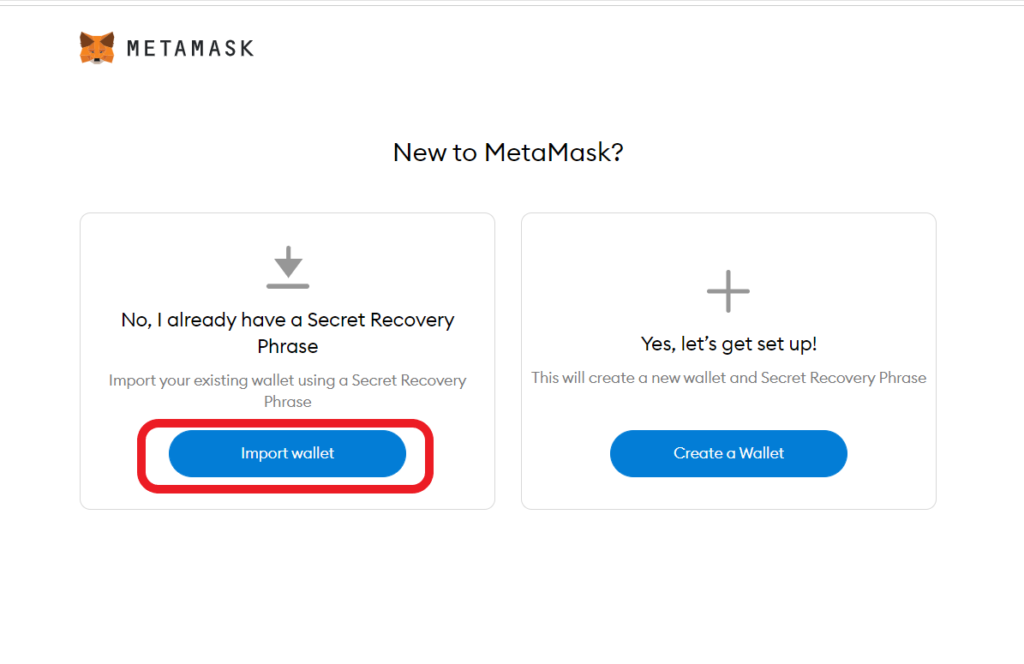
Then, click/ tap on I Agree or No Thanks.
4. Import Trust Wallet to MetaMask
To import Trust Wallet to MetaMask, you need to paste your Trust Wallet recovery phrase on MetaMask.
Paste the Trust Wallet 12-word recovery/ seed phrase that you have copied a while ago into the first field.
Then, you need to set a new password.
Lastly, click/ tap Import.
That’s it. You have successfully imported Trust Wallet to MetaMask.
Note: If you want to maintain both your Trust Wallet account that is imported on MetaMask and the existing MetaMask account on your MetaMask extension simultaneously, you can install MetaMask extensions on two different browsers.
Steps to Import Trust Wallet to MetaMask via Private Keys
Trust Wallet will not provide access to the private keys.
Hence, we need to rely on the third-party website called iancoleman.io BIP39 tool to find out the private key.
This tool is listed on the Trust Wallet Community.
How to Get your Private Keys on iancoleman.io BIP39 Tool?
Go to the iancoleman.io BIP39 Tool website,
- Select 12 in the Generate a random mnemonic field.
- You need to paste your Trust Wallet 12-word recovery/ seed phrase in that tool under BIP39 Mnemonic.
- Next, select the crypto that you want to recover on your MetaMask under the Coin field.
- Scroll down to reach Derived Addresses and copy the first private key under the Private Key tab.
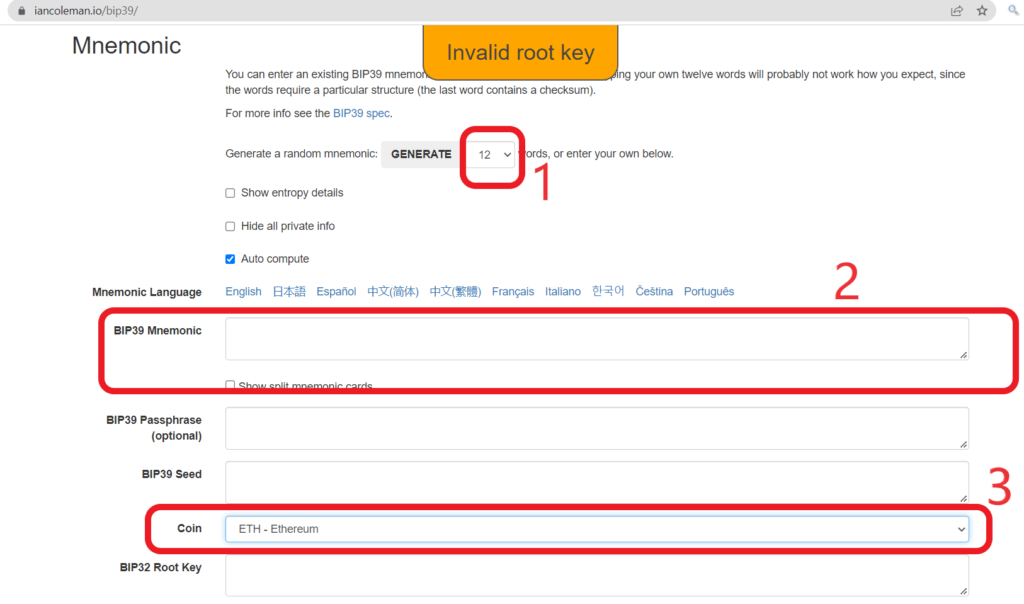

We suggest you run this tool offline and get your private key.
To run this tool offline, you can refer to this article.
Once you have found your Trust Wallet private key from the iancoleman.io BIP39 tool, you can follow the below steps to import your Trust Wallet to MetaMask:
- Click Import Account on MetaMask
- Paste your Private Key
- Switch between Trust Wallet Account and MetaMask Account
1. Click Import Account on MetaMask
Launch your MetaMask wallet extension or mobile application.
Click/ tap on the profile icon on the top right to reach Import Account.
Now, you will be able to see Import Account.
Click/ tap on it.
2. Paste your Private Key
Now, paste your Trust Wallet private key that you have identified using the iancoleman.io BIP39 tool.
And click/ tap Import.
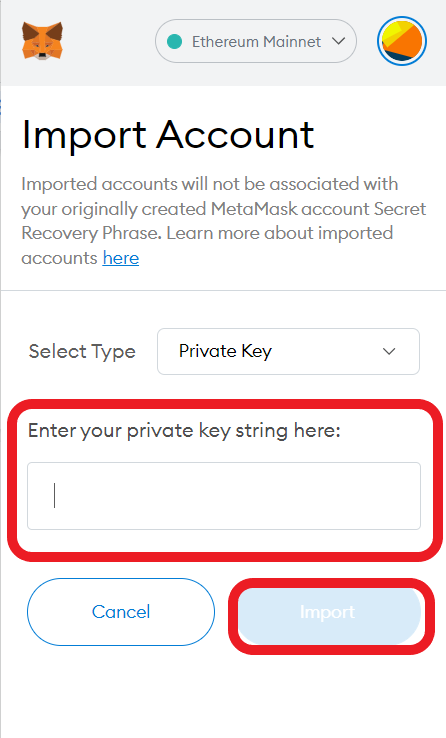
3. Switch between Trust Wallet Account and MetaMask Account
After clicking/ tapping the Import button, your Trust Wallet will be imported to your MetaMask.
You can identify this by seeing the account header and the address.

To switch between Trust Wallet and MetaMask accounts, click/ tap the profile icon on the top right and choose the accounts.

Conclusion
There are two ways in which you can import your Trust Wallet to MetaMask:
- Importing via Recvory Phrase/ Seed Phrase: It is a simple and safe way.
- Importing via Private Key: This is a bit complicated way. Also, it involves typing your Trust Wallet’s recover phrase in a third-party tool to find out the private key. Because the Trust Wallet doesn’t provide access to the private key. However, you can run the tool offline as mentioned above. Only use this method to recover the funds that are sent to the wrong public address.
FAQs
1. Can I import Trust Wallet to MetaMask?
Yes, you can import Trust Wallet to MetaMask via your recovery phrase. To import Trust Wallet to MetaMask, you need to copy-paste your Trust Wallet recovery phrase into MetaMask.
You can find your Trust Wallet recovery phrase by navigating to Settings. Then, tap on Wallets and tap on three vertical dots beside the account that you want to import.
Lastly, tap on Show Secret Phrase.
2. Is there a Trust Wallet extension?
There is no Trust Wallet browser extension available. Trust Wallet can be used on Android and iOS devices.
If you want to use Trust Wallet on a browser extension, you can do so by importing your Trust Wallet to MetaMask via recovery phrase.
