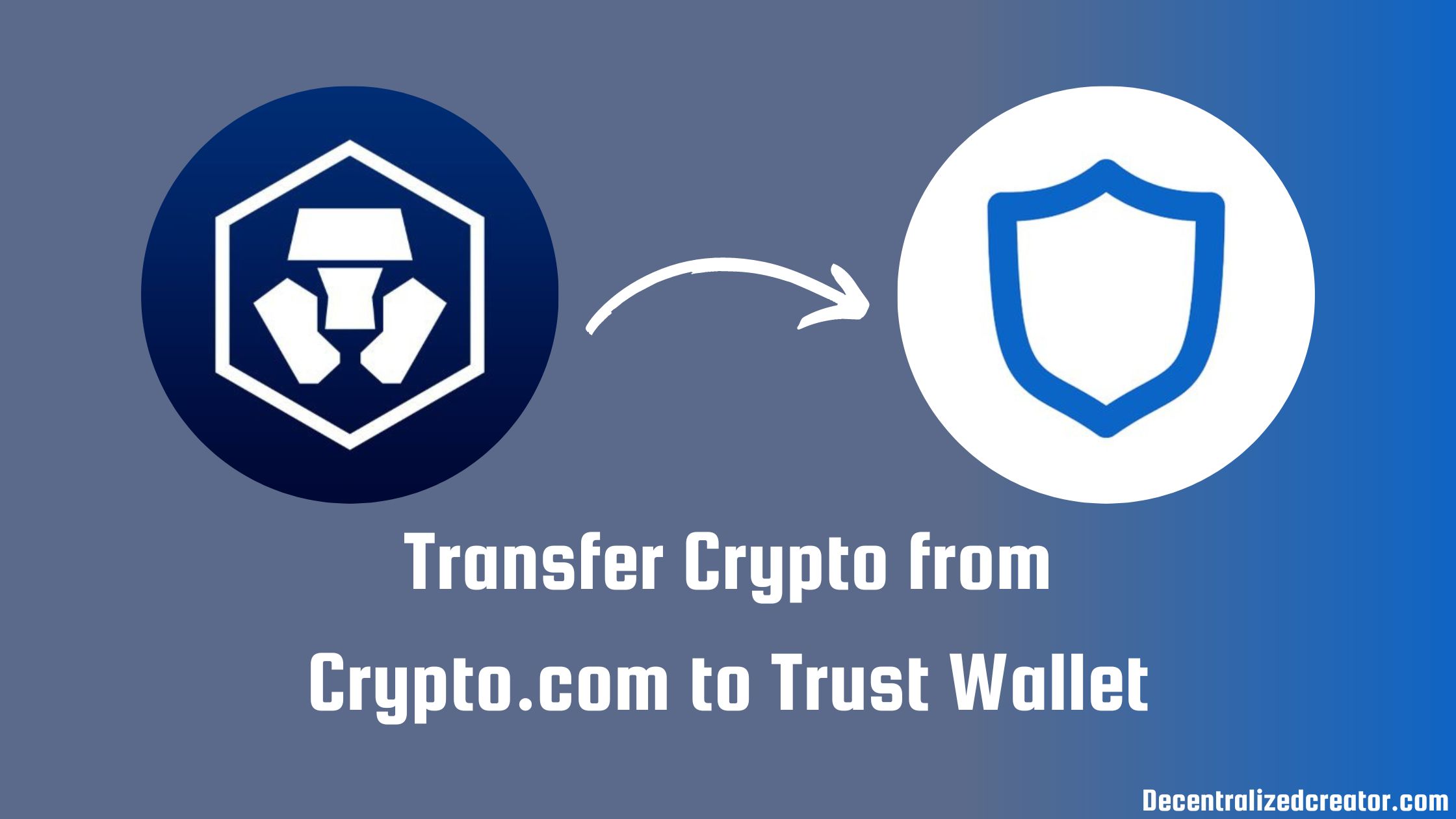To transfer crypto from Crypto.com to Trust Wallet, first, you need to add the recipient Trust Wallet address 24 hours prior to the transfer on your Crypto.com account.
Then, select the crypto token that you want to send.
Click “Withdraw”.
Select the withdrawal address from the dropdown and enter the amount.
Click “Review Withdrawal”. Then, click “Confirm”.
Complete the security check.
In case you want to disable the 24-hour withdrawal lock, click “Dashboard” from the left side menu on your Crypto.com account.
Then, click “Settings“. By doing so, you will land on the “Profile” tab. Navigate to the “Security” tab.
Under the Security tab, select “Withdrawal Whitelist“. Now, you can on/off the 24-hour withdrawal lock.
If you have not installed Trust Wallet yet, you can refer to this article: How to Create and Set Up Trust Wallet.
- Steps to Transfer Crypto from Crypto.com to Trust Wallet
- Steps to Transfer Crypto from Crypto.com Application to Trust Wallet
Steps to Transfer Crypto from Crypto.com to Trust Wallet
- Copy the Crypto Address on Trust Wallet
- Go to Spot Wallet
- Choose the Cryptocurrency
- Click Withdraw
- Whitelist the Address
- Click Review Withdrawal
- Complete the verification
- Check your Trust Wallet
1. Copy the Crypto Address on Trust Wallet
To copy the crypto address on Trust Wallet, you need to get into your Trust Wallet mobile application.
Navigate to the cryptocurrency that you want to receive under the Tokens tab on your Trust Wallet.
You can receive Ethereum (ETH), BNB, Shiba Inu, DOGE, ADA, and more on your Trust Wallet from Crypto.com.
When choosing the cryptocurrency it is important to watch out for the network.
For example, if you want to receive pure ETH (ERC-20), you need to select Ethereum on your Trust Wallet.
If you want to receive BEP-20 ETH, you need to select Binance-Peg Ethereum on your Trust Wallet.
Once you have tapped on the cryptocurrency, you will be able to see 3 options: Send, Receive, and Swap.
Tap on Receive.
Now, you will be able to see the address along with the QR code.
Tap on Copy.

2. Go to Spot Wallet
Log in to your Crypto.com.
On the left side of your webpage, you could see multiple options.
Click Wallets.
Then, click Spot.
3. Choose the Cryptocurrency
Now, there will be a list of cryptocurrencies such as CRO, BTC, ETH, XRP, and more will be displayed.
Select the cryptocurrency that you want to send.
You can make use of the search box located on the right side of the webpage to find the cryptos.
In this guide, we will be transferring ETH to Trust Wallet.
4. Click Withdraw
After finding the cryptocurrency, you need to click on Withdraw.

Then, click Select beside the External Wallet Address.
5. Whitelist the Address
Upon clicking Withdraw, a withdrawal window will appear.
If you have not added the recipient address prior, click Add Withdrawal.
Paste the recipient’s address and select the network.
You need to be careful while selecting the network. Selecting the wrong network will result in the permanent loss of your asset.
Then, add Label as Trust Wallet.
Click Send SMS OTP to receive OTP.
Enter the OTP received on your registered mobile and 2FA code (check your Google Authenticator Application).
Tap on Save the Address.

Note: You can either wait 24 hours after adding the address to begin the transfer or disable that feature as mentioned at the beginning of this article.
6. Click Review Withdrawal
After 24 hours of adding the address, head back to the withdrawal window.
Now, you will be able to select the address by clicking the drop-down menu.
Next, enter the amount of crypto you wish to send.
Click Review Withdrawal.

After clicking Review Withdrawal, a confirmation window will appear.
Review your transfer details and click Confirm.
7. Complete the verification
After clicking Confirm, there will be a 2FA check-up.
To view the 2FA code, open your Google Authenticator application.
Lastly, you need to enter the 6-digit 2FA code to complete the transfer.
That’s it. Your crypto has been successfully transferred from Crypto.com to Trust Wallet.
8. Check your Trust Wallet
After a few minutes, you can head back to your Trust wallet and check your cryptocurrency balance.
It took 4 minutes for us to receive our crypto in Trust Wallet.
Usually, withdrawals to an external wallet take no longer than 5-10 minutes. In the worst case, it make take up to a few hours to process.
Steps to Transfer Crypto from Crypto.com Application to Trust Wallet
- Copy the Crypto Address on Trust Wallet
- Tap on Accounts
- Select the Cryptocurrency
- Whitelist the Address
- Tap on Confirm
- Authenticate the Transfer
- Check your Trust Wallet
1. Copy the Crypto Address on Trust Wallet
To copy the crypto address on Trust Wallet, you need to get into your Trust Wallet mobile application.
Navigate to the cryptocurrency that you want to receive under the Tokens tab on your Trust Wallet.
You can receive Ethereum (ETH), BNB, Shiba Inu, DOGE, ADA, and more on your Trust Wallet from Crypto.com.
When choosing the cryptocurrency it is important to watch out for the network.
For example, there is a difference between Ethereum and Binance-Peg Ethereum on your Trust Wallet.
After tapping the cryptocurrency, tap on Receive.
Now, you will be able to see the address along with the QR code.
Tap on Copy.

2. Tap on Accounts
Open the Crypto.com mobile application.
Tap on Accounts.
Then, tap on Crypto Wallet.
3. Select the Cryptocurrency
Once you have tapped on the Crypto Wallet, you will be able to see your assets.
Tap on the crypto that you wish to send.
In this guide, we will proceed with ETH.
After tapping on the crypto, tap on Transfer.
Then, tap on Withdraw.

4. Whitelist the Address
The Withdrawal Whitelist will appear now.
You need to add the recipient Trust Wallet address.
To add the address, tap on the Plus icon in the upper right corner.
Paste the wallet address that you have copied in Step 1 and select the network carefully.
Enter the wallet name.
Tap Continue.

As per Crypto.com security measures, to begin a transfer you need to wait 24 hours after adding the recipient’s address. You can also disable that feature as mentioned earlier.
Then, tap on Trust Wallet.
Ensure to see the network tag while tapping on Trust Wallet.

5. Tap on Confirm
After tapping on Trust Wallet, you need to enter the amount of crypto.
Then tap Withdraw.
To transfer the maximum amount of crypto that you have selected, tap on Max.
A confirmation window will appear.
After reviewing your transfer details, tap on Confirm.
6. Authenticate the Transfer
To complete the transfer, you need to enter the 2FA code.
You will need to open your Google Authenticator application to view the code.
7. Check your Trust Wallet
After a few minutes, go ahead and check your Trust Wallet to view the balance.
It took 4 minutes for us to receive our crypto in Trust Wallet. Usually, withdrawals to an external wallet take no longer than 5-10 minutes. In the worst case, it may take up to a few hours to process.
Conclusion
If you want to transfer crypto from Crypto.com to Trust Wallet, you need to add the recipient (Trust Wallet) address prior to 24 hours. Otherwise, you can disable that feature according to the recent update.
Always be careful while selecting the network. If you choose the wrong address, your crypto will be permanently lost.
In our case, to transfer 0.03ETH from Crypto.com to Trust Wallet, there is a network fee of 0.005 ETH.
Trust Wallet is available as a mobile application only. If you want to use it in the browser extension, you can import your Trust Wallet to MetaMask.