Trust Wallet is one of the best crypto wallets that is used by millions of people.
Trust Wallet is a non-custodial wallet. I.e. The wallet details such as private keys and recovery phrases are stored on the users’ machine rather than the service providers’ server.
Trust Wallet is available as a mobile application on Android and iOS.
Why You Should Use Trust Wallet?
- You can buy crypto in 5 minutes
- You can store your NFTs
- You can analyze with price charts inside the application
- Exchange tokens instantly without leaving the application
- Earn interest on your crypto
- Access dApps
Creating an account in Trust Wallet is very simple.
To create and set up Trust Wallet, you need to first download and install it.
Then, tap on Create a New Wallet.
Set a password and store the secret phrase.
That’s it.
Steps to Create and Set Up Trust Wallet
- Download the Application
- Tap on Create a New Wallet
- Set a Passcode
- Store and Verify the Secret Recovery Phrase
- Use Trust Wallet
1. Download the Application
The Trust Wallet is available for mobile devices only.
There are no browser extensions of Trust Wallet.
You can download the Trust Wallet here: Android and iOS.
After the download, launch your Trust Wallet application.
In this article, we will be using the Android application of Trust Wallet. The process for the iOS application is more or less the same.
2. Tap on Create a New Wallet
Once you have tapped on your Trust Wallet application, it will open up.
Now, you will be able to see two options: Create a New Wallet and I already have a wallet.
Tap on Create a New Wallet.
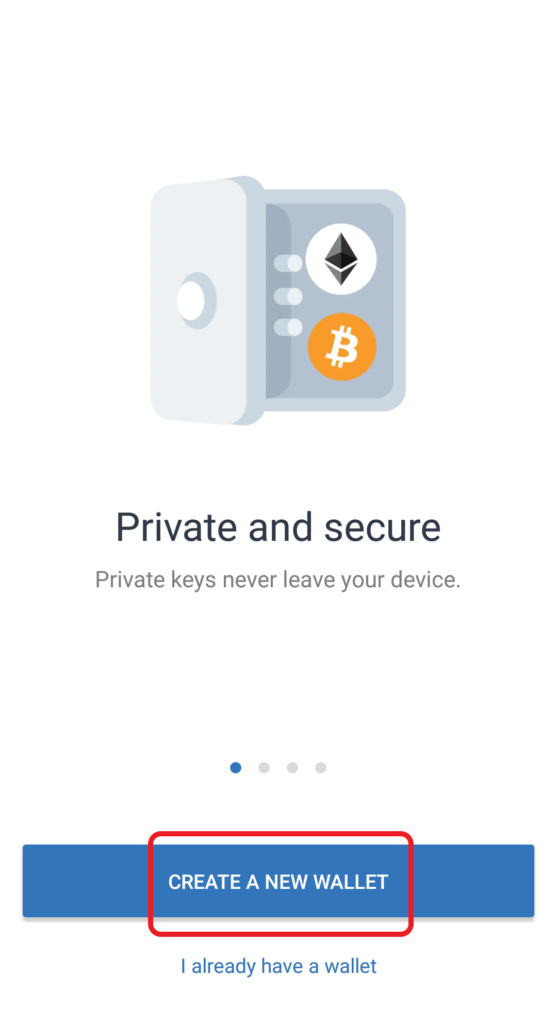
After tapping on Create a New Wallet, the Trust Wallet will show you the privacy policy and terms of service.
Tap on those and give it a read.
Then, you need to select the check box and tap on Continue.

The second option I already have a wallet is used when you already have a Trust Wallet account. You can import that account by using your recovery phrase.
3. Set a Passcode
Now, you need to set a 6-digit passcode.
This passcode is needed to access your mobile application.
You can also set your fingerprint along with your passcode.
4. Store and Verify the Secret Recovery Phrase
Next, Trust Wallet will display the importance of the secret recovery phrase.
Select the checkboxes and tap on Continue.

Now, you will be able to see your secret phrases.
Note them on a few pieces of paper in the correct order.
You can also copy those words by tapping on Copy.
We always recommend writing them on a few pieces of paper and storing them in multiple places.
Once you are done, tap on Continue.
Next, to verify the secret phrase, you need to arrange the shuffled phrases in the right order.
Then, tap on Done.
After a few seconds, you will see a pop-up notification showing Your wallet was successfully created.
Tap on Done.
5. Use Trust Wallet
Now, you can send, receive, swap, and buy Bitcoin, Ethereum, BNB, and more.
To send crypto, you need to tap on the particular crypto that you wish to send under Tokens.
Then, tap on Send.
Then, paste the receipt address and the amount of crypto.
To receive, you need to tap on the particular crypto that you wish to receive under Tokens.
Then, tap on Receive.
Copy the address and paste it into the exchange or other wallet from where you will be sending the crypto.
You can also connect to dApps such as PancakeSwap, Beefy Finance, Uniswap, and more.
To explore dApps, tap on DApps.
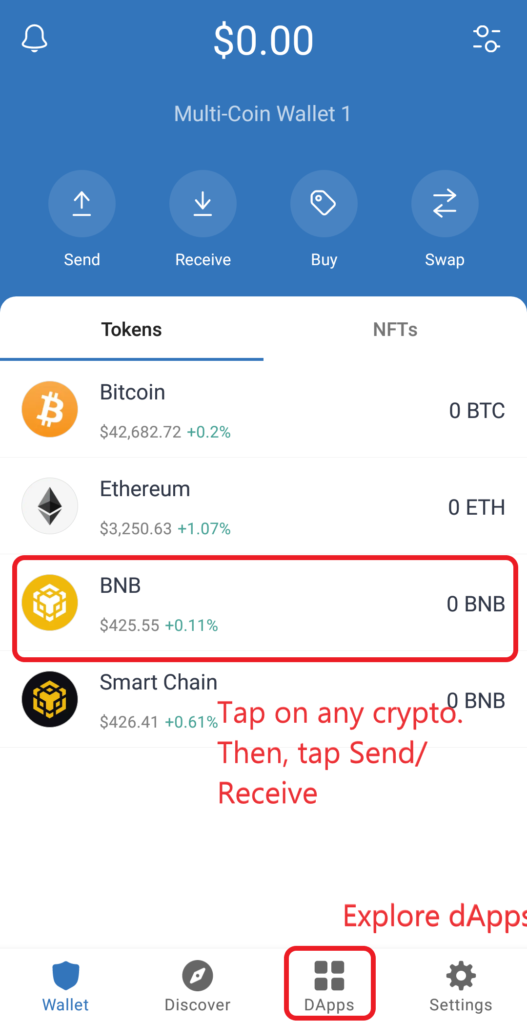
Conclusion
The main things in creating and setting up Trust Wallet are setting a password and storing the recovery phrase.
Always keep your secret recovery phrase safe.
The secret recovery phrase gives the full control over your wallet.
If you lost your secret recovery phrase, you will never recover your funds.
If somebody got access to your secret recovery phrase, they will steal your funds in a matter of a few minutes.
Trust Wallet at any time will not ask your recovery phrase, so ensure to not disclose it in any community forum or anywhere.
