Midjourney, the independent research lab is continuously integrating new features often. One such feature overlooked by many Midjourney users is “Remaster”.
In this article, you will get to know what is Midjourney Remaster feature and how it works exactly.
Midjourney Remaster in a nutshell is a single button to implement –test and –creative parameters in your prompts. It has nothing to do with Midjourney V4.
Midjourney Remaster: What does it do?
The Remaster feature in Midjourney improves the coherency of pre-existing images generated by Midjourney.
The –test parameter will bring more artistic taste to the image whereas –creative parameter infuses more creativity in line with your prompts.
How to Use Midjourney Remaster Feature
Using Midjourney Remaster feature on recently generated images is very handy. All you have to do is click the “Remaster“ button once you upscale or make a variation of the initial image grid.
Using this feature on old images will take a few more steps, such as finding it on the archive, copying the job_id, and bringing it on to Discord. To make this task easier, take a look at the below step-by-step procedure.
Steps to Use Midjourney Remaster Feature
- Find your Midjourney Creations
- Copy the Job_Id
- List your Midjourney Image on the Midjourney Discord Server
- Click Remaster Button
1. Find your Midjourney Creations
As mentioned earlier, Midjourney Remaster feature can only be used on pre-existing Midjourney images.
So, to use Remaster, you need to find your Midjourney creation.
Trying Remaster feature on your freshly brewed images can be done instantly by clicking the “Remaster” button.
Finding your Midjourney creations that are older than 15 minutes by scrolling through the Midjourney Discord channel is a cumbersome process. In most cases, you will be lost in a slew of images created by fellow Midjourney users.
To ease your findings of Midjourney creations, go to https://www.midjourney.com/app/ and log in with your email address. Here, you must use the same email address that you have used for Discord sign-up.
2. Copy the Job_Id
Once you have found your Midjourney creations in your profile, you need to copy its Job_id.
To do so, hover over the image you want to Remaster. Then, click the “three horizontal dots” followed by go to “Copy”.
Now, you will be able to see “Full Command”, “Prompt”, and “Job ID”. Just click on “Job ID”.

3. List your Midjourney Image on the Midjourney Discord Server
Now, you need to pull the image you want to Remaster into the Midjourney Discord server.
To do so, enter the “/show” command in any of the “#newbies” channels.
Then, paste the Job_Id that you have copied in Step 2 and hit enter.

By doing so, you will be able to look up your old Midjourney creations on the Discord channel.
4. Click Remaster Button
If you bring your old upscaled or a single Midjourney creation into the Midjourney Discord channel, will show you the Remaster button.
In case you have loaded the full initial grid, you need to upscale or make variations of any one of the images from the initial images to make the “Remaster” button visible.
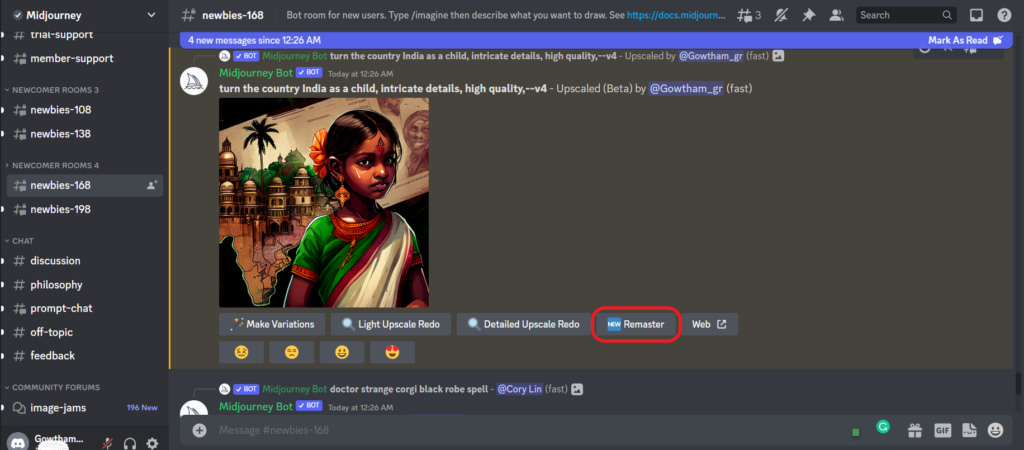
Clicking on the “Remaster” button will give you a new artwork that is sound more logical, consistent in style, and more creative.


Conclusion
Use Midjourney’s Remaster feature when you really need a different variation that is filled with more artistic taste and creativity.
The Remaster feature of Midjourney is not new all at. It is just a combination of –test and –creative parameters.
Bear in mind that using the Remaster feature of Midjourney will not always guarantee the best results. Sometimes, you need to use it multiple times to get better results.
