Did you forget your Keplr Wallet password?
Worry not. Resetting/ changing your Keplr Wallet password is always possible unless and until you lose your mnemonic phrase.
If you want to change your Keplr Wallet password, you need to uninstall and reinstall your Keplr Wallet extension.
- Steps to Reset/ Change Keplr Wallet Password in Extension
- Steps to Reset/ Change Keplr Wallet Password in Mobile Application
Steps to Reset/ Change Keplr Wallet Password in Extension
- Backup your Mnemonic Seed
- Uninstall Keplr Wallet Extension
- Reinstall Keplr Wallet Extension
- Import Account Using Mnemonic Seed
- Set a New Password
1. Backup your Mnemonic Seed
A mnemonic seed/ recovery seed phrase is a series of 12-24 words that store the information needed to recover your account. It is an essential key component for a decentralized wallet and it provides full access to a particular account.
The mnemonic seed phrase is used to change the password, and reset and recover the wallet account.
If you lose your mnemonic seed, you lose all your funds.
Hence, it is essential to back up the mnemonic seed phrase before resetting the account.
You can write it on a piece of paper or two and store it somewhere safe.
Refer to this guide on Best Practices for Storing and Securing Your Recovery Phrase / Mnemonic Phrase.
2. Uninstall Keplr Wallet Extension
To change the Keplr wallet password, you need to uninstall and reinstall the Keplr Wallet extension.
To uninstall the Keplr Wallet extension from the Chrome browser, you need to click on the puzzle icon.
Then, navigate to the Keplr Wallet extension and click on the “three vertical dots” beside it.
Click “Remove from Chrome”.
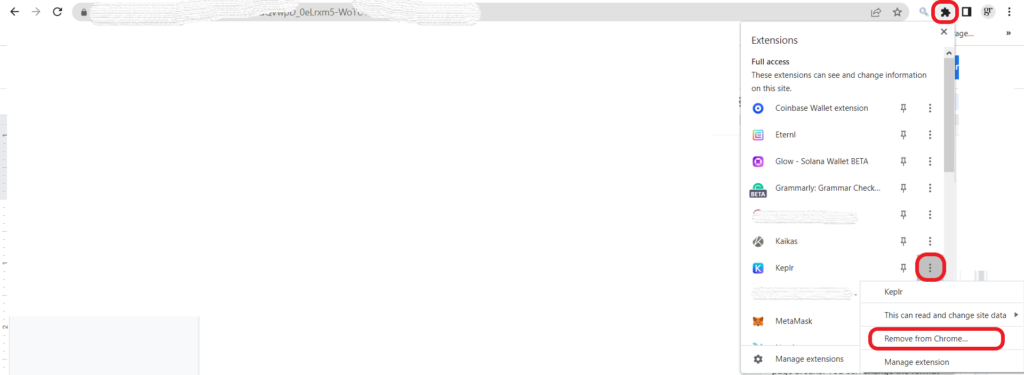
3. Reinstall Keplr Wallet Extension
To reinstall the Keplr Wallet extension, you need to download it.
To download it, you need to visit the Keplr website.
Click on the “two parallel lines” in the top right corner of the webpage.

Then, you can install the Keplr wallet extension from the Chrome web store.
4. Import Account Using Mnemonic Seed
After installing the Keplr wallet extension, click on the extension.
A window will open up and that contains multiple options, such as Create new account, Import existing account, and Import ledger.
Since we are changing the password for the current Keplr wallet account, click on “Import existing account”.
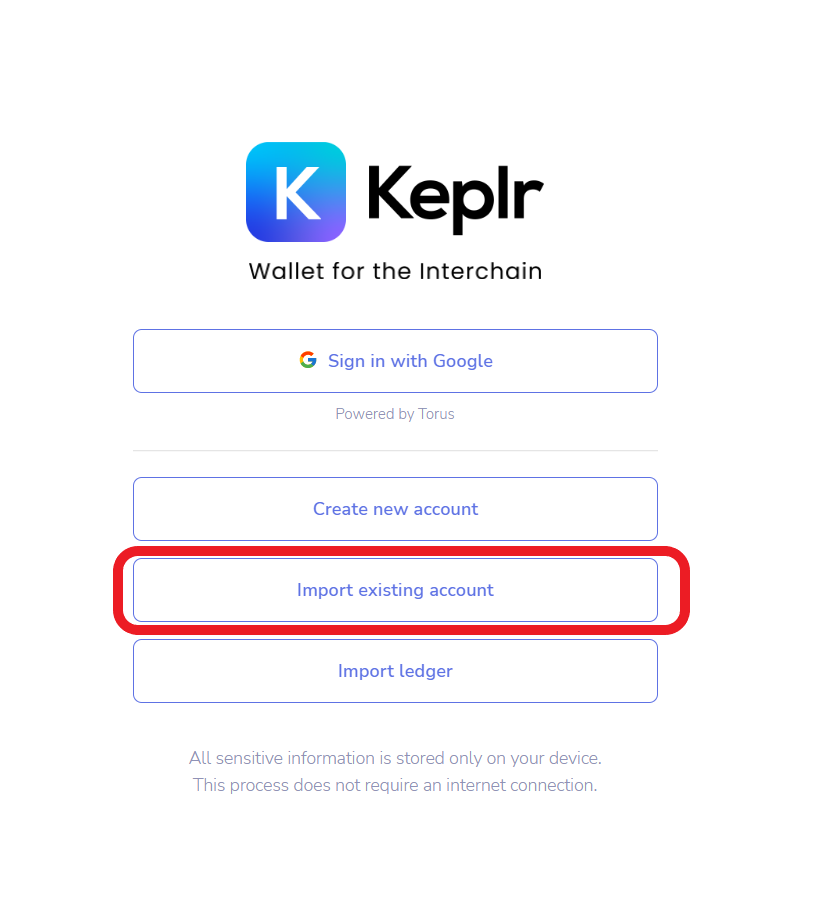
5. Set a New Password
Now, enter your 12 or 24-word Keplr wallet mnemonic seed in order.
Then, set the account name.
Next, enter the new password.
Lastly, click on “Next”.

That’s it. You have successfully changed your Keplr Wallet password.
Steps to Reset/ Change Keplr Wallet Password in Mobile Application
1. Go to Settings
Open the Keplr Wallet mobile application.
Now, you will be able to see the “gear icon” at the bottom of the mobile screen.
Tap on it.
2. Tap on “Delete this Wallet”
After tapping on the gear icon, you will be able to see multiple options that include Currency, Address book, View mnemonic seed, Use biometric authentication, Kepler version, and Delete this wallet.
Tap on “Delete this wallet”.

3. Tap on “Import Existing Wallet”
After tapping on “Delete this wallet”, you will be displayed with three options.
Tap on “Import existing wallet”.
Then, tap on “Import from Keplr Extension” or “Import existing wallet”.
If you tap on Import from Keplr Extension option, you need to open your browser wallet extension and click on “Link Keplr Mobile” under Settings.

4. Set a New Password
Now, you will get to see a QR code. Scan it from your Keplr Wallet mobile application. Then, set your new password.
In case you click on Import existing wallet, you need to type in your 12 or 24-word mnemonic seed, a new wallet name, and a new password. Lastly, click on “Next”.

Conclusion
Though changing the Keplr wallet password is not a straightforward task, you can do it easily with the instructions given in this article.