Hello Solflare wallet users, did you forget your password, or do you want to change it to make it easier to remember?
Though it’s not straightforward like in the case of Phantom wallet, it is possible.
In the Solflare ecosystem, they primarily consider the mnemonic phrase, the password is secondary.
To change your Solflare wallet password, you need your 24-word mnemonic phrase. By using the mnemonic phrase, you can reset your Solflare wallet password.
- Steps to Reset/ Change Your Solflare Wallet Password
- Steps to Reset/ Change Your Solflare Wallet Password in Mobile Application
Steps to Reset/ Change Your Solflare Wallet Password
- Uninstall your Solflare wallet extension
- Reinstall it again
- Type your mnemonic phrase
- Set your new password
- Choose your account
- Ensure your new password
1. Uninstall your Solflare wallet extension
It may seem a bit weird. As Solflare has no ‘Forgot Option’, you need to uninstall the Solflare wallet extension to set a new password.
To uninstall your Solflare wallet extension in Chrome, click the puzzle icon on the top right of your browser window.
Then, navigate to Solflare wallet and click the three dots. There you can see Remove from Chrome option.

In Firefox, click on the Solflare icon located on the top right corner of your browser window.
Then, click Remove extension.
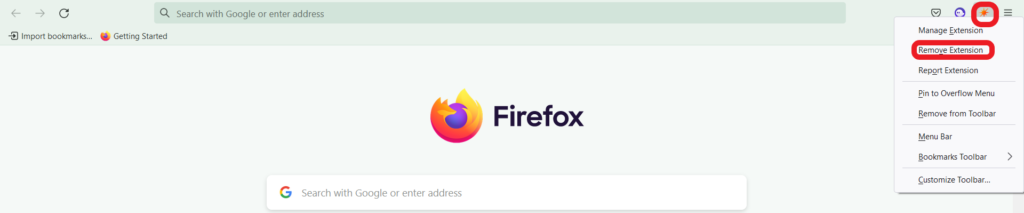
2. Reinstall it again
Now, you need to install the Solflare wallet extension again.
To install it, go to the Solflare website.
3. Type your mnemonic phrase
Once you have installed it, a new browser window will get open.
There you can three fields: Mnemonic phrase, New Password, and Repeat Password.
In the Mnemonic phrase field, you need to type your 24-word or 12-word Mnemonic phrase.
Remember, you need to give space between each word.

4. Set your new password
Now, move on to the next field.
Enter your new password in the New Password (optional) field.
Also, you need to re-type your password in the Repeat Password field.

After entering the mnemonic phrase and new password, click NEXT STEP.
5. Choose your account
Next, Solflare will show the account list. In case you couldn’t find your address in that list, change the derivation path.
To change the derivation path, select the Derivation Path dropdown just above the account list.

Once you find your account in the list, you need to click ACCESS.
That’s it. You have successfully set your new Solflare wallet password.
6. Ensure your new password
To ensure your new password, click the icon on the top left of your Solflare wallet extension.

Then, scroll a bit down to see Log out option.
If you couldn’t see the Log out option, click the expansion icon on the top right of your Solflare wallet.
Then, click the icon shown in the below image.
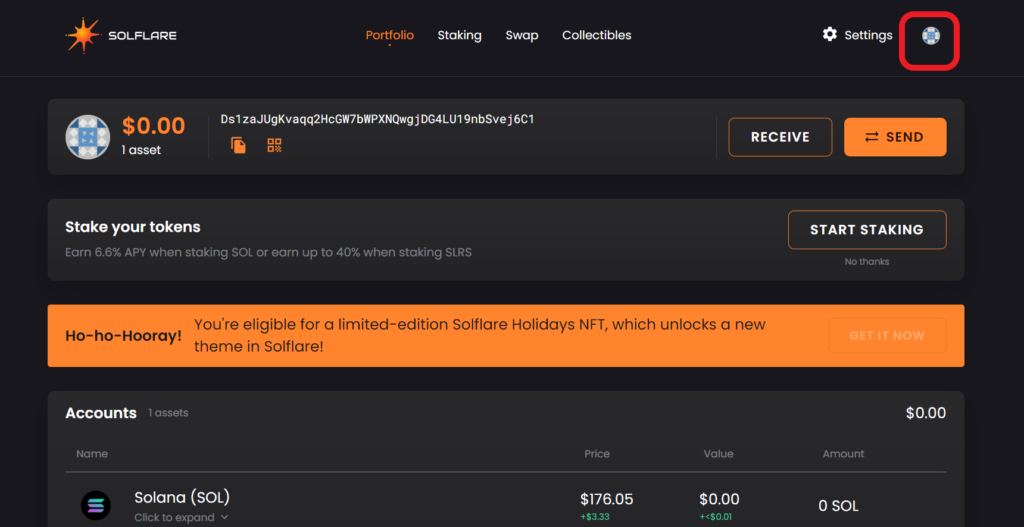
Then, scroll a bit down to see Log out option.
Once you find the Log out button, click on it.
Now, enter your new password and click unlock.
Steps to Reset/ Change Your Solflare Wallet Password in Mobile Application
- Tap Log out
- Tap Restore Wallet
- Type your mnemonic phrase
- Choose derivation path
- Set your new password
- Ensure your new password
1. Tap Log out
It may seem a bit odd. Since Solflare didn’t have the ‘Forgot Option’ method, you need to log out from the Solflare wallet mobile application to set a new password.
To log out, tap the settings icon.
Then, click the icon shown in the below image.

Now, you can see Log out option. Click on it.
2. Tap Restore Wallet
Once you log out, you will be on the welcome preview.
You will see two options: CREATE NEW WALLET and RESTORE WALLET
Tap on RESTORE WALLET.

3. Type your mnemonic phrase
Next, you need to type your 12-word or 24-word mnemonic phrase in the given boxes.
If your mnemonic phrase contains 24-word, click on 24.
Ensure to type in the order.
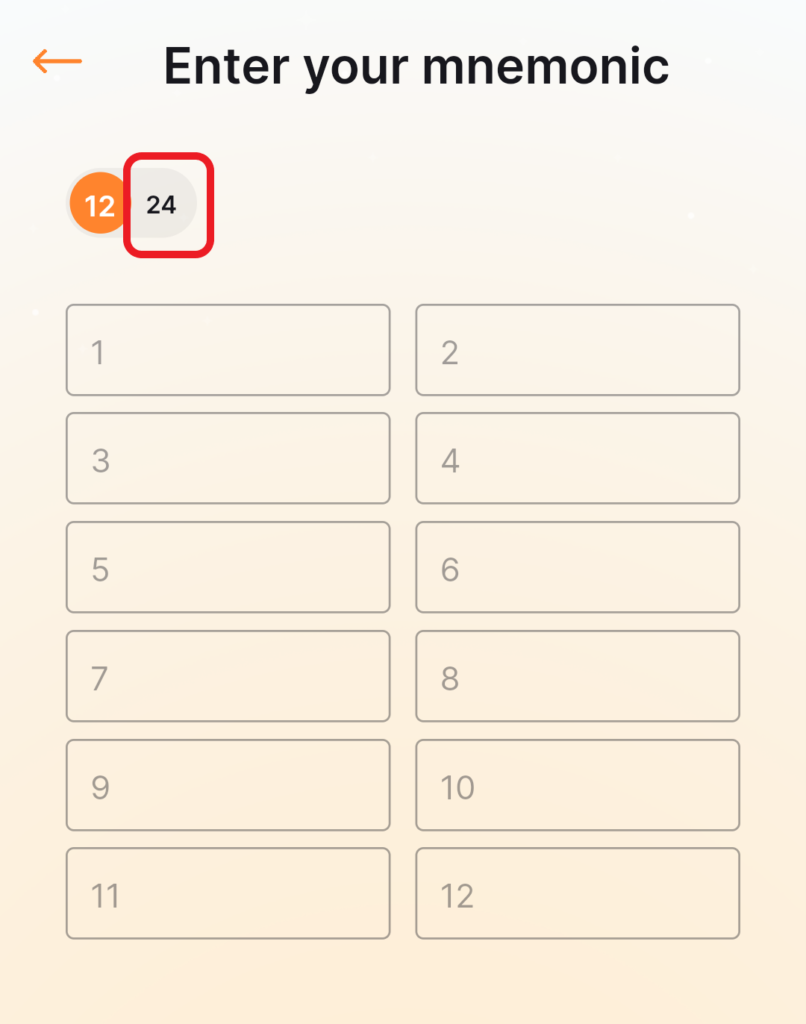
4. Choose derivation path
After entering your mnemonic phrase, now you need to choose your derivation path.
Your mnemonic phrase is derived using a derivation path to produce your wallet data. In case you can’t find the account from the derivation path that you have chosen, you need to repeat step 1.
But this time, choose a different derivation path.

5. Set your new password
Now, you can set a new password.
Though it is optional, you need to set it to prevent unnecessary access.
Set your new password and click NEXT.

6. Ensure your new password
To ensure your new password, click the icon on the top left of your Solflare wallet.
Tap the settings icon.
Then, click the icon shown in the below image.

Click Log out.
Now, the Solflare mobile wallet will ask you to type your password.
By typing your new password, you can ensure whether it is works or not.
That’s it. You have successfully changed your Solflare wallet password.