To send Solana (SOL) from the Phantom to Coinbase, you need to copy your Coinbase crypto address and paste it into the Phantom wallet.
Then, you need to enter the amount of SOL that you want to send.
Usually, you will receive the SOL sent into your Coinbase account within a few seconds to minutes. It may take a little longer sometimes.
- Steps to Send Solana (SOL) from Phantom to Coinbase
- Steps to Send Solana (SOL) from Phantom to Coinbase Mobile Application
Steps to Send Solana (SOL) from Phantom to Coinbase
- Click Receive in Coinbase
- Copy the address
- Open the Phantom wallet and select the asset
- Paste your Coinbase crypto address and enter the amount
- Click Next and Send
- Check the transaction status
1. Click Send/ Receive in Coinbase
Go to the Coinbase website.
Enter your credentials to sign in.
Once you are signed in, you can see your Coinbase dashboard.
Click Send/ Receive button located on the top right corner.
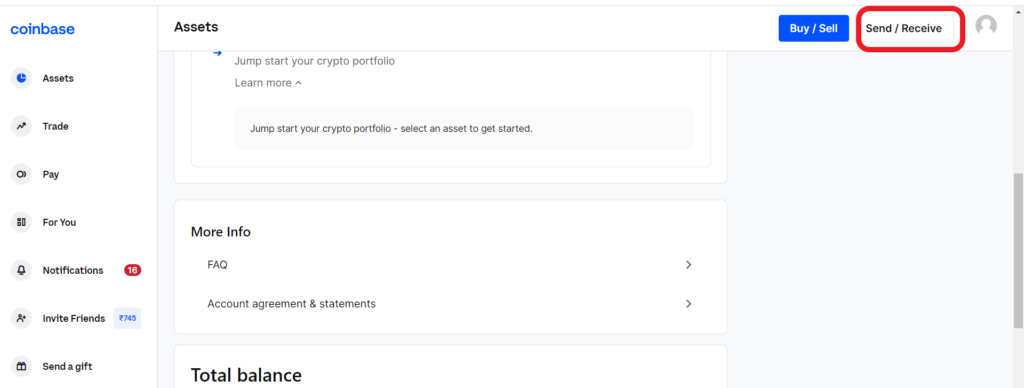
2. Copy the address
Once you click on the Send/ Receive, a pop-up will appear.
In that pop-up, click Receive.
Now, you need to select your asset. Select Solana.
After selecting the asset, you can see your crypto address along with a QR code.
Unfortunately, you can’t scan your address from Phantom wallet since there is no mobile application for it.
So, click the copy icon to copy that address.

3. Open the Phantom wallet and select the asset
Open your Phantom wallet extension and type your password to unlock it.
After unlocking, click Send.

Then, select the asset as SOL.
4. Paste your Coinbase crypto address and enter the amount
You will land on the Send SOL preview page after selecting the asset.
In that preview, paste the crypto address that you copied in step 2.
Enter the amount of SOL you want to send to Coinbase below the address field. If you want to see the amount in terms of dollars, you can click the toggle icon below.

5. Click Next and Send
After filling in the amount and pasting the Coinbase address, Click Next.
When you click Next, a confirmation preview will appear.
Check your crypto address once again and note the network fee.
Now, click Send.

6. Check the transaction status
You can check your transaction status in the Phantom wallet, Coinbase, and Solscan.
In Phantom, click the thunder icon to see your recent activities.
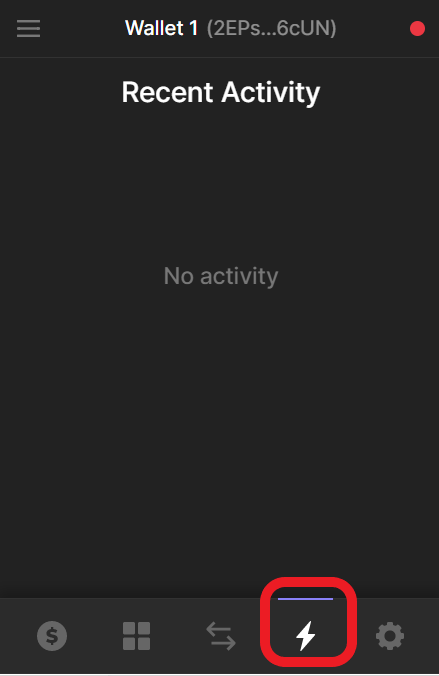
In Solscan, just paste your address. You can see the whole transaction detail.
In Coinbase, Click on your profile icon on the top right.
Then, select Reports. Now, you can click on Generate report.
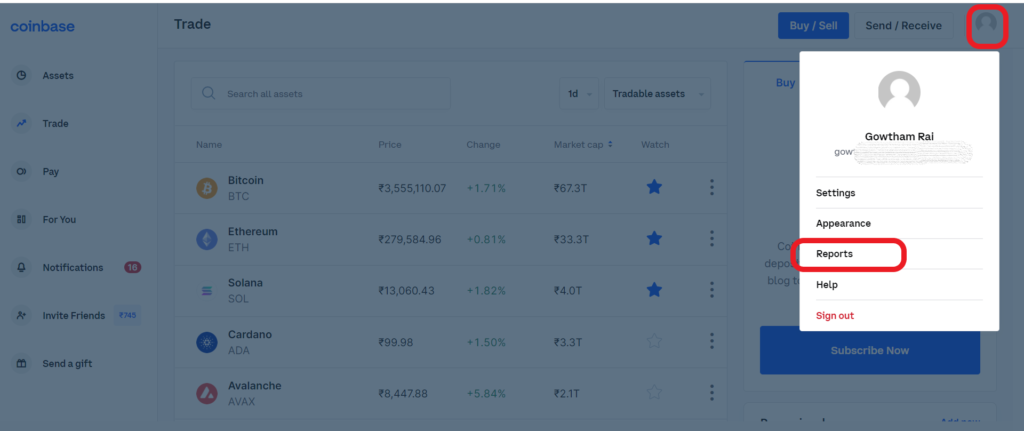

It’s done. Your SOL has been successfully transferred from Phantom to Coinbase.
Steps to Send Solana (SOL) from Phantom to Coinbase Mobile Application
- Tap
 icon
icon - Copy the address
- Open Phantom Wallet and choose the asset
- Paste your Coinbase crypto address and enter the amount
- Click Next and Send
- Check the status
1. Tap  icon
icon
Open your Coinbase mobile application.
You can see three options: Convert, Send, Receive.
Tap on Receive.

2. Copy the address
After tapping Receive, select the asset as SOL.
Now, you can see your Coinbase address along with a QR code.
Copy the address by clicking the copy button nearby.
You can even share the address via Whatsapp, Facebook, Gmail, and more.

3. Open Phantom Wallet and choose the asset
For accessing your Phantom wallet, open the extension and type in your password.
After opening the Phantom wallet, click Send.

Then, select the asset as SOL.
4. Paste your Coinbase crypto address and enter the amount
After selecting the asset, you will be taken to the Send SOL preview page.
In that preview, paste the crypto address that you copied in step 2.
Enter the amount of SOL you want to send to Coinbase below the address field. Click the toggle icon below to see the amount in dollars.

5. Click Next and Send
After filling in the amount and pasting the Coinbase address, Click Next.
Now, a confirmation preview will appear.
You should check your crypto address again and note the network fee.
Now, click Send.

6. Check the status
If you would like to see the status of your transactions, you can do so in the Phantom wallet, Coinbase, or Solscan.
In Phantom, click the thunder icon to see your recent activities.
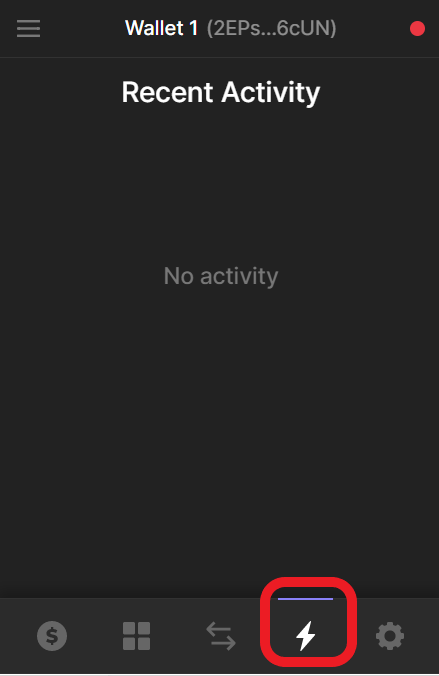
In Solscan, just paste your address. You can see the whole transaction detail.
In Coinbase, Tap on your asset which is in your watchlist (on the homepage itself). In our case, it is SOL.
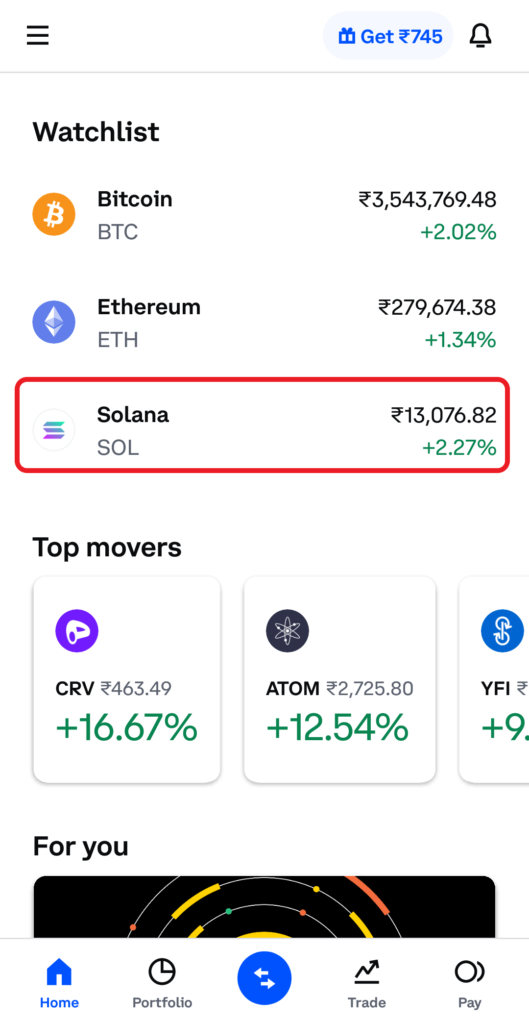
Then, again tap on Solana. Now, you can see your transaction history.

That’s it. You have successfully transferred your SOL from the Phantom wallet to Coinbase.
