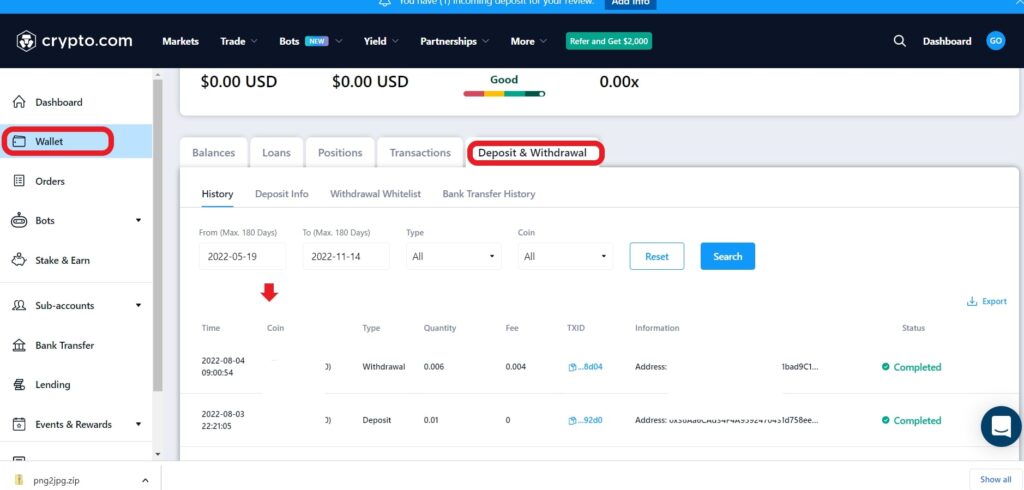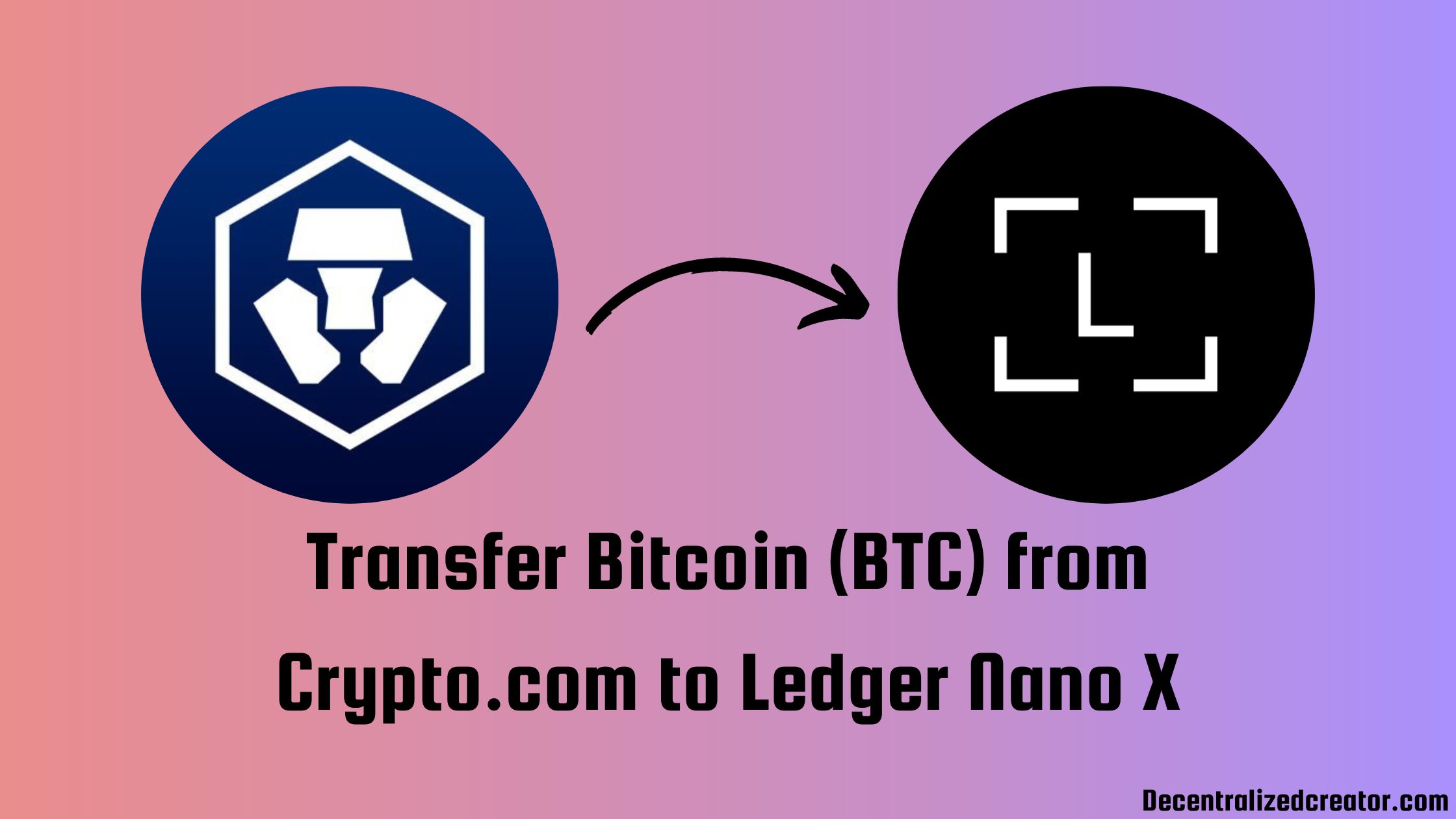The Ledger Nano X must be first set up before you can make any transfers.
To transfer Bitcoin (BTC) from Crypto.com to Ledger Nano X, first, you need to pair your Ledger device with Ledger Live application.
Then, get the Bitcoin deposit address in the Ledger Live application and verify the address with your Ledger Nano X.
Now, find Bitcoin (BTC) in your Crypto.com account and click “Withdraw”.
Paste the Bitcoin address of your Ledger Nano X device and enter the amount of BTC that you wish to transfer.
Complete the verification process. That’s it.
The steps outlined in this article are applicable to the Ledger Nano S and Nano S Plus.
Steps to Transfer Bitcoin (BTC) from Crypto.com to Ledger Nano X
- Pair your Ledger Nano X with Ledger Live
- Install Bitcoin (BTC)
- Click “Receive”
- Verify the Address on Ledger Device
- Find BTC on Crypto.com
- Click “Withdraw”
- Add Withdrawal Address
- Click “Review Withdrawal“
- Enter the Verification Code
- Check Ledger
1. Pair your Ledger Nano X with Ledger Live
If you have already paired your Ledger Nano X with the Ledger Live application, you can skip this step.
Ledger Live is an application from Ledger for all Ledger devices. It is used to set up and manage your Ledger devices.
You can connect your Ledger device to Ledger Live either via the USB cable or via Bluetooth.
To connect the Ledger Live application with your Ledger Nano X, you need to validate that the code displayed on your mobile device or computer screen exactly matches the one displayed on your Nano X.
To validate the code, you need to press both buttons on your Ledger Nano X.

2. Install Bitcoin (BTC)
There is an application for each cryptocurrency in Ledger Live. To receive Bitcoin (BTC) in Ledger Nano X, you need to install the application of the cryptocurrency that you would like to receive on Ledger Live application.
In this case, you need to install “Bitcoin” application.

After the installation, the Bitcoin account will be added into the Ledger Live successfully.
3. Click “Receive”
Now, go to “Portfolio” and click “Add account” and add Bitcoin (BTC).

Then, navigate to “Accounts” in the Ledger Live application and click on “Bitcoin”.
Then, you will be able to see “Buy”, “Swap”, and “Receive”.
Since you need to transfer Bitcoin from Crypto.com to Ledger Nano X, click “Receive”.

Now, you will be able to see the Bitcoin deposit address.
4. Verify the Address on Ledger Device
Once you have seen the Bitcoin deposit address on the Ledger Live application, you need to verify that address on your Ledger Nano X.
To do so, you need to open the Bitcoin application on your Ledger device.
Navigate to the Bitcoin app on your Ledger Nano X and press both buttons on the device to enter it.
After entering the Bitcoin app on the Ledger Nano X, you will get to see the same Bitcoin address that you saw in Step 3.
Click the right button on your Ledger Nano X device, followed by click both buttons to approve.
Then, copy the Bitcoin deposit address from the Ledge Live application.

5. Find BTC on Crypto.com
Log in to Crypto.com.
On the left side of your webpage, you will be able to see multiple options.
Click “Wallets”.
By doing so, you will land on the “Balance” tab. There, you will be able to see the crypto assets you have.
Make use of the search bar given to find Bitcoin (BTC).
6. Click “Withdraw”
Once you have found BTC, you will be able to see three options and a horizontal dot. Hover over the horizontal dot to click “Withdraw”.

Now, you will see two options: “External Wallet Address” and “Crypto.com App”. Click “External Wallet Address”.
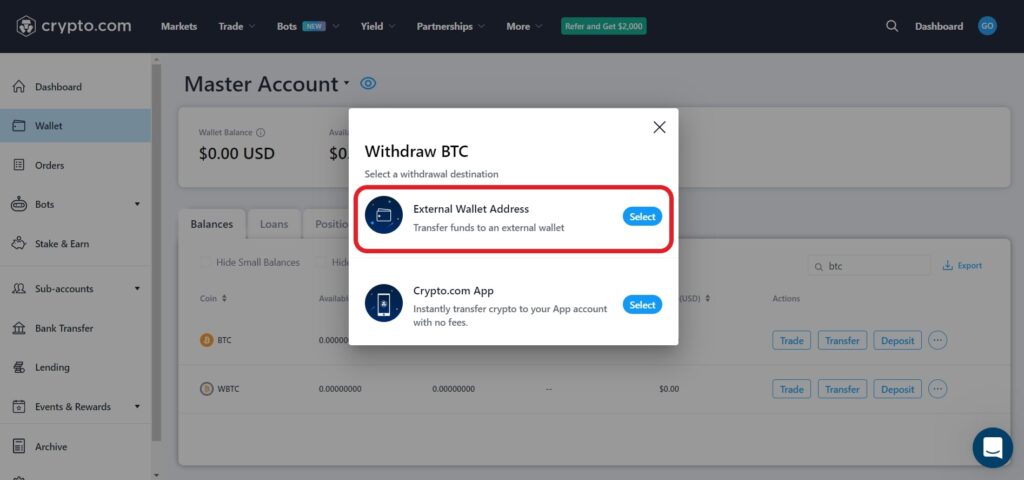
7. Add Withdrawal Address
After clicking External Wallet Address, you will land on the “Withdraw BTC” window.
There, you need to paste the BTC withdrawal address.
Since you are transferring BTC to your Ledger Nano X for the first time, you cannot paste the address directly.
Instead, you need to add the address first. To do so, click “Add Withdrawal Address”.
Fill out the given address field with the BTC address of your Nano X device, followed by the OTP you received via SMS and email.
Now, tap on “Save the Address”.

8. Click “Review Withdrawal”
Select the Ledger Nano X address that you added in the previous step by clicking the drop-down menu.
Then, enter the amount of BTC that you want to transfer.
Click “Review Withdrawal”.
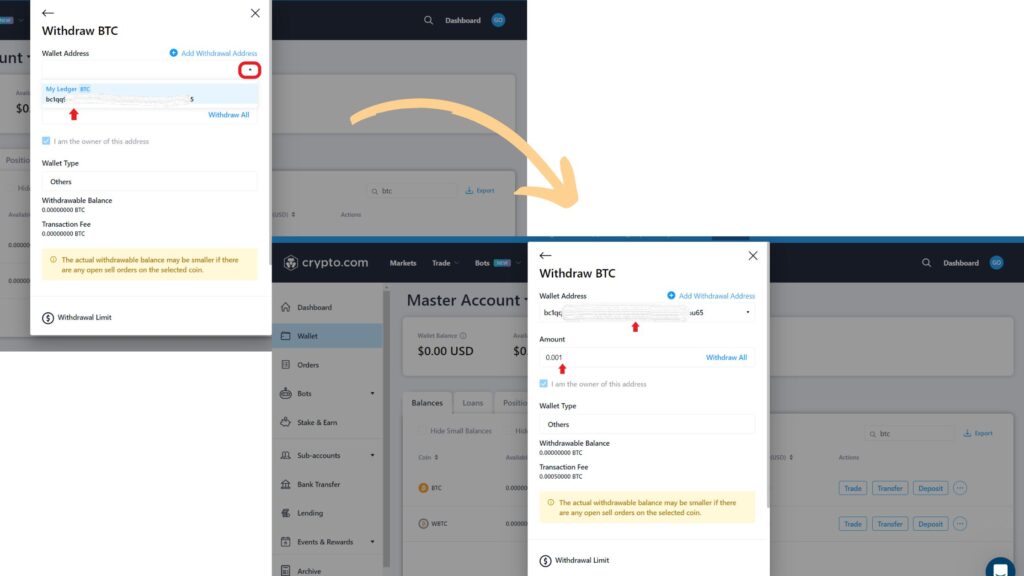
A confirmation window will appear.
Review your transfer details and click “Confirm”.
9. Enter the Verification Code
After clicking Confirm, there will be a 2FA check-up.
Open your Google Authenticator application to view the 2FA code.
Enter the 6-digit 2FA code back into your Crypto.com account to complete the transfer.
10. Check Ledger
Now, head back to the Ledger Live application and click “Accounts” to see the amount of BTC received.
You can also check the BTC balance on your Ledger Nano X device.
Conclusion
To send Bitcoin (BTC) from Crypto.com to Ledger Wallet, all you need is the Ledger Wallet deposit address and enough BTC in your Crypto.com account.
You can also check the status of this transfer on Crypto.com. To do so, go to “Wallet”>”Deposit & Withdrawal”.